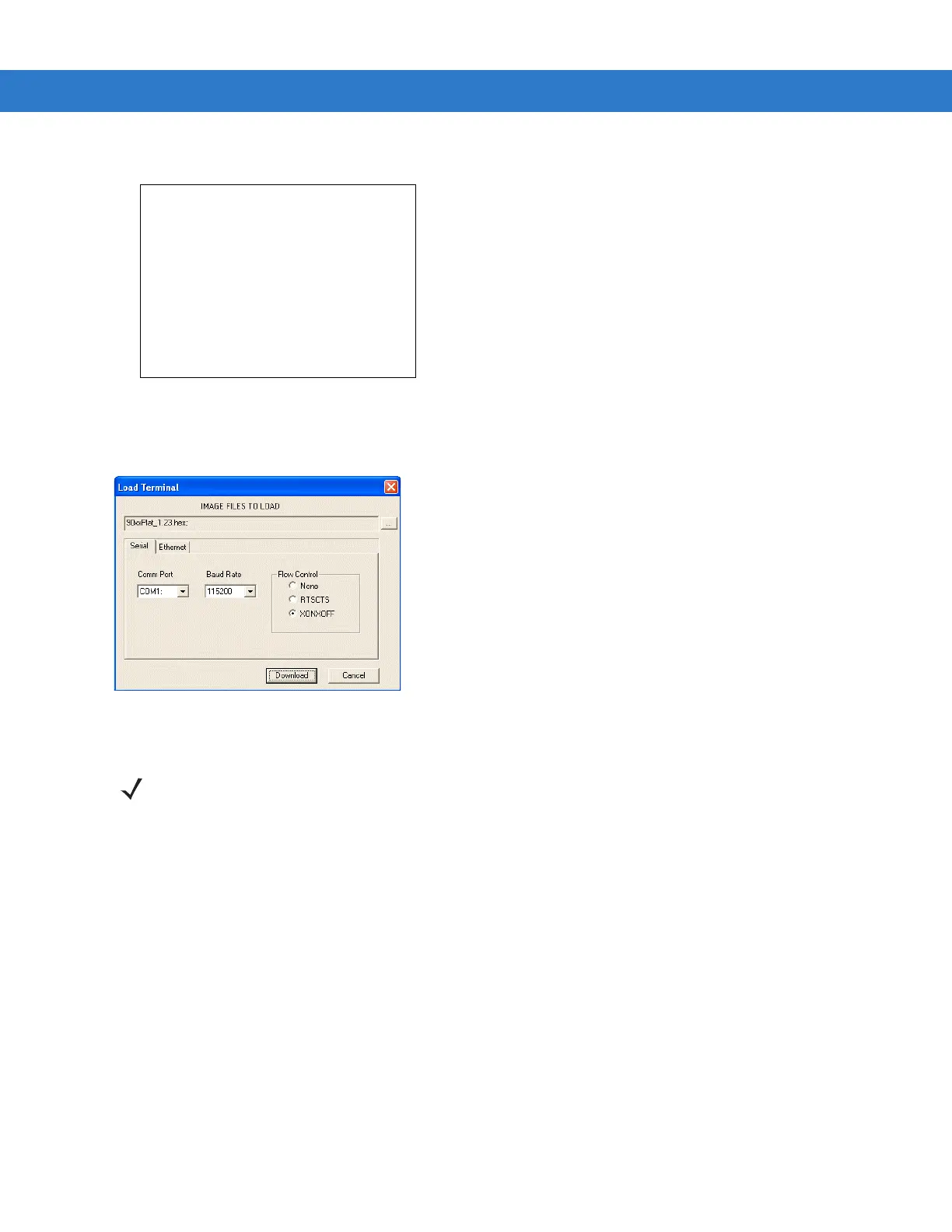6 - 10 MC1000 with Windows CE 5.0 Integrator Guide
10. If USB was selected in the Select Transport menu, the Waiting for Download message appears.
Figure 6-9 Waiting for Download
11. On the development computer, click Load on the TCM toolbar. The Load Terminal window - Serial tab appears.
Figure 6-10 Load Terminal Window - Serial Tab
12. Select the Image Files To Load.
13. Select either Serial or USB: Zebra Device from the Comm Port drop-down list.
14. For serial connections, select the Baud Rate from the Baud Rate drop-down list.
15. Click Download to begin the download process. The Downloading screen on mobile computer displays the
Device Status and a progress bar.
16. When complete, Device Status displays Result was: Success!, or in the case of an error, the cause of the error.
Downloading . . . .
Auto Select
via USB standard
waiting for input . . . .
NOTE The USB: Zebra Device option does not appear on the Comm Port drop-down list until after the Waiting
for Download message has completed.
