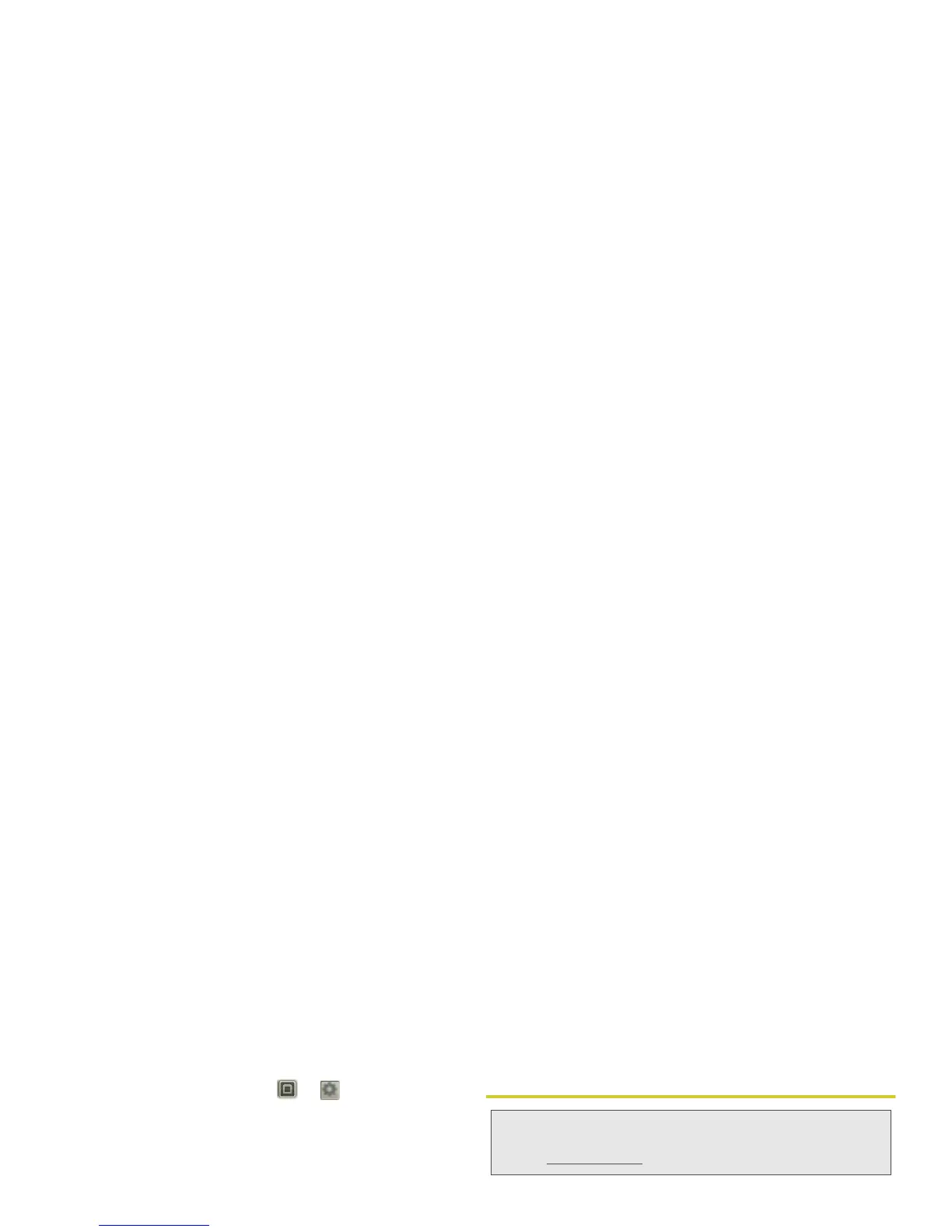104 3C. Entertainment: TV and Music
1.
Adjust the viewable area that is displayed on the
HDMI screen by touching
>
Settings
>
HDMI
.
2.
Connect an HDMI cable from the HDMI port on
your phone (see “Your Phone” on page 10) to an
HDMI port on the TV monitor.
Mirror Mode
Connect your phone to your TV, monitor, or projector
so you can view and interact with your phone on the
big screen. Show off your photos, videos, and
downloaded movies. Enjoy the big screen for gaming,
movies, the Web, and more. Just attach an HDMI cable
to your phone and plug it into your big screen.
Webtop Application
Connect the Webtop Application
The webtop application lets you browse, or use Web
apps, on a large screen in a full Firefox browser. Create
and share documents, spreadsheets, and
presentations, with online tools like Google Docs.
1.
Connect your phone to a TV or computer monitor
with an HDMI cable or the HD Station.
– or –
Connect your phone to the Lapdock.
2.
Choose
webtop
.
When you’re done using the webtop application, just
disconnect your phone from the cable or dock.
Note:
You cannot play DRM-protected files in mirror mode.
Note:
Use of the webtop application requires accessories. To
purchase these accessories, please visit
www.sprint.com
or your local Sprint retail store.
