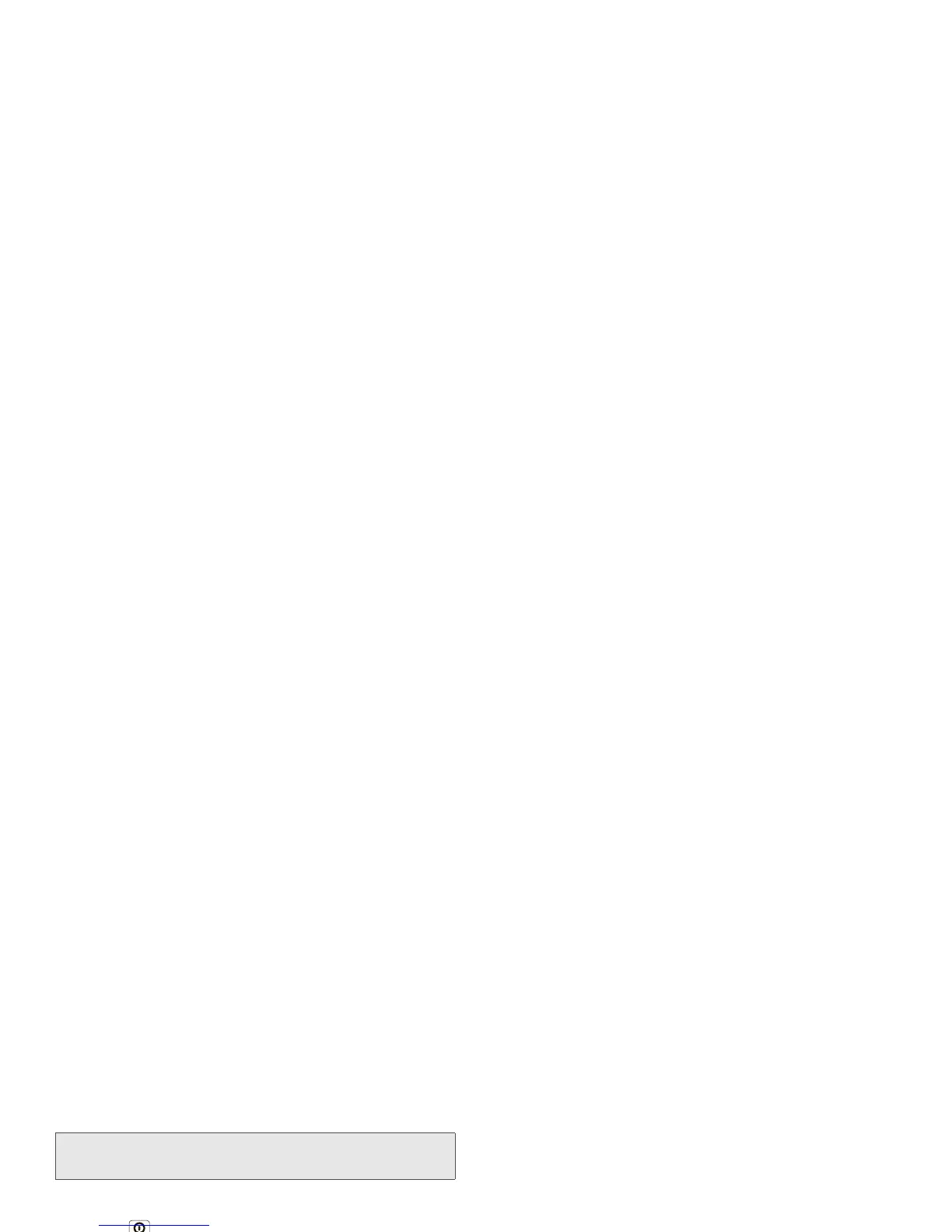36 2B. Settings
Your Phone’s Lock Feature
Screen Lock
To lock the screen:
䊳
Press on the top of the phone.
– or –
Let the screen time out (don’t press or touch
anything).
To unlock the screen:
䊳
Press and then drag to the right.
Security Lock
To access the Security lock menu:
䊳
Touch >Settings >Location & security > Set
up screen lock
, and then select an option.
䡲
To set a password or an unlock pattern that you
need to draw to unlock your screen, touch
Pattern, PIN, or Password.
䡲
To turn the lock off, touch None.
䡲
To change the password or lock pattern, touch
Change screen lock > Pattern, PIN, or Password.
Unlocking Your Phone
䊳
At the “Enter password to unlock” or “Enter PIN to
unlock” prompt, enter your password or PIN and
touch
Enter.
– or –
At the “Draw pattern to unlock” prompt, draw the
saved pattern to unlock the phone.
Calling in Lock Mode
You can place calls to 911 when in lock mode.
䊳
Touch the Emergency call button at the bottom of
the screen, dial and touch .
Note:
You can make emergency calls on a locked phone
(see “Emergency Calls” on page 29).
9
WXYZ
