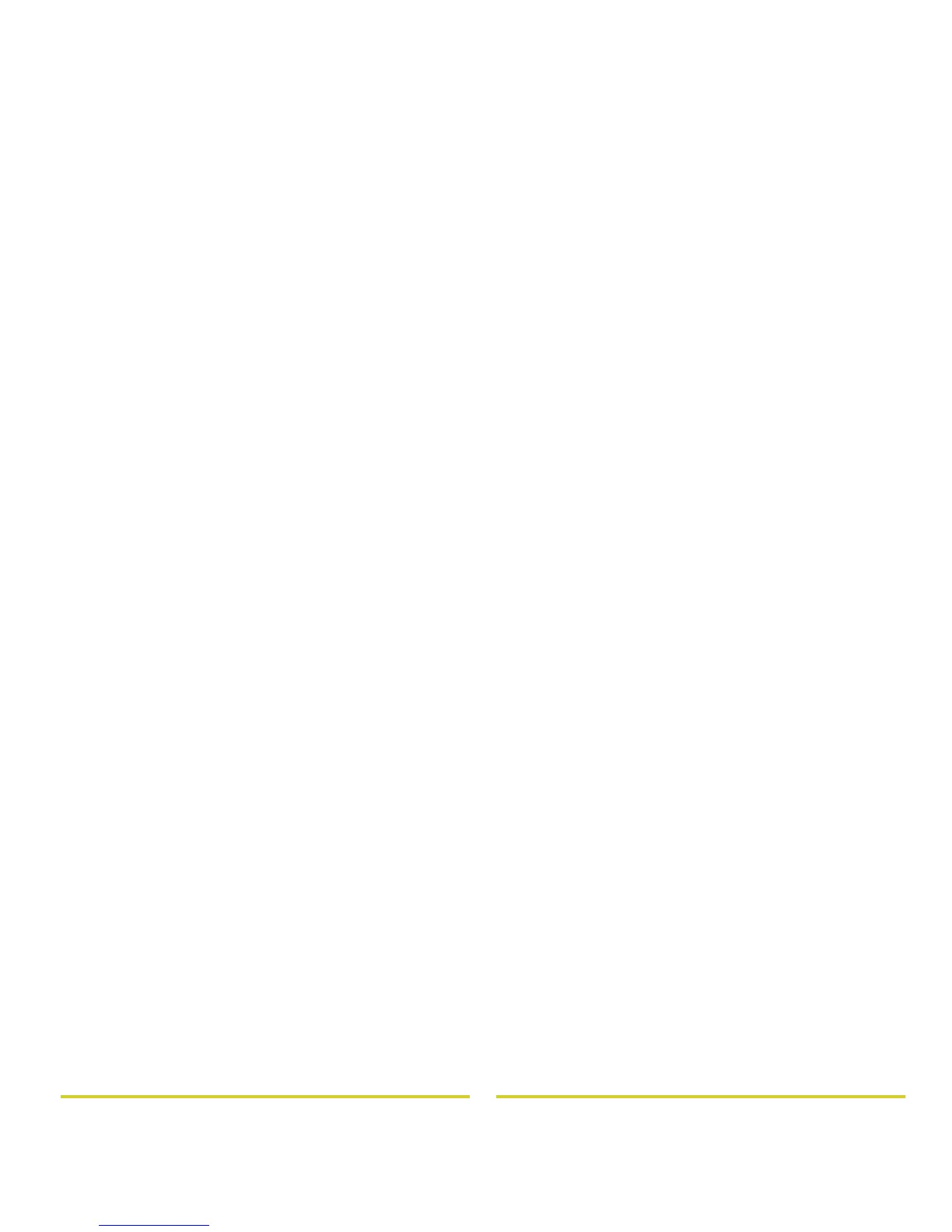2B. Settings 37
Settings
Resetting Your Phone
Phone Reset
Selecting Reset phone resets all phone settings back to
their default values, and clears all information (text
messages, contacts, emails, etc.) and downloaded
apps.
1. Touch >Settings
> Privacy > Factory Data
Reset
.
2. Select Erase Internal Storage (media area) and/or
Erase SD card
, and then touch Reset phone.
3. Read the prompt and touch Erase everything to
complete the reset. (Press to cancel.)
Update Your Phone
Stay up to date with the latest software for your phone.
You can check, download, and install updates using
your phone or your computer:
䢇
Using your phone:
You may get an automatic notification of an available
update on your phone. Follow the instructions to
download and install.
To manually check for updates, touch
>
Settings > About phone > System updates >
Update Firmware
.
Your phone downloads any updates over your
mobile network. Remember, these updates can be
quite large (25MB or more) and may not be available
in all countries. If you don’t have an unlimited data
plan, or mobile network updates are not available in
your country, you can update using a computer.
䢇
Using your computer:
On your computer, go to
www.motorola.com/myphoton
and check the “Software” links. If an update is
available, simply follow the installation instructions.
WARNING:
All data on your phone will be deleted.
