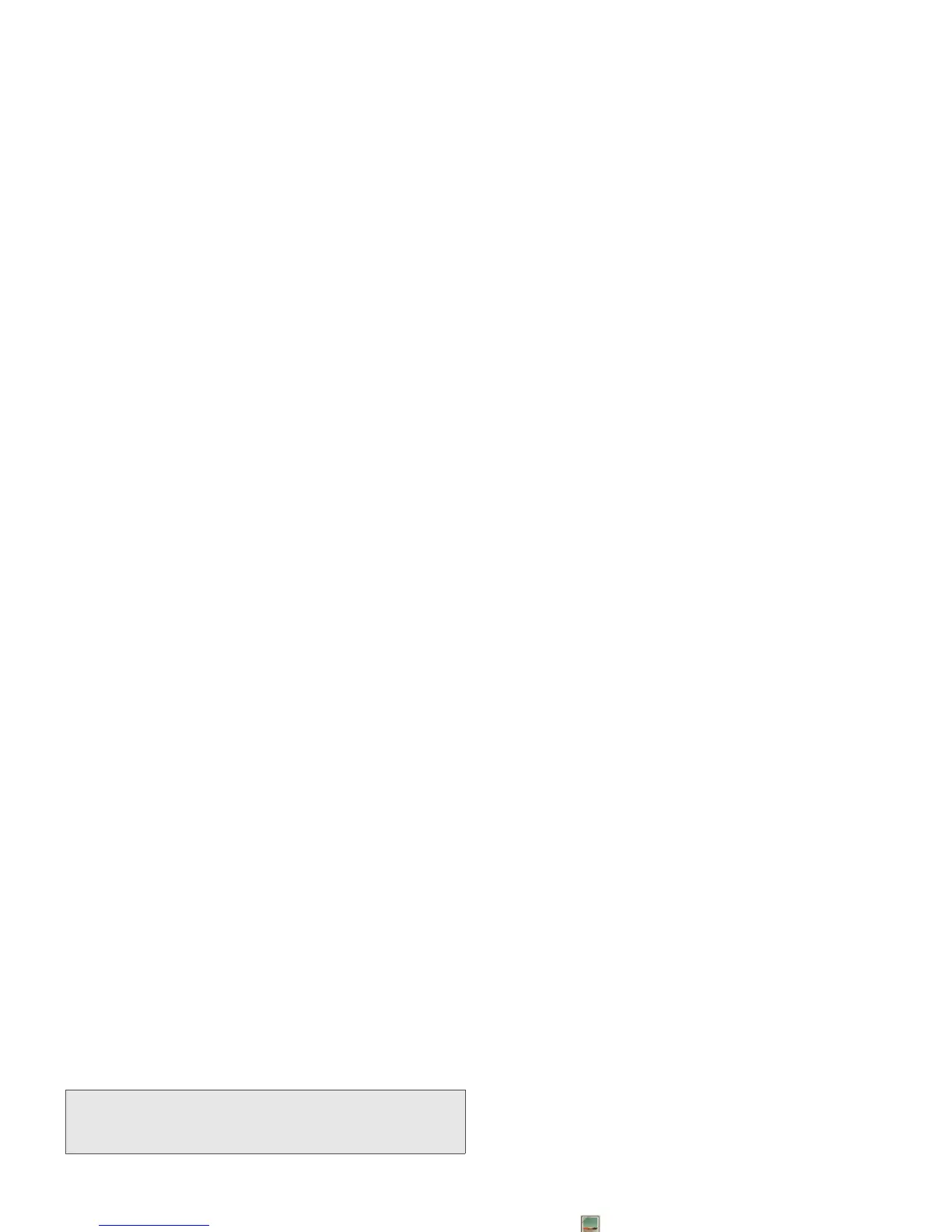2B. Settings 33
Settings
3. Choose a volume level and touch OK.
Display Settings
Changing the Screen Timeout
Select how long the display screen remains backlit
after any screen touch or keypress is made.
䊳
Touch >Settings
>Display > Screen timeout
and then touch a duration.
Changing the Wallpaper
Choose what you see on the display screen while
powering on or off and while on the home screen.
䊳
From the home screen, touch >Settings
>
Wallpaper settings > Gallery
, ID wallpapers, Live
wallpapers
, or Wallpapers.
To select a wallpaper from ID wallpapers, Live wallpapers,
or Wallpapers:
1. Flick the thumbnail images left or right to select a
wallpaper
.
2. Touch Set wallpaper to assign an image.
To select a wallpaper from Gallery:
1. Touch Gallery.
2. Touch an image to open it.
3. Crop the picture if prompted, and then touch Save
to set the image as your wallpaper.
Changing the Clock Display
Select a format for the time and date display.
䊳
Touch >Settings
> Date & time.
䡲
Touch Use 24-hour format to toggle between
24-hour time display and 12-hour time display.
Tip:
You can adjust the ringer volume while on the home
screen (or the earpiece volume during a call) by using
the Volume button on the left side of your phone.
Note:
Long backlight settings reduce the battery’s talk and
standby times.
Tip:
You can also set an image as a wallpaper from within
Gallery
by touching and holding the image thumbnail
and then touching
Set as > Wallpaper
.
