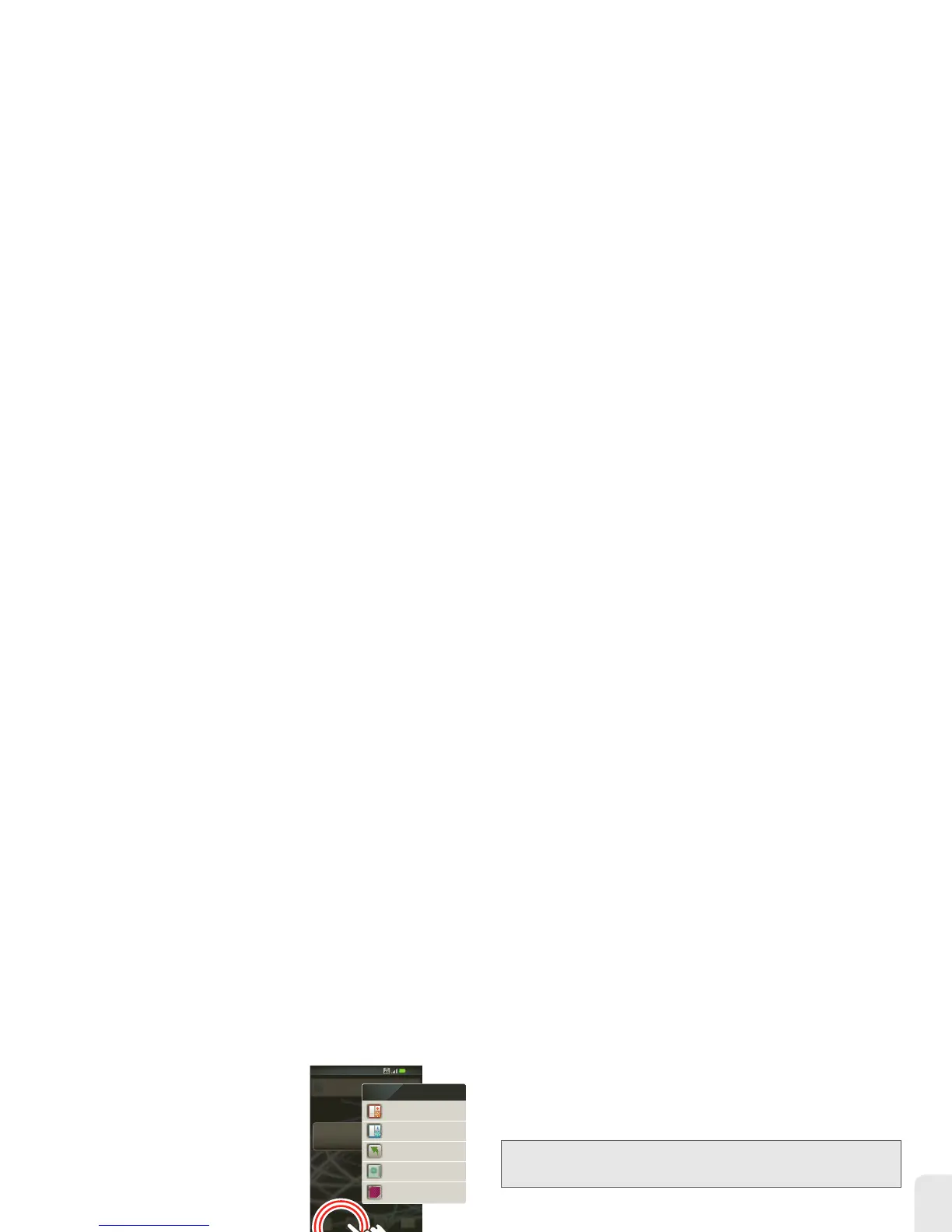2A. Phone Basics 13
Phone Basics
Touch and Hold
To open special options, touch
and hold an icon or other item.
Try it: In the home screen,
touch a blank space to open
options.
Drag
To scroll through a list or move
slowly, drag up or down the
touchscreen. Try it: In the home
screen, touch
Dialer >
Contacts
, then drag your Contacts
list up or down.
When you drag or flick a list, a
scroll bar appears on the right.
Drag the scroll bar to move the
list to a letter.
Flick
To scroll through a list or move quickly, flick across the
touchscreen (drag quickly and release).
Zoom
Get a closer look at maps or pictures. To zoom in,
double-touch the screen. To zoom out, double-touch
the screen again.
Text Mess MarketCameraVoicemail
See all your apps.
Touch the Launcher icon.
1 of 6
11:35
Shortcuts
Android widgets
Folders
Wallpapers
Motorola widgets
Add to Home screen
Tip:
When you flick a long list, touch the screen to stop it from
scrolling.
Tip:
For maps you can also touch to zoom in, or to
zoom out.
