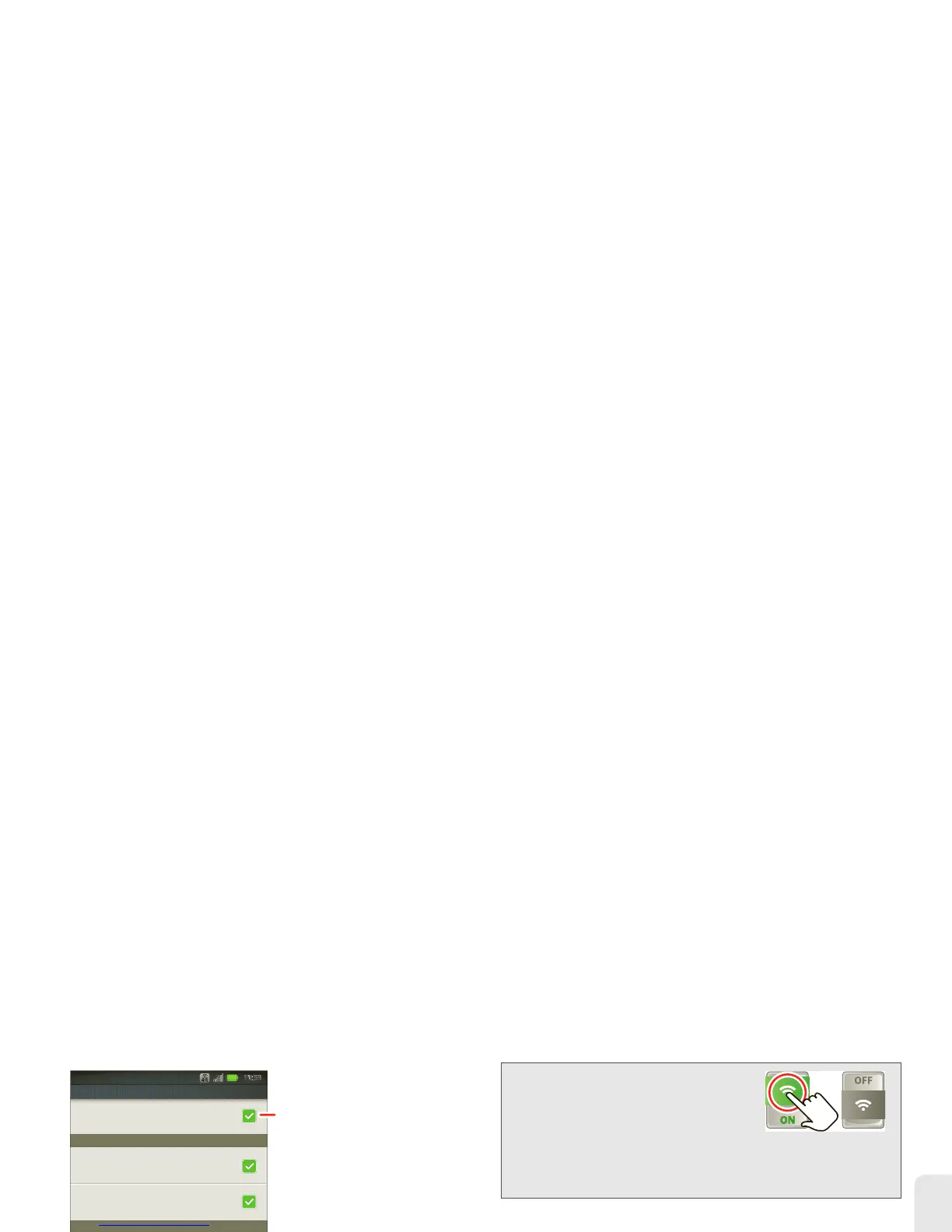2H. Wireless and Network Connections 69
Wireless and Network
Connections
Turning Wi-Fi On or Off
䊳
Touch
>
Settings
> Wireless & networks
>
Wi-Fi
.
Wi-Fi Search and Connect
To find networks in your range:
1.
Touch
>
Settings
> Wireless & networks
>
Wi-Fi settings
.
2.
Touch
Wi-Fi
to turn on and scan. If Wi-Fi is already
on, touch
>Scan
. Your phone lists the
networks it finds within range.
3.
Touch a network to connect.
4.
If necessary, enter
Network SSID
,
Security
, and
Wireless password
, and touch
Connect
. When your
phone is connected to the network, the wireless
indicator appears in the status bar.
Network notification
Wi-Fi networks
Wi-Fi settings
Wi-Fi settings
Connected to HPD Network
Wi-Fi
Notify me when an open network is available
Open Network
Notify me when a secure network is available
Secure Network
Connected
HPD Network
WPS Available, secured with WPA/WPA2 PSK
bthomas1
WPS Available, secured with WPA/WPA2 PSK
Basilnet
WPS Available, secured with WPA/WPA2 PSK
zunophoto
Secured with WEP
2WIRE074
11:35
Touch to turn on & scan.
Touch to connect.
Tip:
Turn off Wi-Fi power to extend
battery life or stop connections.
Turn it off and on to search for
networks. To add a quick switch,
touch and hold a blank spot on
your home screen, and then touch
Motorola Widgets
>
Wi-Fi
Toggle
.
Tip:
To see your phone’s MAC address or other Wi-Fi details,
touch
>
Advanced
.
