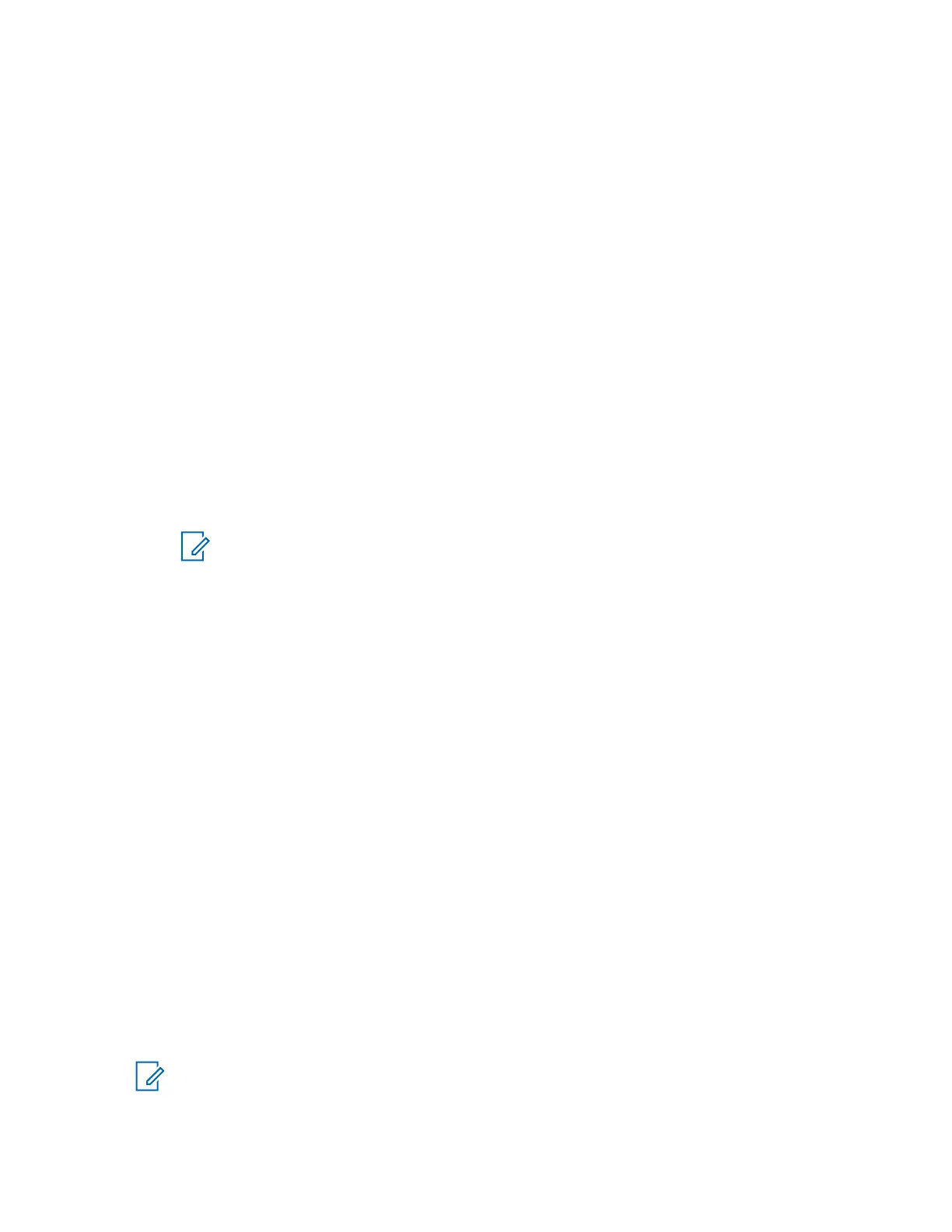4.7.8.5
Setting the Date Manually
When and where to use: If the date cannot update automatically through the infrastructure.
Procedure:
1 From the home screen, press the Menu key.
2 Select Setup→Time & Date→Set→Set Date.
3 Enter current date using Navigation keys or keypad.
4 Enter current date using Navigation keys.
5 Press Done.
4.7.8.6
Setting Time Offset
Procedure:
1 From the home screen, press the Menu key.
2 Select Setup→
Time & Date→Set→Time Offset.
3 Enter time offset using Navigation keys.
NOTE: You can adjust the offset value, with 15 minute steps, up to 14 hours ahead or
behind.
4 Press Done.
4.7.8.7
Setting Automatic Updates for the Time and Date
Procedure:
1 From the home screen, press the Menu key.
2 Select Setup→Time & Date→System Update.
3 Select one of the following options:
• Off – All the infrastructure information are ignored. The radio uses internal time and offset.
• Time Only – Time displayed is calculated from the offset programmed by your service
provider added or subtracted from the infrastructure time.
• Time & Offset – Time and offset are updated after receiving from the infrastructure.
4.7.9
Accessory (Accry) Setup
You can connect IMPRES, CORE, Other, or Secondary accessories to the radio side connector.
If you connect an IMPRES accessory, the radio detects and recognizes the accessory automatically.
If you connect a CORE, Other (for example, a third-party accessory), or Secondary accessory (for
example, an earpiece connected to an RSM), the radio may detect the connection but manual
selection is required at the Accry Setup
menu.
NOTE: The Rear Accessory Connector on mobile radios does not detect accessories even
though it is an IMPRES accessory. Therefore, select the connected accessory from the
Transceiver Accry submenu.
68015000180-MR
Chapter 4 : Main Menu
101
