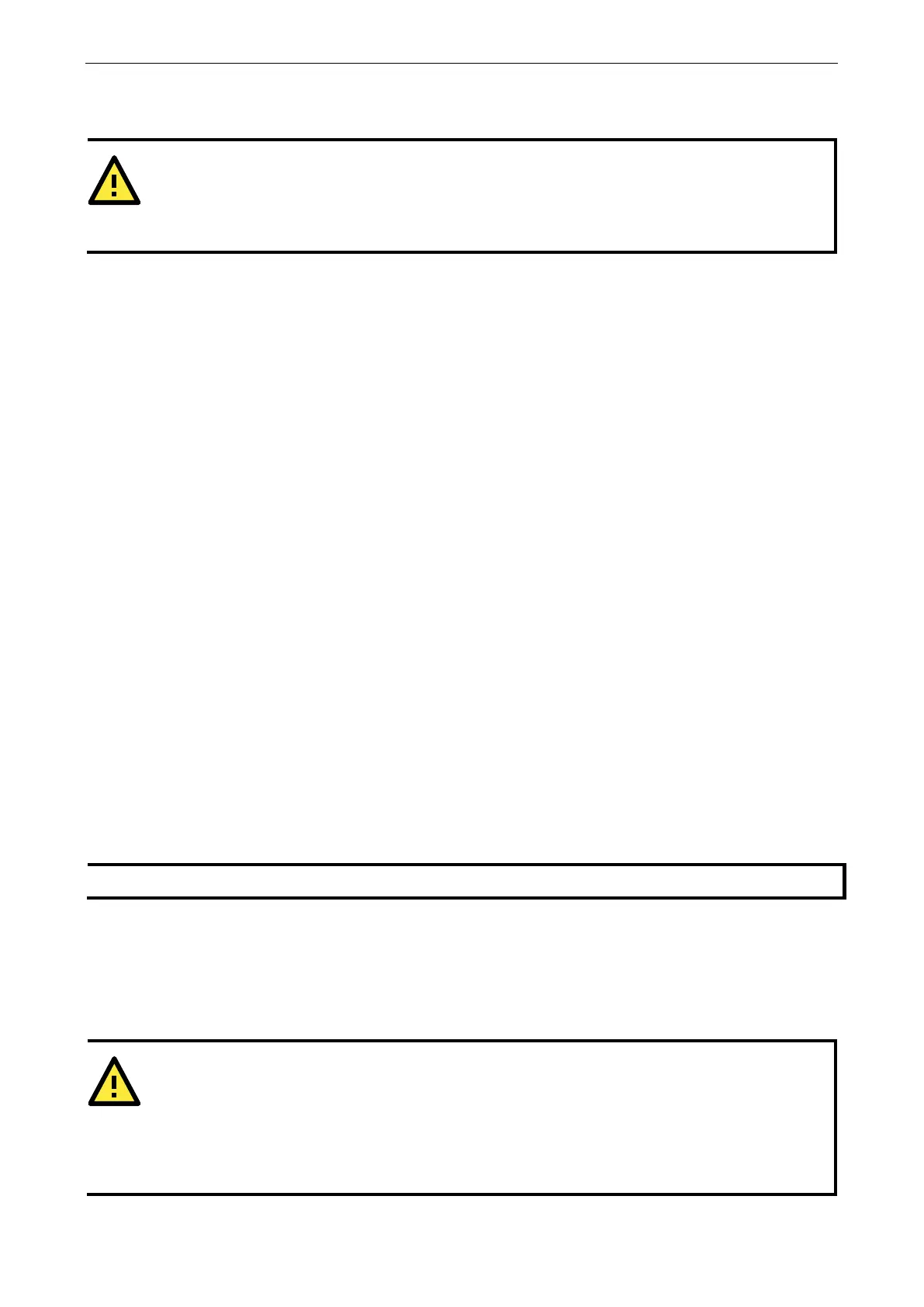NPort 6000 Series Initial IP Address Configuration
for writeable access, where configuration is allowed through the LCM console to users in thevAdministration
Group only. (For account management details, please reference Chapter 10. Administration Settings)
LCM console is configured for writeable status, the LCM console will require you to enter the user
the password before allowing you access. The password will not be required if the LCM console is
-only access.
The MENU button activates the main menu. It is also used to cancel a selection and return to a previous menu.
The UP and DOWN buttons navigate between available options.
The SEL button confirms a selection or enters a submenu.
The IP environment (Static, DHCP, PPPoE, etc.) is configured under Main Menu Network setting IP
config. The IP address is configured under Main Menu Network setting IP address. After the address
has been entered, you will need to restart the NPort under Main Menu Save/Restart.
The following instructions explain how to set the NPort 6000’s IP address through the LCM console:
1. Press MENU to activate the Main Menu.
2. The first line of the display indicates the current menu and should read Main Menu. The second line
indicates the current selection and should read Server setting. Use the UP and DOWN buttons to select
Network setting. Press SEL to enter the Network setting menu.
3. In the Network setting menu, select IP config. Don’t forget to press SEL to confirm your selection.
4. In the IP config menu, use the UP and DOWN buttons to select the option that matches your IP
environment (Static, DHCP, etc.). Press SEL to confirm your choice. You may also press MENU to cancel
your selection and return to the previous submenu.
5. You should be back in the Network setting menu. From the Network setting menu, select IP address.
6. Use the UP and DOWN buttons to modify the digit currently selected by the blinking cursor. Press SEL to
move to the next digit. Continue modifying the IP address until all the digits have been entered. If you make
a mistake, press MENU to cancel all changes and return to the Network setting menu. You cannot go back
one digit.
7. Once you have finished modifying the IP address, your changes are saved but not in effect. In order for your
changes to take effect, you will need to restart the NPort. You may view and modify your changes by
selecting IP address at the Network setting menu again.
8. Press the menu button to exit the Network setting menu and return to the Main Menu. Use the UP and
DOWN buttons to select Save/Restart and press SEL. Use the UP and DOWN buttons to select Yes and
press SEL to restart.
Only standard temperature models come with an LCM console.
ARP
You may use the ARP (Address Resolution Protocol) command to set up an IP address for your NPort 6000. The
ARP command tells your computer to associate the NPort 6000’s MAC address with an IP address. Afterwards,
use Telnet to access the NPort 6000, and its IP address will be reconfigured.
ATTENTION
In order to use the ARP setup method, both your computer and the NPort 6000 must be connected to the
same LAN. Alternatively, you may use a crossover Ethernet cable to connect the NPort 6000 directly to your
computer’s Ethernet card. Before executing the ARP command, your NPort 6000 must be configured with the
factory default IP address (192.168.127.254)
, and you
r computer and the NPort 6000 must be on the same
subnet.