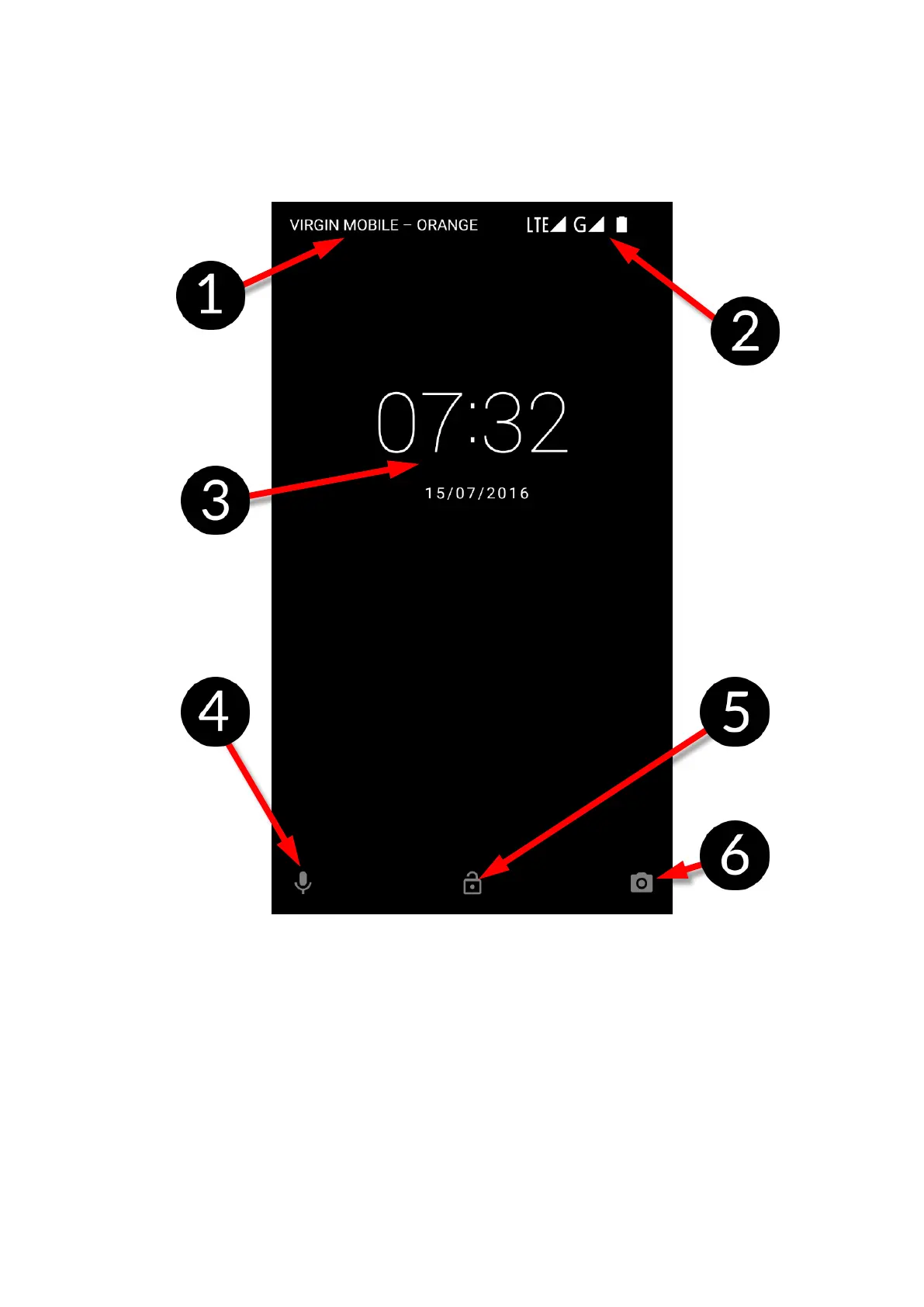© 2018 mPTech. All rights reserved. Hammer Energy
16
9.6 Screen lock
To lock the device press shortly the blockade button (9). The screen will be
blanked. To unlock the screen press shortly the blockade button. A screen
similar to the one beneath appears:
On the display, in lock mode the following information appear:
1. Information on SIM cards status/Network operator name.
2. A bar with status icons.
3. Current time and date.
4. "Google Now" sound assistant icon. To turn it on, move the icon with your
finger to the right side up (diagonally).
5. An icon illustrating a locked device. To unlock the device touch the lock
icon with your finger and move it upwards.
6. Camera icon. To turn the camera on touch an icon with your finger and
move to the left.
