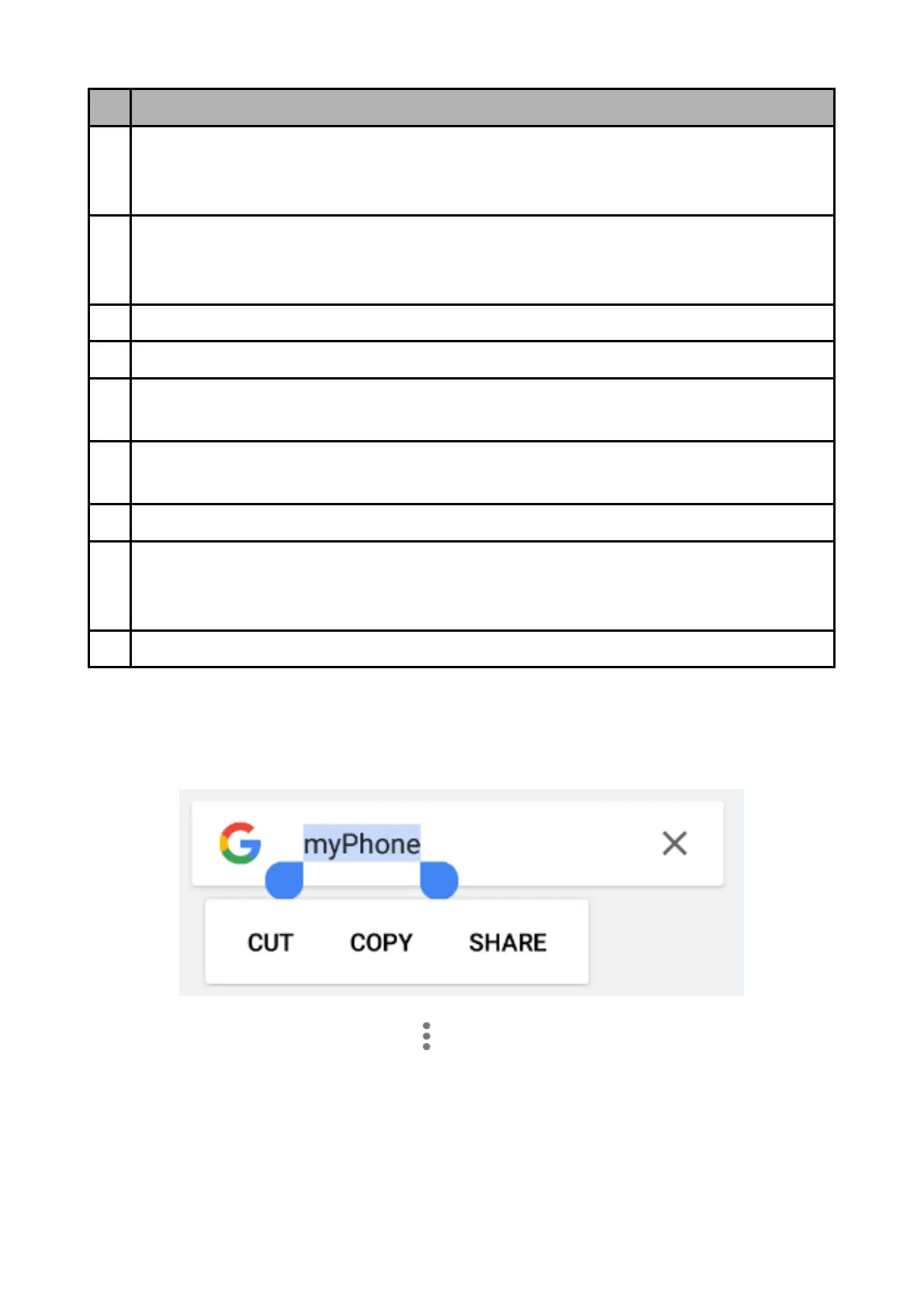© 2018 mPTech. All rights reserved. Hammer Energy
21
Virtual keyboard keys. Holding the keys Q to p to enter the digits from 0
to 9 and letters with diacritical marks characteristic for that language, i.e.
ó, ö, õ, ô.
Shift/Caps Lock - a single click will cause a change in the key meaning /
you can enter one uppercase letter, a double-click (signaled by turning on
the blue highlight) will cause the text to be written in capital letters.
Backspace – will erase the sign behind which the cursor is placed.
The transition to the panel with numbers and symbols.
A single click enters the "@" symbol. Longer holding allows you to activate
the language and keyboard settings, including its on-screen location.
The transition to bookmarks with a variety of emoticons, including
pictorial.
Space causes an empty space to be inserted.
Insert a full stop. Press and hold to activate additional options, e. g. one of
the popular extensions of Internet addresses, e. g. .com, special characters,
etc.
Confirmation of the entered text, address, number, etc.
11.2 Copy and paste the text
The text written in the text field can be copied into another app by:
1. Press and hold you finger onto the word you wish to copy.
2. A screen similar to the one beneath appears:
3. To mark more than one word use the sliders. You can also mark the whole
text by activating a submenu and selecting [Select all].
4. Choose [Copy] to copy and [Cut] to cut the marked signs.
5. Place the cursor in another application in place into which you wish to
paste the copied text, press and hold your finger (for about 2 seconds).
6. Select [Paste] to insert the text.
