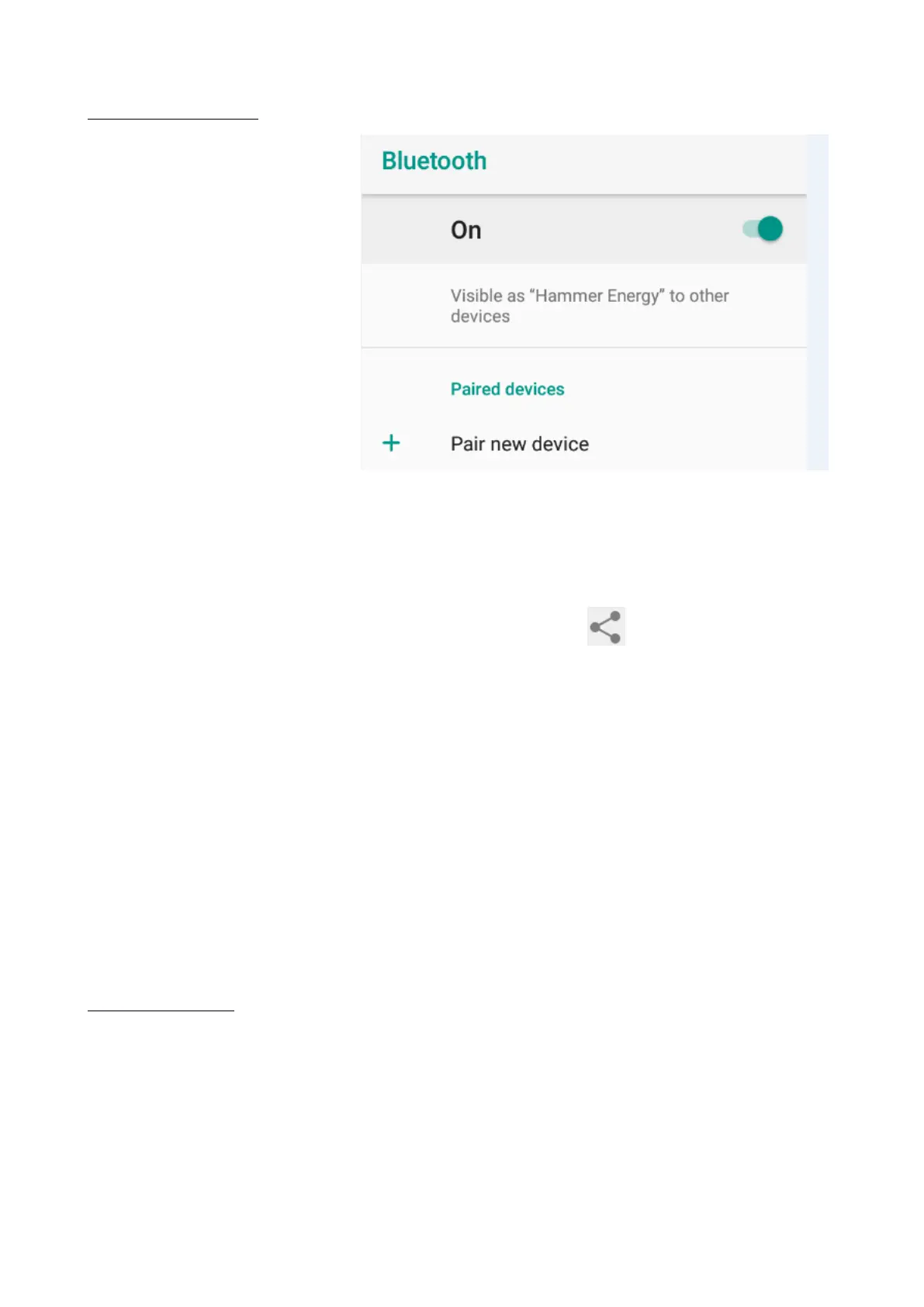© 2018 mPTech. All rights reserved. Hammer Energy
33
17. Bluetooth
A built-in Bluetooth
module is a wireless,
short-range
communication
technology used to
exchange data up to 10
meters distance. The most
commonly used Bluetooth
devices are headphones
or wireless speakers used
to make voice calls and
listening to music. Also car
kits and other wireless
mobile devices such as
laptops, tablets, and mobile phones are often used.
17.1 Sending files
To send file enter: [Applications menu] > [Settings] > [Bluetooth] move the
slider [Bluetooth] to the right to turn it on. Enter [File manager] and hold a little
longer the file you wish to share. Then touch an icon and choose Bluetooth
from the list. In the list, touch the device ID to start pairing. When pairing is
complete and transfer is confirmed on the target device, the file will be send.
17.2 Receiving files
To receive a file enter:
[Applications menu] > [Settings] > [Bluetooth] move the slider [Bluetooth] to
the right to turn it on. When paired, the smartphone will receive a file send
from another device and will save it in its memory, when confirmed.
17.3 Connecting a bluetooth headset
To connect a headset to your smartphone enter: [Application menu] >
[Settings] > [Bluetooth] > and select headset ID from the list. When pairing is
active you will be able to listen to music and pick/make calls.
18. Internet
18.1 Wi-Fi
Option used to connect the device to an Wi-Fi network.
1. Enter [Applications menu] > [Settings] > [Wi-Fi] and move the slider to the
right to turn it on. If you wish to add or give a new Wi-Fi network touch
"Menu" button and select option [Advanced] or [Refresh].
2. In this field you can see a list of available Wi-Fi networks, connection status
between the device and given network, an icon depicting network signal
