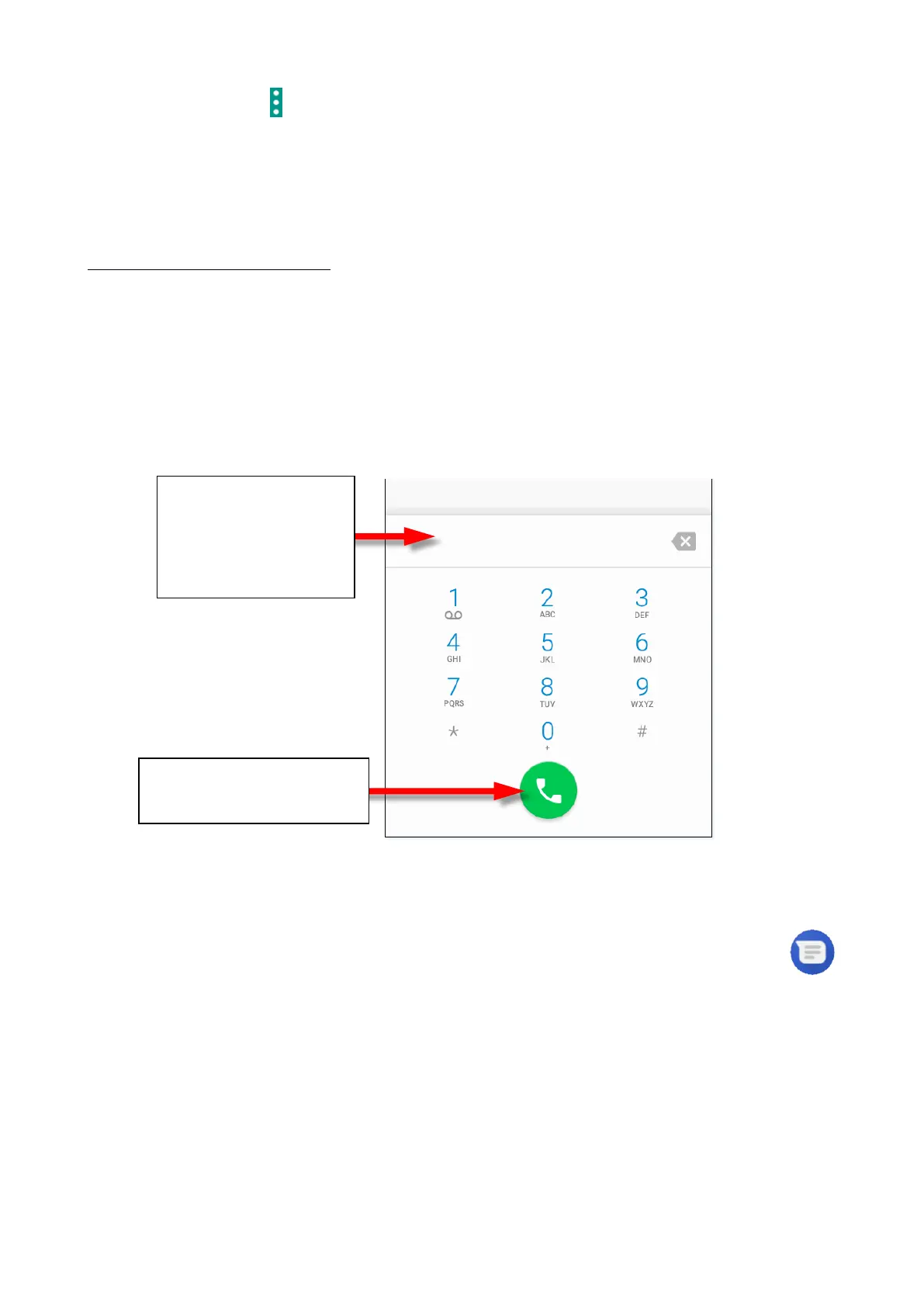© 2018 mPTech. All rights reserved. Hammer Energy
28
• Press button and choose Import/Export.
• Choose a source from which you wish to copy/export contacts.
• Choose a place into which you wish to import/export contacts.
• Choose the contacts you wish to copy.
• Press "OK" to start copying.
15. Communication
15.1 Making calls
To make a call:
• Touch "Phone" icon placed on the main screen or in Android applications
menu.
• Insert the phone number you wish to call.
• Press "handset" placed at the bottom of the screen and choose which SIM
card you wish to use.
15.2 SMS - Messages
This smartphone can be used to exchange text and multimedia messages with
other cellphones. You can manage your messages using the [Messages]
application in the home screen or smartphone menu. Incoming and received
messages will be saved as a one conversation for each contact. In this way you
can look through the whole conversation with given contact in a comfortable
way.
To be able to send an SMS, insert a SIM card into the slot in the device. Enter:
[Applications menu] > [Settings] > [SIM cards] > [SMS messages] and tick the
SIM card which is going to be used to send SMS messages. (When you exchange
SIM card you have to repeat the whole process).
