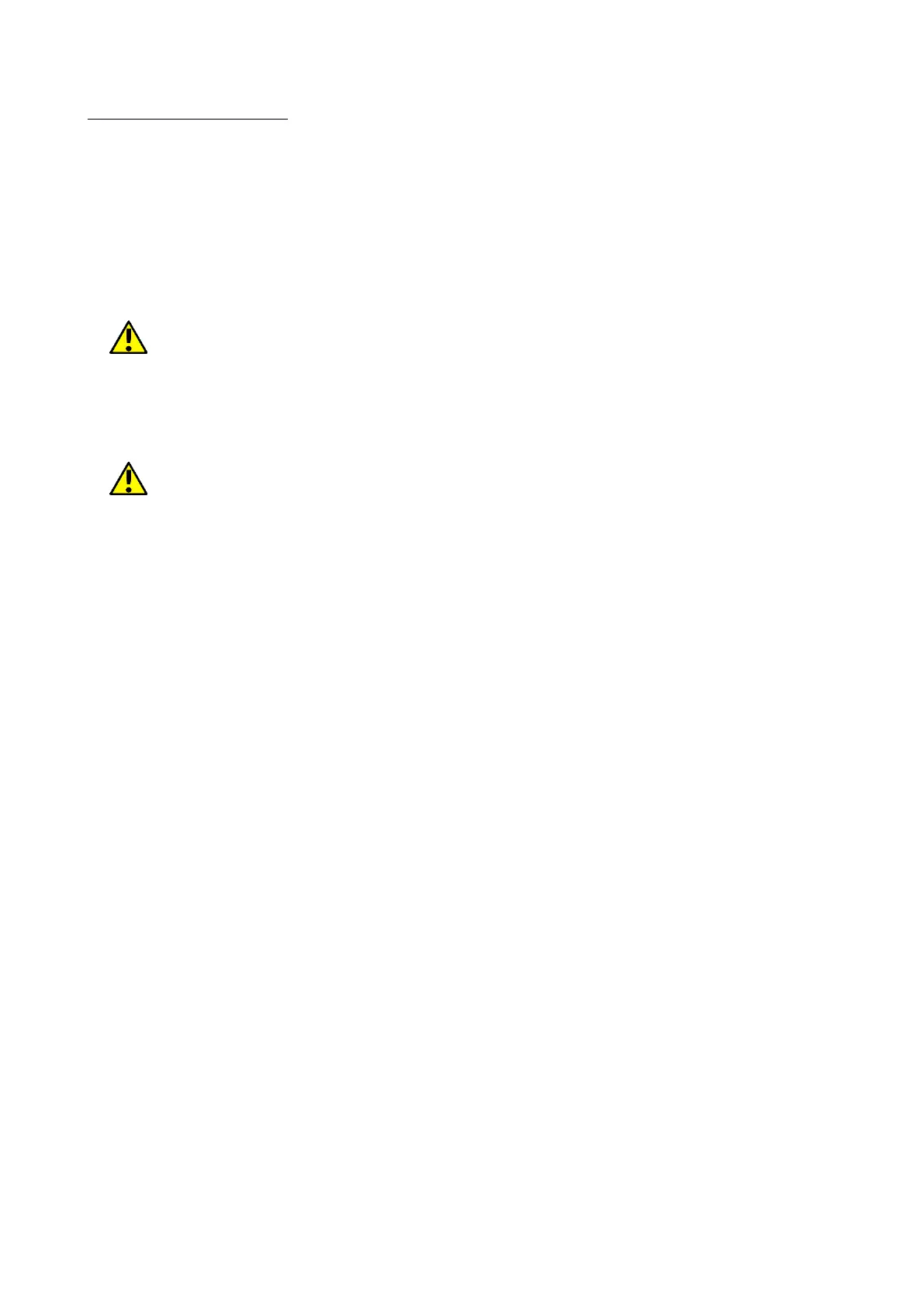© 2018 mPTech. All rights reserved. Hammer Energy
22
12. Applications
When running applications, you can make the most of the device. On screen
desktop tap the icon [Application menu] to gain access to installed applications.
To add a shortcut to an application on the desktop screen, press the application
icon in the application menu and hold it, then when you change the view to the
desktop view, select the place where you wish to create a shortcut and "drop"
it in there.
12.1 Application download
To use [Google Play] service you have to own or create a Gmail account.
To use [Google Play] option choose a [Play] application from the menu.
Search for the application you need using icon with a magnifier or through
moving the tabs in [Play], then click [Install]> [Accept]. Downloading and
installing process will begin as soon as you accept your choice.
If the notifications are enabled, the end of downloading and installing the
application is indicated by a notification in the system bar.
To open a newly installed application select [Open]. To install applications
downloaded from other sources enter [Application menu] > [Settings] >
[Security] > [Unknown sources] and swipe the slider to the right.
12.2 Launching and disabling applications.
To launch an application touch its icon on the desktop or in apps menu. If you
wish to exit an application press "Home" button - app will be minimalized but
will still work in the background and you will see the desktop. If you wish to
go back to previously used app press "Menu" button. A list of recently used,
active applications will appear. Choose the application you need and press it
to use it again. If you wish to close the application drag it to left or right on
the list. Usually you can close the application by pressing the "x" sign placed
in the upper right corner or turn off all apps using an icon situated in bottom-
right corner of the list.
12.3 Uninstall applications
There are a few ways to uninstall an app. Beneath the 3 most common ways
are presented.
1. Enter: [Applications menu] > [Settings] > [Apps] and from the list that
appear select the app you wish to uninstall, tap it and choose option
[Uninstall] > [OK].
2. Enter: [Applications menu] > [Play store] choose the magnifier and type-
in the name of an app you wish to uninstall, tap it and choose
option:[Uninstall] > [OK].
3. In [Menu Applications] touch and hold an application icon, drag it to the
upper right corner and drop it on the "Uninstall" inscription. When we
move the icon to the inscription, it will turn to red. "Drop" it at that exact
