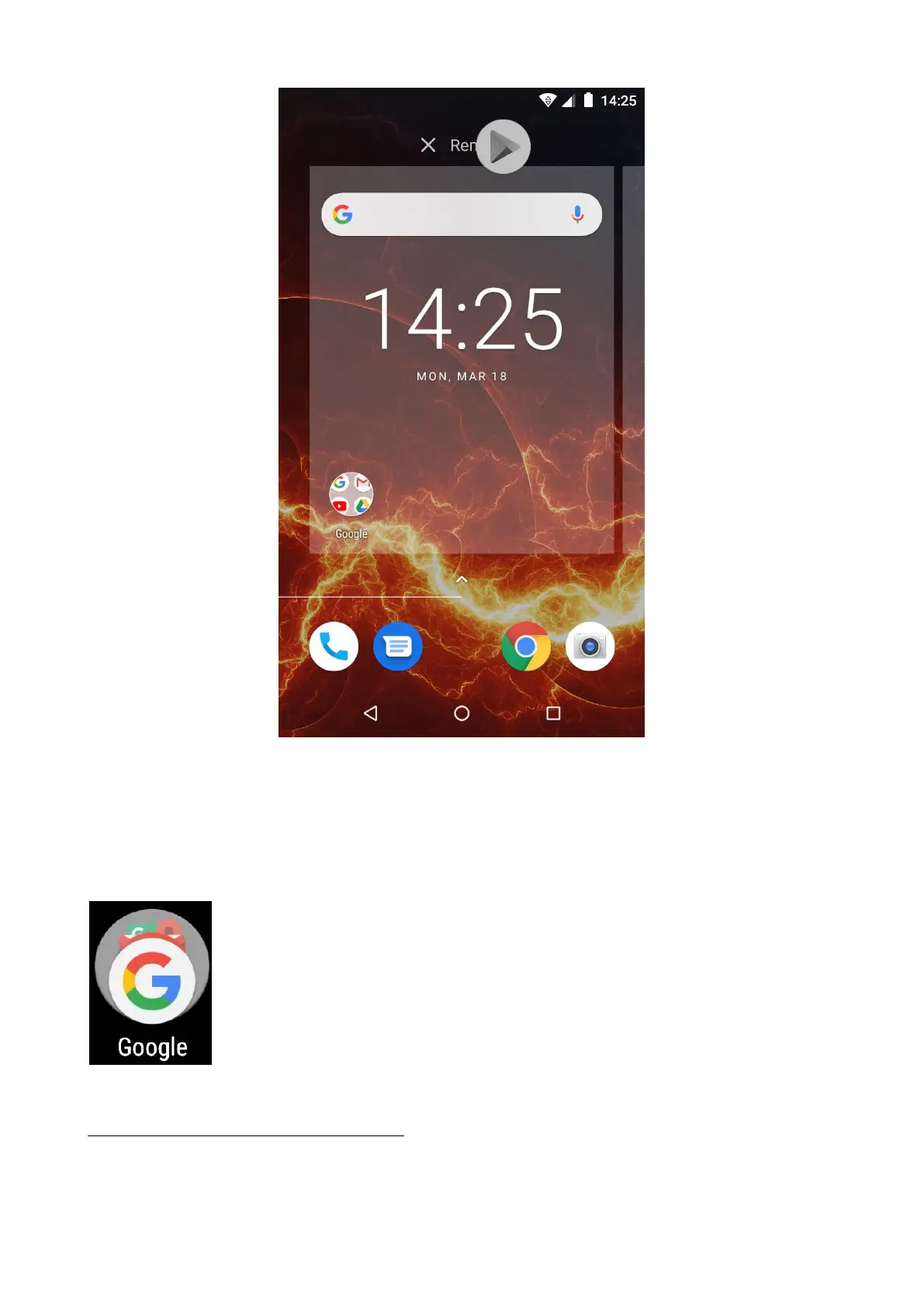© 2018 mPTech. All rights reserved. Hammer Energy
19
You can "drop" the icon, it will be removed.
9.11 Creating folders
You can create folders on the desktop where the user can place apps of his
choice. So he/she can have frequently used applications in one place, not
littering the desktop on your smartphone.
The image opposite shows the Google folder, located on the
main phone desktop. To create one, click and hold an application
and then drag it onto another application. As a result a folder
containing two applications will be created. A few applications
may be situated in one folder. To set or edit its name touch it
with your finger. When the folder is open touch its name or
"Unnamed folder" inscription, insert a new name and press OK.
10. Computer connection
To connect to PC computer with Microsoft Windows XP/Vista/7/8/10 using
USB you should plug the included USB cable to multifunctional USB socket
in smartphone. Plug the other end of the cable into the socket in your
