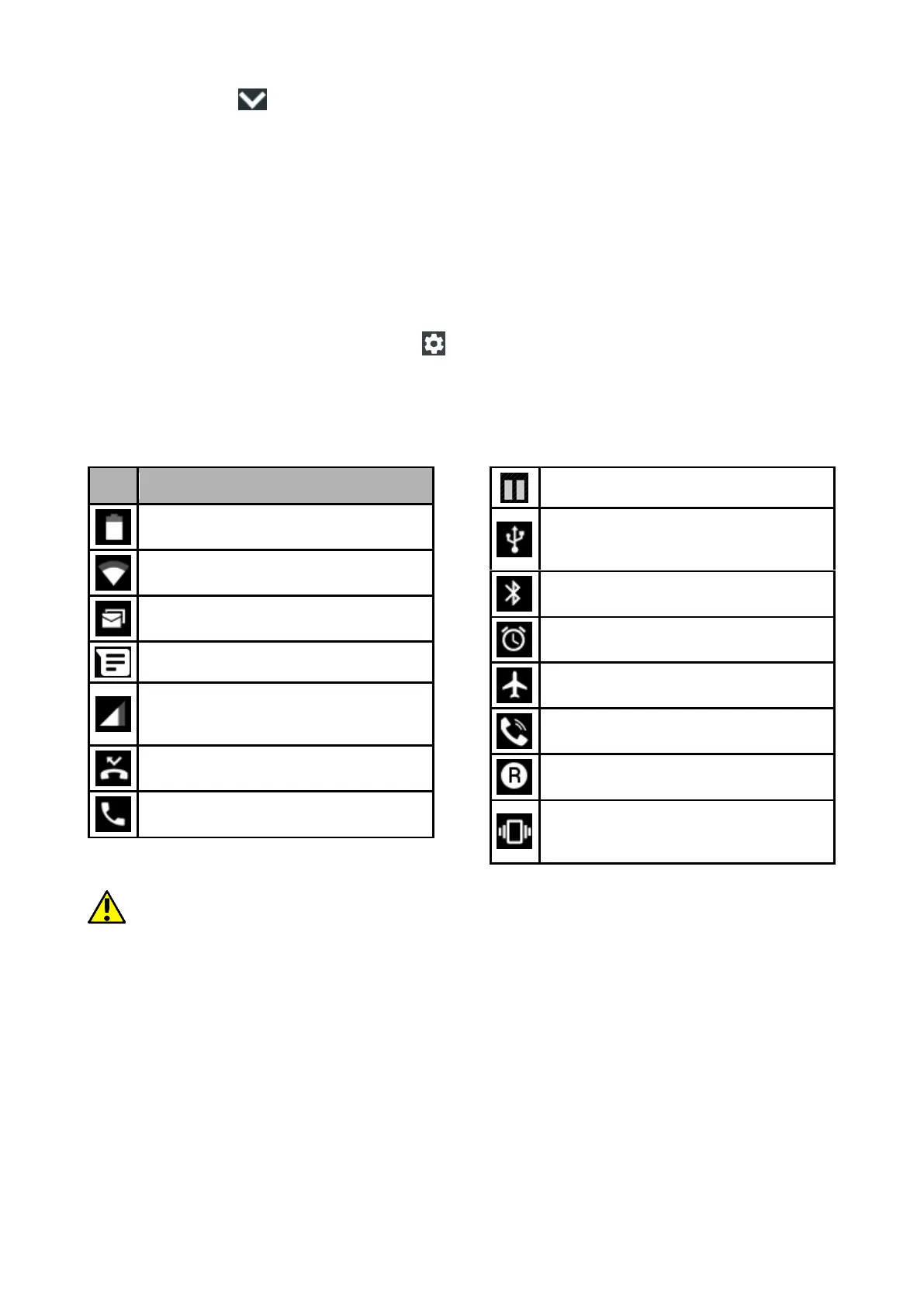© 2018 mPTech. All rights reserved. Hammer Energy
18
bar of the icon to display the tool menu, where you can configure and/or
view basic parameters such as:
• LCD backlight
• Wi-Fi
• Default operator data
transmission/Use of data
• Battery use
• Do not disturb
• Torch
• Auto-rotate
• Bluetooth
• Aeroplane mode
• Location
When you touch the settings icon , located in the upper right corner of the
expanded window you will be transferred to the [Settings], which is described
in detail in further section of this manual.
9.9 Indicator icons
The icons presented above might differ from the one that appear in the
phone, depending on the OS and used system patch.
9.10 Removing elements from desktop screen
Touch the elements you wish to remove. hold it and move it towards the top
bar, directly into "X Remove" inscription.
