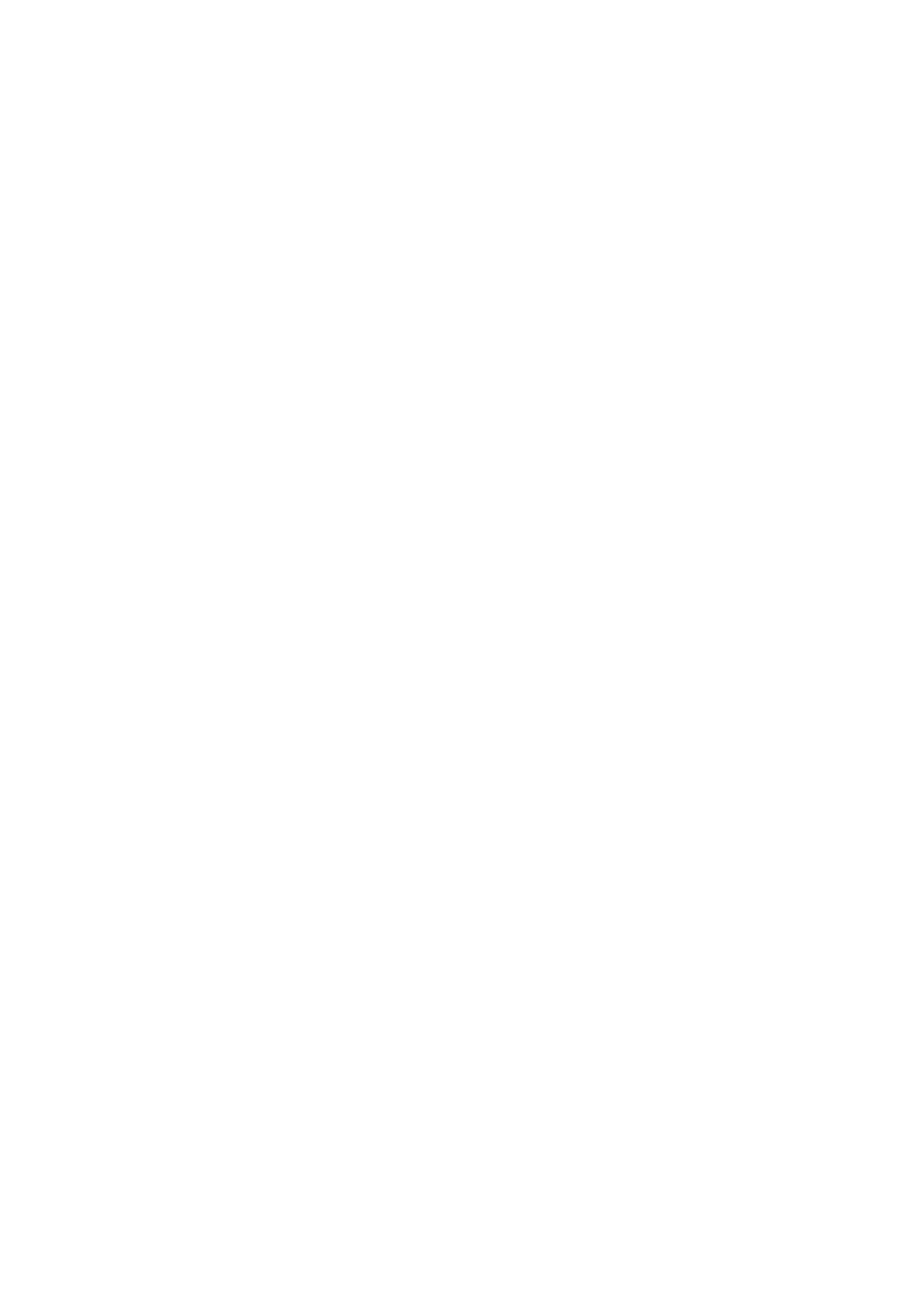© 2018 mPTech. All rights reserved. Hammer Energy
37
important data (contacts, SMS, photos, videos, music etc.) and restart the phone or
restore default factory settings.
If the problem continues, read the following tips and follow the given suggestions
in case of problems with a particular section:
• SD Memory card - check if it is properly mounted in the corresponding SD card
slot. If it does not help use another memory card of appropriate class and
capacity.
• USB - check the cable, by plugging another device. Check the form of a USB
connection in smartphone settings (shortcut available in screen notifications). If
it doesn't help, use another cable.
• Internet/Wi-Fi - Check if the aeroplane mode is not on, because it disables using
any wireless network functions. Check network range. Check if the function is
activated in the device and the parameters set correctly. Check the login
password to the Wi-Fi network.
• Bluetooth - check whether the connection is active and Bluetooth visibility
options are enabled. Make sure that both devices are in Bluetooth connection
range and there are no obstacles between them (interesting fact - some LCDs
absorb magnetic waves). Make sure that the devices have a sufficient amount of
memory to exchange files. Make sure both devices have disabled the aeroplane
mode. It blocks Bluetooth, Wi-Fi, and cellular networks.
• Sounds - make sure that the sound in the phone is not muted. Check other
smartphone sound settings. Check if the plug at the end of the cable is connected
correctly to the 3.5 mm minijack socket. Some minijack plugs differ from each
other which also might be a reason. Try another cable or use an adapter.
• Photos and screenshots - check if the camera lens is not somehow obscured.
Check if the device has a sufficient amount of memory on the SD card or internal
memory (depending on the carrier, in which photos or screenshots are stored).
Check if the SD memory card has been mounted correctly.
• Although the battery is charging, the battery charge continues to drop - turn off
all options, such as Wi-Fi, Bluetooth, Location, and then reduce the brightness of
the screen (these options consume the most power from the battery of the
device), then turn Aeroplane mode on the device. Those easy steps will accelerate
the charging process. It is recommended to charge the device with the charger,
and not through a USB port on your computer.
If the problem persists, contact your dealer.
22.2 Protection of memory card data
• Do not take out a memory card while information are being transferred or
used by the device. This may cause data loss or damage to the card or device.
• Do not touch the pins with your fingers or metal objects. In case of any dirt,
wipe the card with a soft dry cloth.
22.3 Protection of personal data and important information
• It is recommended to regularly back up important data. The manufacturer is
