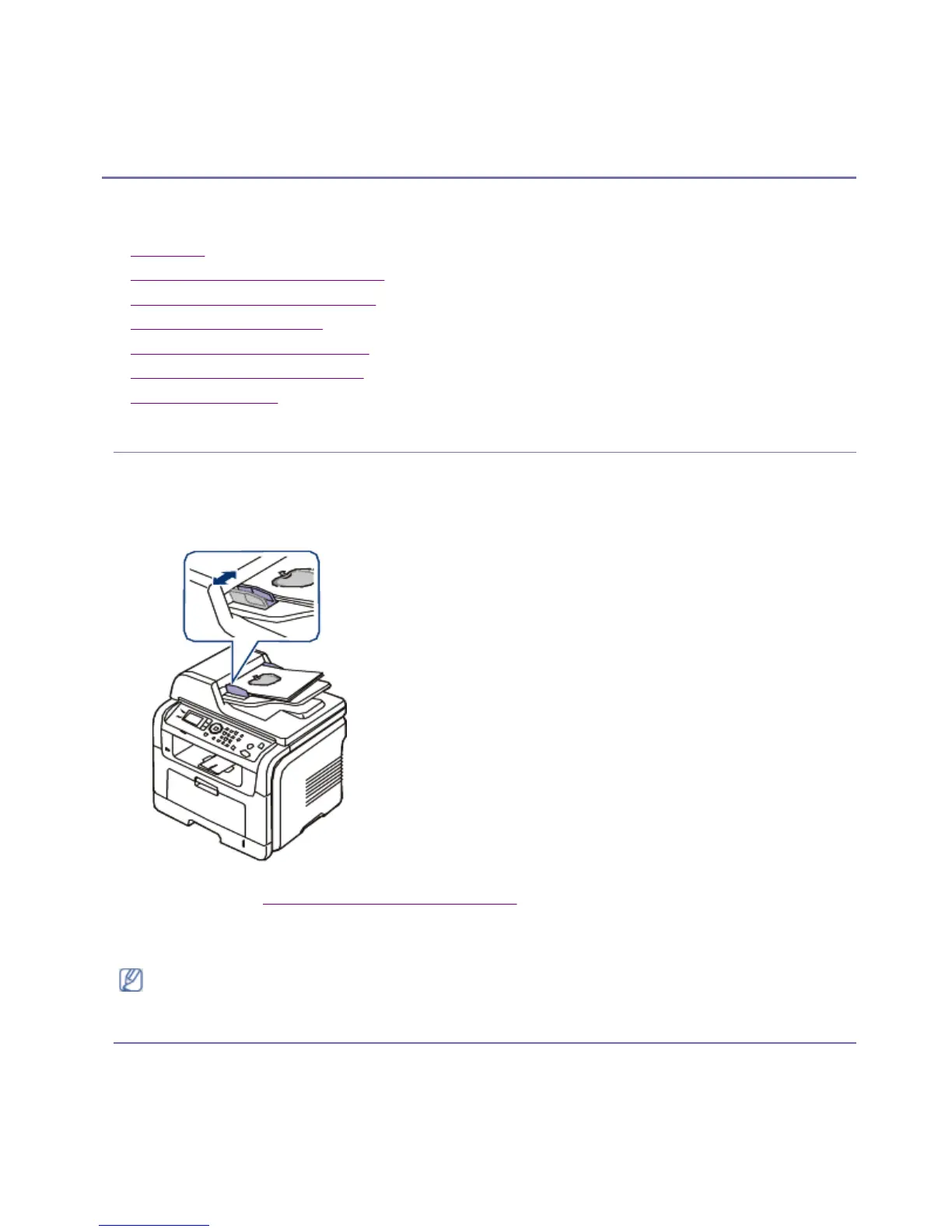Copying
This chapter gives you step-by-step instructions for copying documents.
This chapter includes:
z
Basic copy
z
Changing the settings for each copy
z
Changing the default copy settings
z
Using special copy features
z
Copying on both sides of originals
z
Deciding the form of copy output
z
Setting copy timeout
BASIC COPY
This is the normal and usual procedure for copying your originals.
1. Press Copy on the control panel.
2. Place originals, face up, in the document feeder. Or you can use the scanner glass with a single
original document face down and closed the scanner lid.
3. If necessary, adjust the settings for each copy such as Reduce/Enlarge, Darkness, Original Type
and more. (See Changing the settings for each copy.)
4. Enter the number of copies using the arrow or number keypad, if necessary.
5. Press Start on the control panel to begin copying.
CHANGING THE SETTINGS FOR EACH COPY
Your machine provides default settings for copying so that you can quickly and easily make a copy.
However, if you want to change the options for each copy, use the copy function buttons on the control
panel.
To cancel the current copy job, press Stop/Clear
on the control panel.
If you press Stop/Clear while setting the copy options, all of the options you have set for the
Pa
e 1 of 7Co
in
8/4/2009htt
://downloadcenter.samsun
.com/content/UM/200907/20090721152022250/EN/en
lish
...
