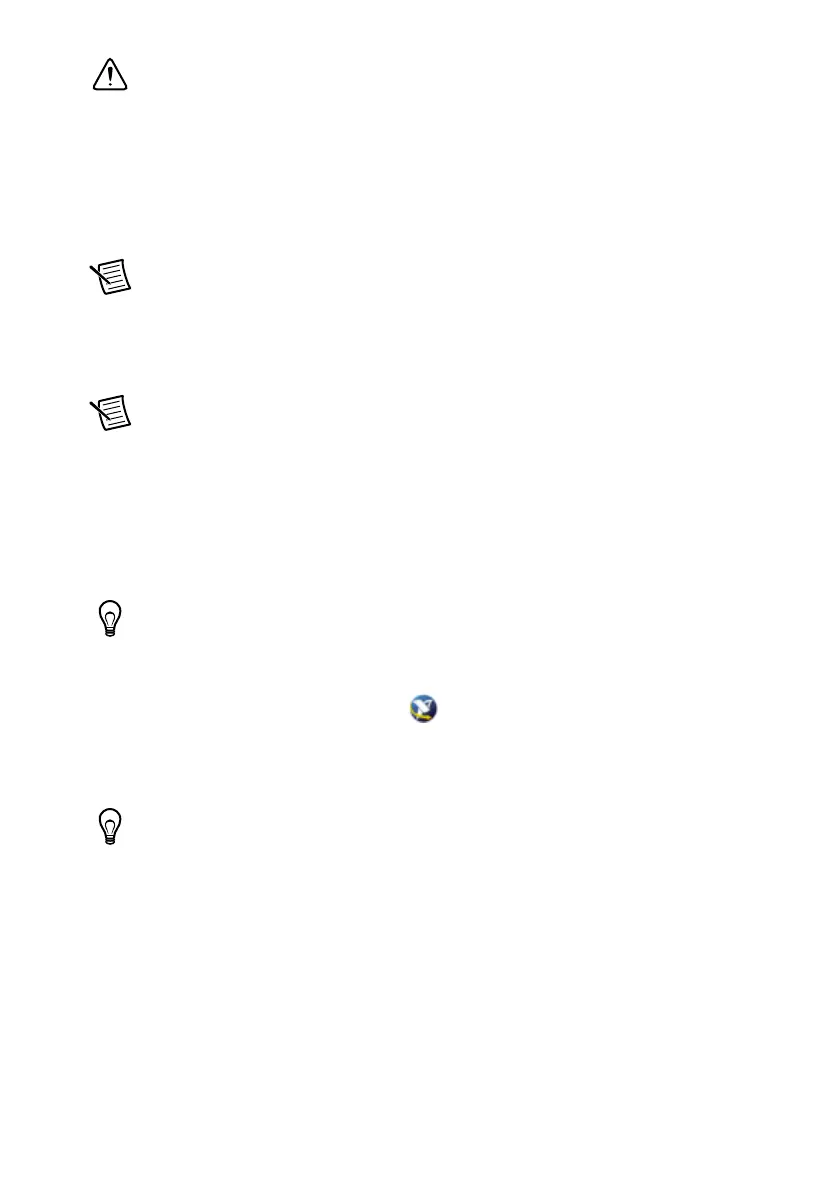Getting Started with NI 7340/7350 Controllers and AKD Drives | © National Instruments | 7
Caution Always power on the computer containing the motion controller, and then
initialize the controller before you power on the rest of the motion system. Power off
the motion system in the reverse order.
8. Plug in and power on the computer.
Step 3: Install Software on and Configure the RT PXI
Controller (PXI 7340/7350 Only)
Note This step is only required if you are using a PXI-7340/7350 motion controller
and an RT PXI controller. If you are not using an RT PXI controller, skip to the
NI UMI and AKD Servo Drive Configuration and Installation section.
Complete the following steps to configure the controller and install software on it.
Note The Measurement & Automation Explorer (MAX) user interface may not
match these steps exactly depending on which version of MAX you are using.
1. Boot the NI PXI embedded controller into the real-time operating system. The PXI
controller automatically boots into LabVIEW RT Safe Mode when no software is installed.
LabVIEW RT Safe Mode loads with the basic real-time operating system and automatically
attempts to connect to the network using DHCP. If DHCP is not available, the controller
connects to the network with a link-local IP address.
Tip You can connect a monitor to the PXI to display startup messages such as the
IP address and MAC address.
2. Launch Measurement & Automation Explorer (MAX) on the development computer by
clicking the MAX icon on the desktop ( ), or by selecting Start»All Programs»
National Instruments»Measurement & Automation.
3. Expand the Remote Systems branch. MAX lists the PXI controller as the model name of
the controller followed by the MAC address (for example, NI-PXI-8104 00802f108562).
Tip Record the PXI controller MAC address, located on the side of the controller,
for use in identifying the controller. The label also can be removed and placed on the
front of the controller for easier access. If you have connected the PXI controller to a
monitor, the MAC address also appears when the PXI system boots up.
4. Select the System Settings tab and type a descriptive name for the system in the Name
field.
5. (Optional) Complete this step only if the target has an empty IP address (0.0.0.0). Select the
Network Settings tab and select DHCP or Link Local from the Configure IPv4 Address
list to assign an IP address or select Static to specify a static IP address in the IPv4 Address
section.
6. Click Save on the toolbar and let MAX reboot the system.
