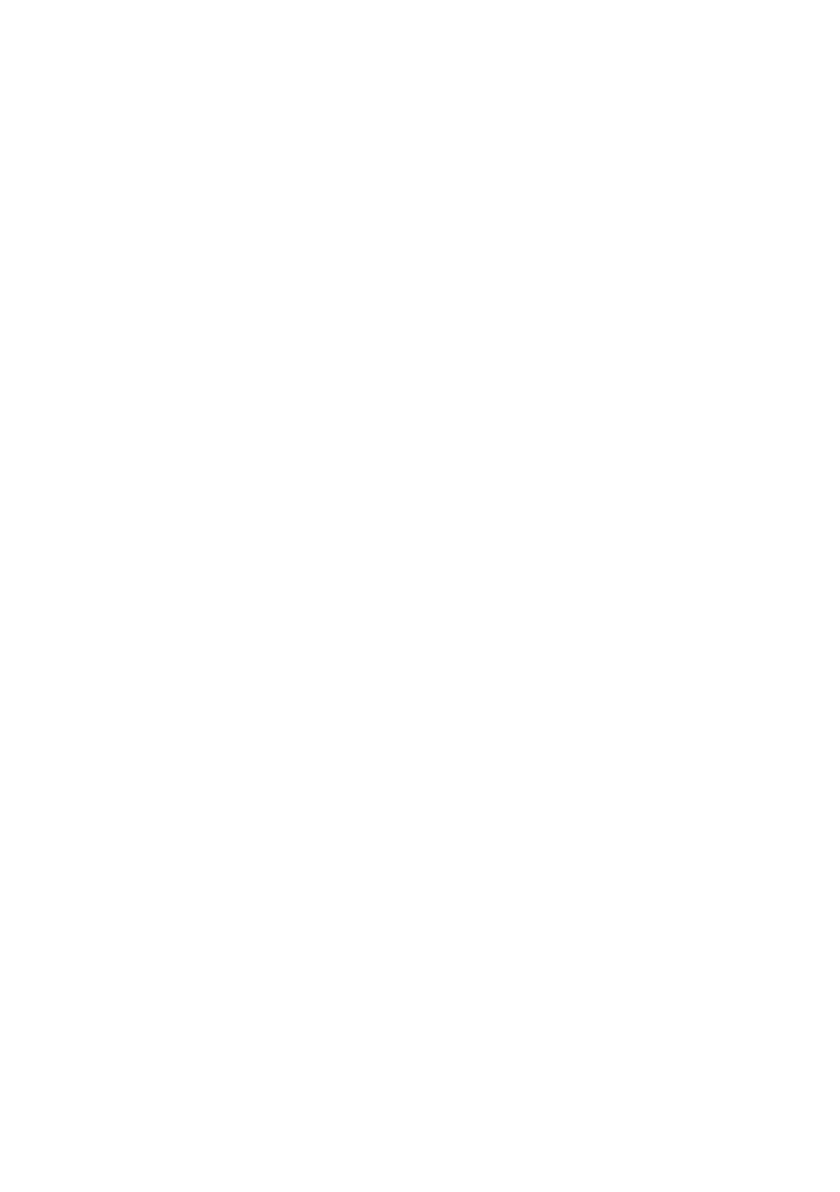Getting Started with NI 7340/7350 Controllers and AKD Drives | © National Instruments | 35
3. Complete the following steps to configure the static IP based on your operating system
version.
(Windows XP)
a. Select Start»Control Panel»Network Connections to open the Network
Connections dialog box.
b. Select the network connection type corresponding to the port you used to connect the
AKD servo drive. This will most likely be Local Area Connection x, where x
corresponds to the number of the connection.
c. Click Properties to open the Local Area Connection Properties dialog box.
d. Select Internet Protocol (TCP/IP) from the list and click Properties.
e. In the Internet Protocol (TCP/IP) dialog box, select Use the following IP address.
f. Change IP address to 198.168.0.100.
g. Change Subnet mask to 255.255.255.0.
(Windows Vista or Later)
a. Select Start»Control Panel»Network and Sharing Center.
b. Select the network connection type corresponding to the port you used to connect the
AKD servo drive. This will most likely be Local Area Connection x, where x
corresponds to the number of the connection.
c. Click Properties to open the Local Area Connection Properties dialog box.
d. Select Internet Protocol Version 4 (TCP/IPv4) from the list and click Properties.
e. In the Internet Protocol Version 4 (TCP/IPv4) dialog box, select Use the following
IP address.
f. Change IP address to
198.168.0.100.
g. Change Subnet mask to 255.255.255.0.
Verify that S1 and S2 are set to non-zero values.
The Motor Responds Poorly
Use the Servo Tune tabs in MAX to change the control loop settings for the motor. Refer to
Manually Tuning a System From Scratch topic in the Measurement & Automation Explorer Help
for Motion for information about using the Servo Tune tabs to tune your motor.
Using an EtherCAT AKD Drive in Analog Mode
If you are using an EtherCAT AKD drive in Analog mode with firmware version
M_01-04-00-003 or later, you must set FBUS.PARAM05 to 4. Complete the following steps to
set this parameter.
1. Click the Parameters tree icon to list all configurable drive parameters.
2. Expand the Fieldbuses section.
3. Set the FBUS.PARAM05 parameter to 4.
4. Save all configuration changes to the drive by clicking the Save to Drive toolbar button
shown in Figure 19.
