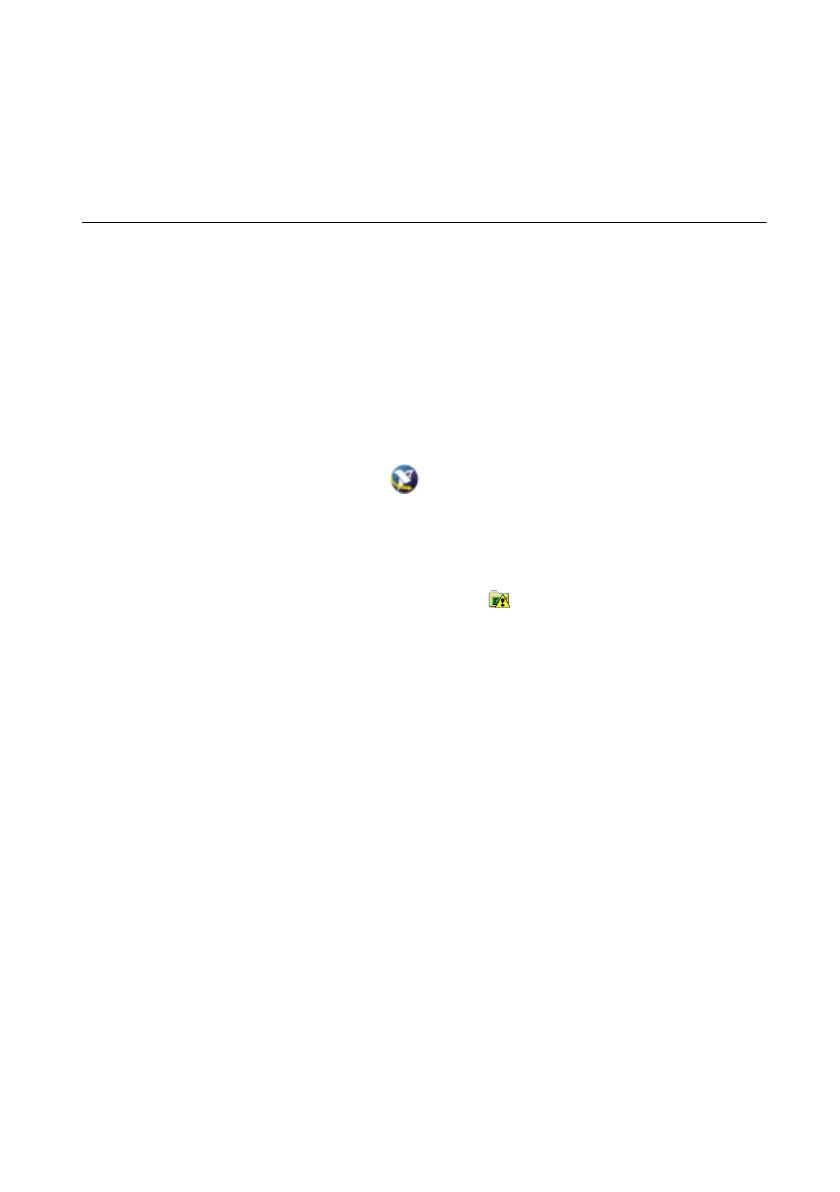Getting Started with NI 7340/7350 Controllers and AKD Drives | © National Instruments | 23
reappears, refer to the AKD Fault and Warning Messages Card that came with the
drive for more information about the fault, including possible solutions. After
resolving the cause of the fault, click the Clear Faults button on the toolbar again.
Figure 19 shows the location of the Clear Faults toolbar button in the AKD
WorkBench software.
Software Installation and Configuration
This section covers installing and configuring the software for the AKD servo drive and
NI 7340/7350 motion controller.
Step 1: Update Firmware on the Motion Controller
Firmware is software that is loaded onto the motion controller. Firmware allows you to update
the motion controller with new features and updates. The latest firmware is automatically
installed on the computer when you install the latest version of NI-Motion. You must download
the firmware to the motion controller.
Complete the following steps to download firmware to an NI motion controller:
1. Click the MAX icon on the desktop ( ), or select Start»All Programs»
National Instruments»Measurement & Automation to open MAX.
2. Expand Devices and Interfaces, and then expand NI Motion Devices in the configuration
tree.
3. Select the motion controller for which you want to download firmware. An exclamation
point on the NI 7340/7350 motion controller icon ( ) indicates that the firmware is
outdated and must be updated.
4. Click the Firmware tab at the bottom of the window. An exclamation point appears for
each firmware sector that requires an update.
5. Click the Update Firmware button at the top of the window to update all the firmware files
on your device.
Step 2: Configure the NI Motion Controller
Complete the following steps to configure the NI 7340/7350 motion controller for use with the
AKD servo drive.
1. Open MAX, if it is not already open.
2. Expand Devices and Interfaces, expand NI Motion Devices, and then select the
appropriate motion controller in the configuration tree.
3. Expand Default xxxx Settings, and then expand the axis associated with the AKD servo
drive.
4. Click Axis Configuration and set Type to Servo.
5. Click Motion I/O Settings and select Disabled for the Forward Limit Switch, Reverse
Limit Switch, and Home Switch.
