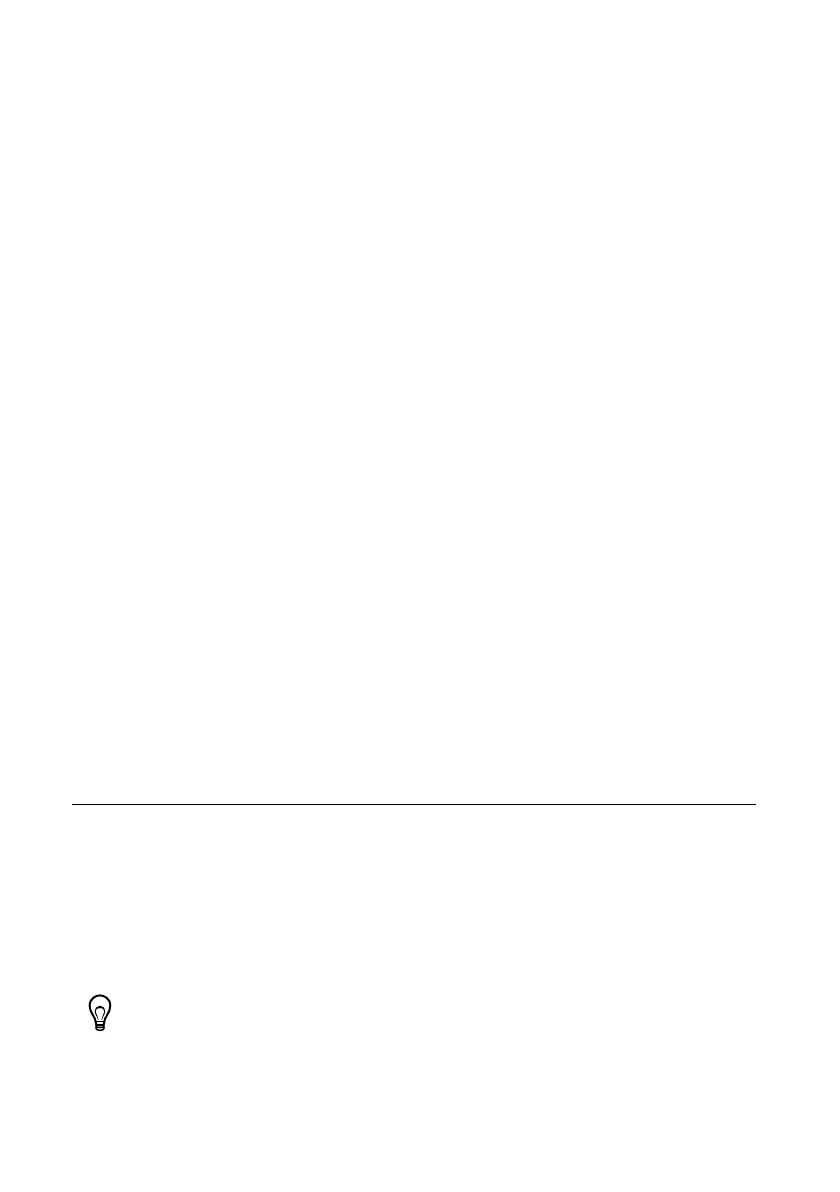8 | ni.com | Getting Started with NI 7340/7350 Controllers and AKD Drives
7. When the new system name appears under Remote Systems, expand the controller item in
the tree, right-click Software, and select Add/Remove Software.
8. Install the LabVIEW Real-Time software and NI-Motion on the RT target. Go to
ni.com/info and enter etspc for the latest information about supported software.
9. Click Next to install the selected software on the controller. Click Help if you need
information about installing recommended software sets.
10. Expand the Devices and Interfaces item under the PXI system.
11. Right-click the remote motion controller icon and select Map to Local Machine. This
assigns a local board ID to the remote motion controller in the host system.
Mapping the remote controller into the local system allows you to configure the controller
through MAX exactly as you would a controller that is in the host system. You can initialize
the controller, download firmware, and use the interactive and configuration panels exactly
as you would on a controller installed in the host machine. You also can write VIs using the
remote motion controller through the local board ID assigned to it.
This allows you to write and debug your VIs on the host, and then download them to the
remote system when you are ready. All you need to change is the board ID in your VI from
the locally assigned Board ID to the ID assigned by the remote system.
12. Browse to Devices and Interfaces under My System, where there is a shortcut icon next
to a new controller name.
For example, if the motion controller on the remote system is a PXI-7354, and the remote
system has an IP address of 123.45.678.9, then the shortcut device would show a name
like PXI-7354 (X) on 123.45.678.9 (Y).
X is the board ID assigned to the board by the remote system. Use this board ID for VIs that
are downloaded to the remote system through LabVIEW RT.
Y is the board ID assigned to the remote motion controller by the local system. Use this
board ID for any VIs that run on the host and use the remote motion controller.
13. Close MAX.
NI UMI and AKD Servo Drive Configuration and
Installation
This section covers the hardware setup for the NI UMI and AKD servo drive.
Step 1: Connect and Configure the NI UMI
Connecting a UMI-7772/74
Complete the following steps to connect and configure the UMI-7772/74. If you are using a
UMI-7764 refer to the
Connecting a UMI-7764 section.
Tip For more information about connecting external power, encoders, and other
motion I/O signals to the UMI-7772/74, refer to the National Instruments Universal
Motion Interface (UMI)-7772/74 User Manual and Specifications.
