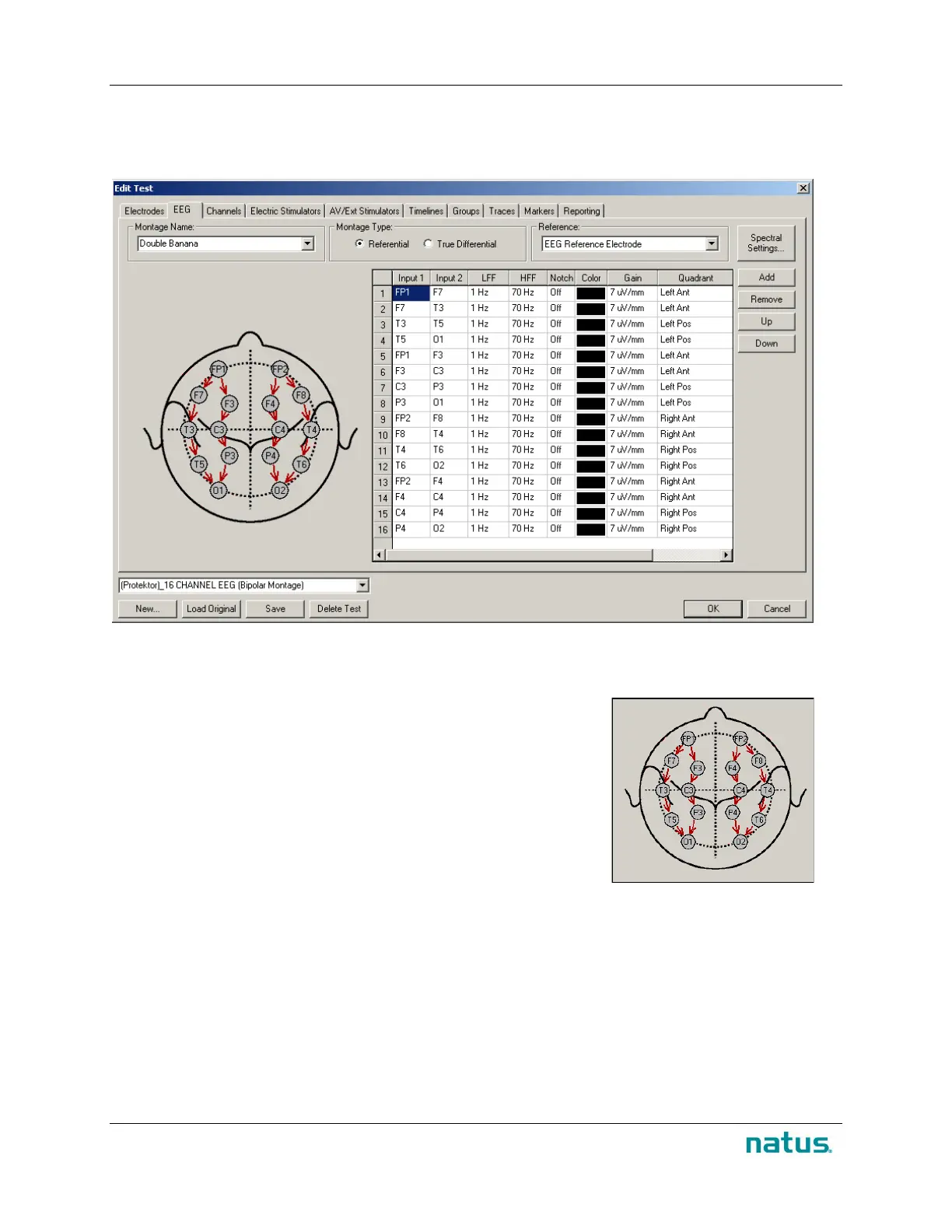Instructions for Use XLTEK Protektor32
38
D) EEG Tab
The EEG tab allows you to set up channels and filters for an EEG montage. Standard 10-20 locations
defined in the Electrodes settings are automatically placed on the EEG tab head map.
To use the head map to set up a Differential Channel:
1. On the EEG tab head map, locate the pointer over the desired Input 1 location. Pressing the left
mouse button, move the pointer to the desired Input 2
location and release. A red arrow is drawn between the
locations. A new channel is added to the EEG table listing
Input 1, Input 2 and default settings for the new channel.
2. Repeat Step 1 until you have added the required channels to
the test.
3. To select the remaining settings for the new channel, right-
click column headings or individual cells and select values for
LFF, HFF, Notch, Color, Gain, and Quadrant from the pop-
up menus.
4. Click OK to save.
To use the EEG table to set up a Differential Channel:
1. Click the Add button. An empty channel with a red background will appear in the table.
2. Right-click the Input 1 cell of the new channel and select an EEG electrode location from the
pop-up menu.
3. Right-click the Input 2 cell of the new channel and select an EEG electrode location from the
pop-up menu.
4. Repeat Steps 1 to 3 until you have added the required channels to the test.
5. Select the remaining settings for the new channel by right-clicking column headings or individual
cells and select values for LFF, HFF, Notch, Color, Gain, and Quadrant from the pop-up
menus.
6. Enter a name for the montage in the Name text box above the head map.