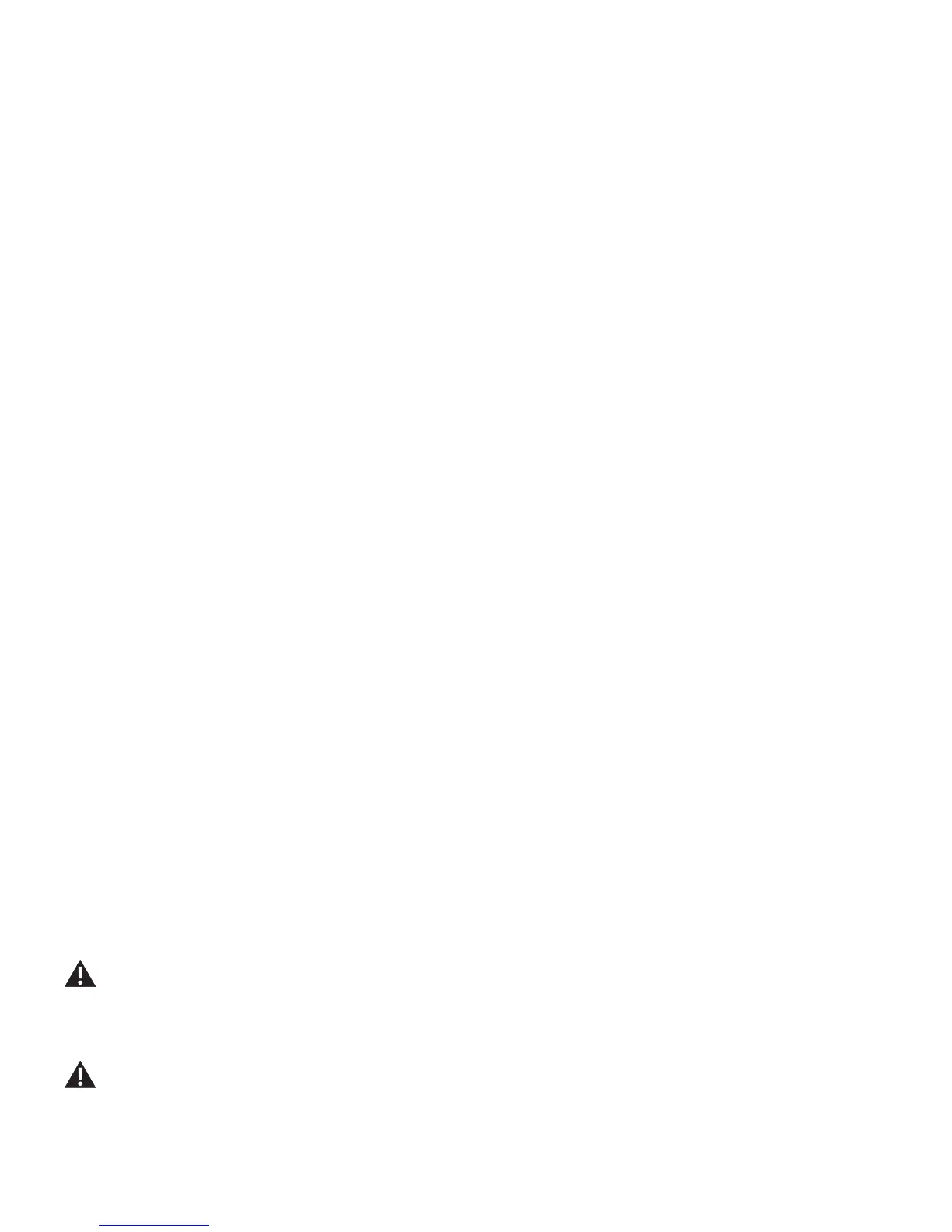30
ENGINEERING MODE is a sub-menu from the CONSOLE SETUP MODE. Most of the options contained within the Engineering Mode are for Ser-
vice Technicians and should not need to be used by a user.
To access the Engineering Mode:
1.FromthePowerUp(orWelcome)screen,pushandholddownthePAUSE/STOPbuttonandRightarrowbuttonforabout5secondstogointothe
Console Setup Mode. The Console display will show the Date prompt with the current setting.
Note: Push PAUSE/STOP to exit the Console Setup Mode and return to the Power-Up Mode screen.
2. Push the OK button 4 times until the Console displays the TOTAL RUN HOURS screen.
3.PushandholddownthePAUSE/STOPbuttonandRightarrowbuttonforabout5secondstogointotheEngineeringMode.TheConsoledisplay
will show the current Firmware Version.
Prompts displayed by the Console (in order using the Up arrow button) :
A. Firmware Version ( “xxxxxxxxxxRxx” )
B. RESET CONSOLE
C. RUN LCD TEST
D. RUN LED TEST
E. RUN BTN TEST
F. RUN BEEP TEST
G. RUN MCB TEST
H. RUN HR TEST
I. RUN ESTOP TEST
J. RUN MCB CAL ( see procedure below )
K. RESET MFG NVM
L. DEBUG TERMINA
M. ENTER MFG TES
MCB Calibration Procedure ( Item J of Engineering Mode )
1.FromthePowerUp(orWelcome)screen,pushandholddownthePAUSE/STOPbuttonandRightarrowbuttonforabout5secondstogointothe
Console Setup Mode. The Console display will show the Date prompt with the current setting.
2. Push the OK button 4 times until the Console displays the TOTAL RUN HOURS screen.
3.PushandholddownthePAUSE/STOPbuttonandRightarrowbuttonforabout5secondstogointotheEngineeringMode.TheConsoledisplay
will show the current Firmware Version.
4. Push the Down arrow button 4 times until the Console displays “RUN MCB CAL”.
Be sure the area around the Treadmill is clear of all bystanders, children and pets. Be sure there is nothing on or under the Walking Belt, or
near the Treadmill.
5.Withtheareaclear,pushtheOKbutton.ThecalibrationprocedurewillbeginbyautomaticallymovingtheWalkingBeltandliftingtheDeckthrough
the full range of incline motion.
Be sure not to touch or allow anyone else to touch the machine while calibration is occurring.
6. When calibration is complete, the Console will display “done” for a few seconds, and then return to the “RUN MCB CAL” option.
7. Flip the power switch to OFF. Calibration is now complete for the machine.
engineering mOde