6-8 Chapter 6: Retail Platform Software
Console Mode
1. Open a terminal.
2. Create a new directory by entering the command
mkdir <destination directory>.
Note: The RPSL is installed at the destination directory. In this example, the
directory is named
/mnt/iso.
3. Extract the downloaded installer to the new directory by entering the command
mount –o –loop –t iso9660 D370–0699–0100_REL.2.1.5.6.iso
<destination directory>
Note: In this example, D370–0699–0100_REL 2.1.5.6 is the downloaded version.
Other versions might be available.
4. Enter
cd <destination directory>.
5. Enter the command:
<java directory>/java –jar <path to package>/RPSL–2.1.5.jar –
console
Note: In this example,
RPSL–2.1.5.jar is the downloaded version. Other
versions might be available.
Note: In the <java directory>, specify the directory path of the java binary. Only
include this parameter if $JAVA_HOME is not set.
Note: In the <path to package>, specify the directory path of the installer package
that you downloaded from the NCR website.
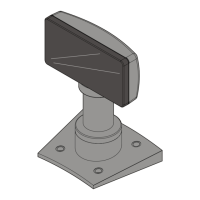
