7-6 Chapter 7: Software Utility
Device Firmware
Depending on the Product ID, the part numbers of the firmware are as follows:
• 497–0478048—5976 Full Feature Models (5976–1100–9090, 5976–1200–9090, and
5976–1300–9090)
• 497–0478049—5975 Compatibility Models (5976–1175–9090, 5976–1275–9090, and
5976–1375–9090)
The firmware version currently installed on the 5976 display device is briefly
displayed during start–up of the 5976, for example, 497–0478048 V1.13.01 or
497–0478049 V1.13.01.
Note: Take note of the firmware version currently installed on your device. Verify if
it matches with the latest released version that can be found on the NCR 5976 Support
page. If they do not match, it is recommended to update the firmware of your device.
To verify and download the latest released firmware version, perform the following
steps.
Downloading the Latest Firmware Version
1. Go to http://www5.ncr.com/support/support_drivers_patches.asp.
2. Select Retail Support Files (Drivers, Firmware, Operating Systems, Platform
Software (OPOS/JavaPOS), BIOS, etc.).
3. Select NCR RealPOS and SelfServ Peripherals (Firmware, Drivers, Utilities).
4. Select Line Displays.
5. Select 5976. The NCR 5976 Support page displays.
6. From the Firmware list, select 497–0478048_Revx.fif.
Note: Also included in your downloaded firmware is the firmware of the 5975
Compatibility Model (497–0478049). The firmware is activated upon the activation
of the Compatibility Support. Refer to the “Compatibility Support” section in
Chapter 8, “Service Support Utility” for the complete instructions.
Note: “x” is the latest released revision of the firmware. It is indicated by an
alphabet character that corresponds to a certain release number.
Note: Make sure to download the firmware with the uppermost alphabet
character as it represents the latest released revision. The NCR 5976 Support page
provides the corresponding version number of each alphabet character.
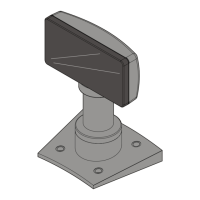
