Chapter 5: Programming 5-5
Invalid Command
Description
This is now an invalid command.
Set Diagnostic State
Description
This state is exclusive from the On and Low Power states. This command causes the
firmware to display the current NCR firmware part number of the device (for
example, the current firmware part number for the device is 497–0408199) for five
seconds and then step through each installed 256–character set (default and user
defined) displaying one character at a time on all 40 display positions at a rate of
about one character per second. Start with the currently selected character set and
then display all of the characters from the other sets the same way. This continues
until one of the other state commands is performed.
Set Display State On
Description
This state is used for normal run–time conditions. This operation instructs the
firmware to leave one of the other states and begin performing normal refresh
operations. There may be a slight delay before the display reaches the specified
brightness setting when exiting the Low Power State. This delay should not exceed 1
second from the time the command is received until the time the display reaches the
specified brightness.
Highest priority is given to refresh operations and a lower priority is given to host
communications. Host communications still work, but if a large amount of data is to
be programmed in a very short time frame, it would work faster if the Blank State was
programmed prior to the information transfer.
The Screen Save feature may be in force during the Display On state. This means that
after about five minutes of no new display activity, the Screen Save feature could take
over and cause the display to go blank or begin walking from right to left.
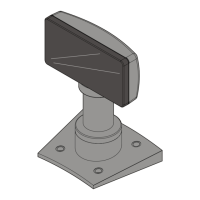
