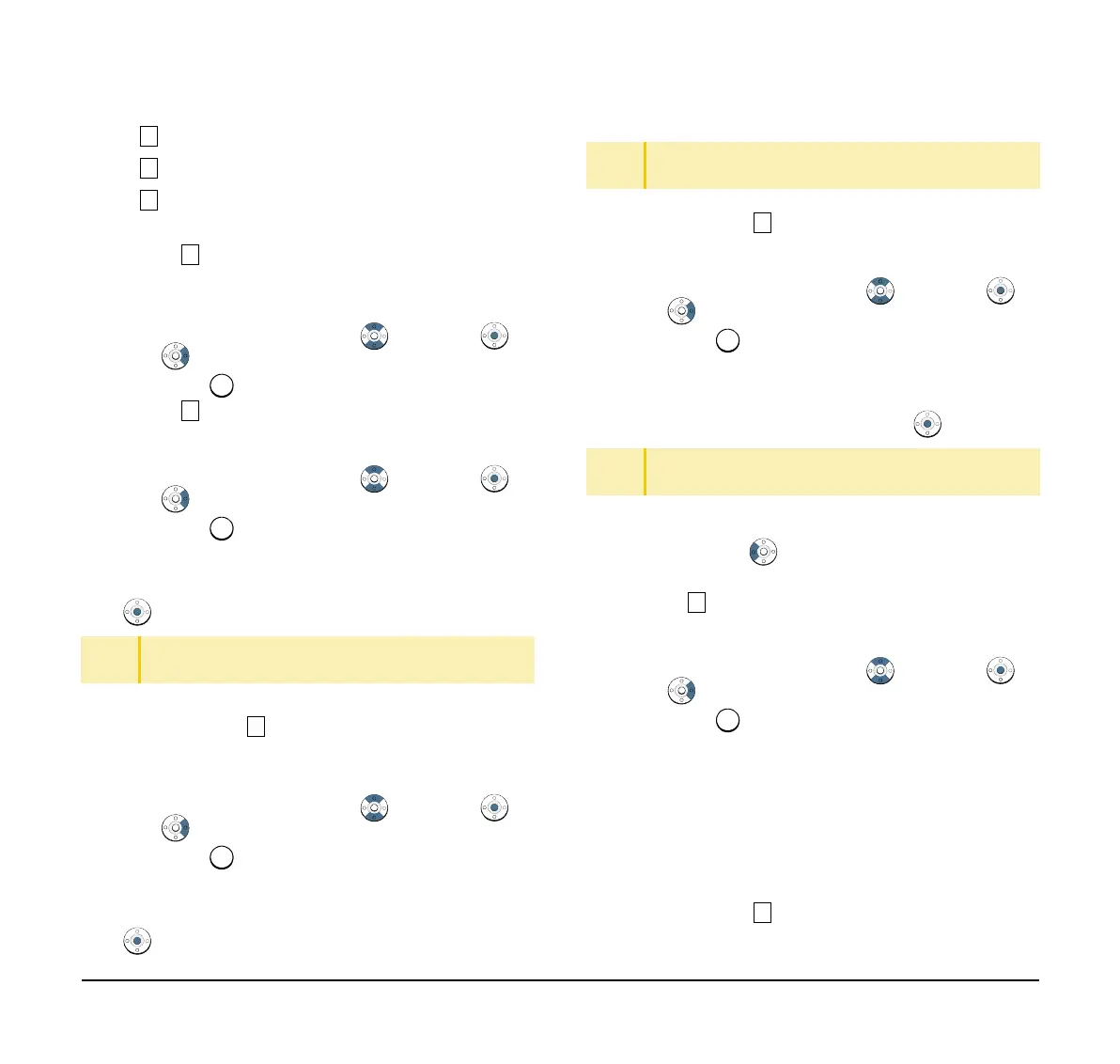100
If FTP is selected here, continue with STEP 7.
If TFTP is selected here, proceed to STEP 15.
If HTTPS is selected here, proceed to STEP
7.
(7) Select Account Settings.
Select an item by one of the following operations.
❍ Highlight an item by using , and press ,
or OK.
❍ Press .
(8) Select User ID.
Select an item by one of the following operations.
❍ Highlight an item by using , and press ,
or OK.
❍ Press .
(9) Enter a User ID.
Enter a User ID by pressing digit keys, and press
or OK.
(10) The display returns to the Account Settings
screen. Select Password.
Select an item by one of the following operations.
❍ Highlight an item by using , and press ,
or OK.
❍ Press .
(11) Enter a password.
Enter a User ID by pressing digit keys, and press
or OK.
(12) The display returns to the Account Settings
screen. Select Folder.
Select an item by one of the following operations.
❍ Highlight an item by using , and press ,
or OK.
❍ Press .
(13) Enter the directory where the download file is
stored.
After entering the directory, press or OK
.
(14) The display returns to the Account Settings
screen. Press or Back to display the
Download Menu screen.
(15) Select Download Address.
Select an item by one of the following operations.
❍ Highlight an item by using , and press ,
or OK.
❍ Press .
(16) Enter an IP address of the FTP/TFTP/HTTPS
server which stores the download file.
For example, to set the IP address of
10.41.208.205, enter 10*41*208*205 [separate
with an asterisk (*)].
(17) The display returns to the Download Menu
screen. Select Download Files.
TIP
For details on character entry method, see How to
Input Characters.
TIP
For details on character entry method, see How to
Input Characters.
TIP
For details on character entry method, see How to
Input Characters.
