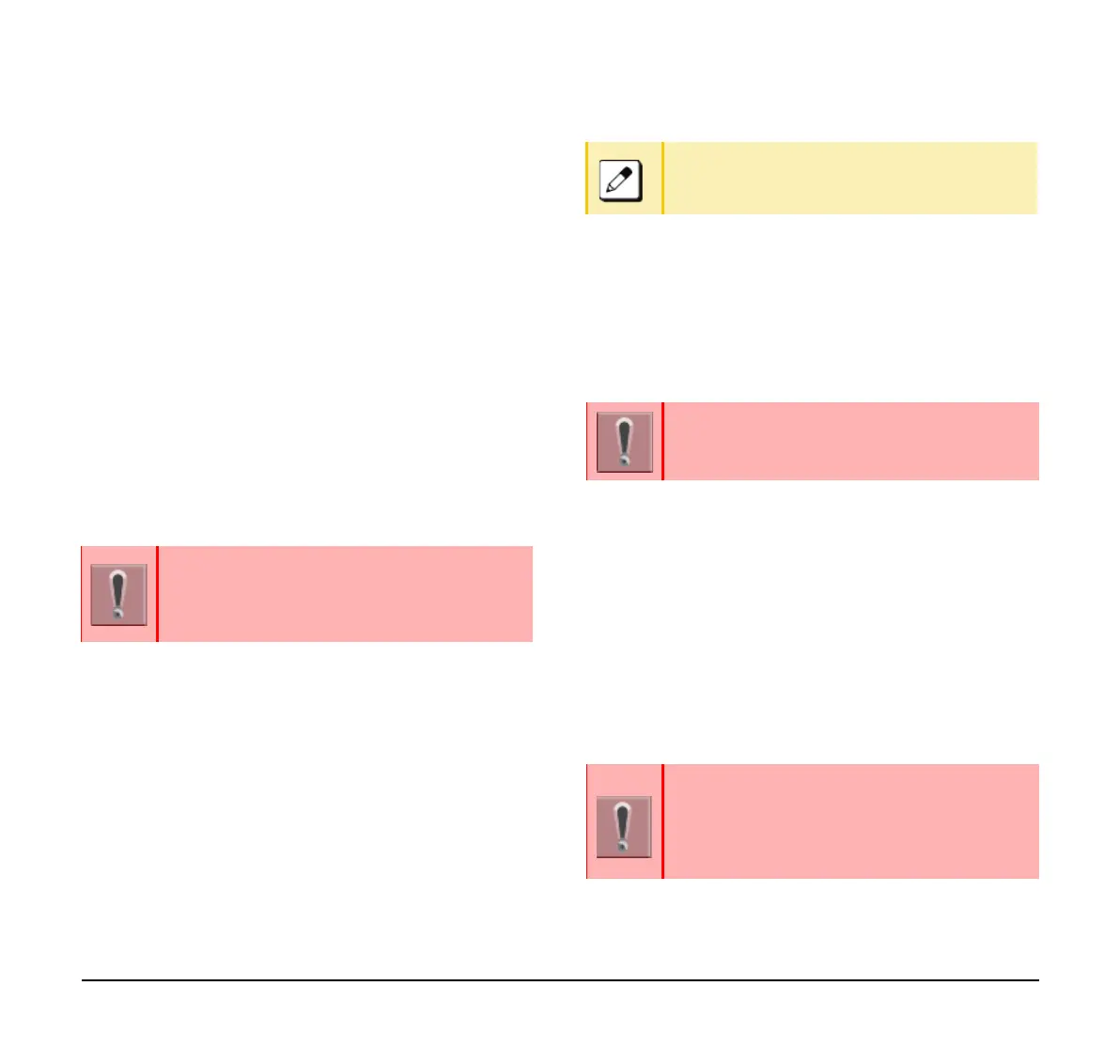29
(6) Select whether to launch the Screen Saver.
(7) Select 2 (Wait Time).
(8) Enter the Wait Time.
Setting Brightness of LCD Back
Light
The following procedure explains how to set the
brightness of the LCD back light.
(1) Display the Menu screen and select Settings.
(2) Select 1 (User Setting).
(3) Select 3 (Display).
(4) Select 4 (Back Light).
(5) Select a desired brightness.
Enabling/Disabling LCD Back Light
Fade Control
The following procedure explains how to set Back light
Fade Control. When you set Back light Fade Control as
“Enable”, the LCD is smoothly turned On/Off.
(1) Display the Menu screen and select Settings.
(2) Select 1 (User Setting).
(3) Select 3 (Display).
(4) Select 6 (Advanced).
(5) Select 2 (Backlight Fade Control).
(6) Select whether to turn On/Off the LCD smoothly.
Changing Font Size
This procedure explains how to change the font size
displayed on the LCD.
(1) Display the Menu screen and select Settings.
(2) Select 1 (User Setting).
(3) Select 3 (Display).
(4) Select 5 (Font Size).
(5) Select Font Size.
Setting a Language
This procedure explains how to change the language
displayed on the LCD.
The lighting time of back light is set by system
data setting at initial installation (initial
setting is 10 seconds).
For details, contact the system administrator.
Select 7 (Advanced) when the GUI is in
Classic Mode.
This function is available when the GUI is in
Classic mode.
The language is set using the system data
setting at initial installation. Therefore, there is
no need to change the language from default
setting (0- Automatic) on the terminal.
For details, contact the system administrator.
