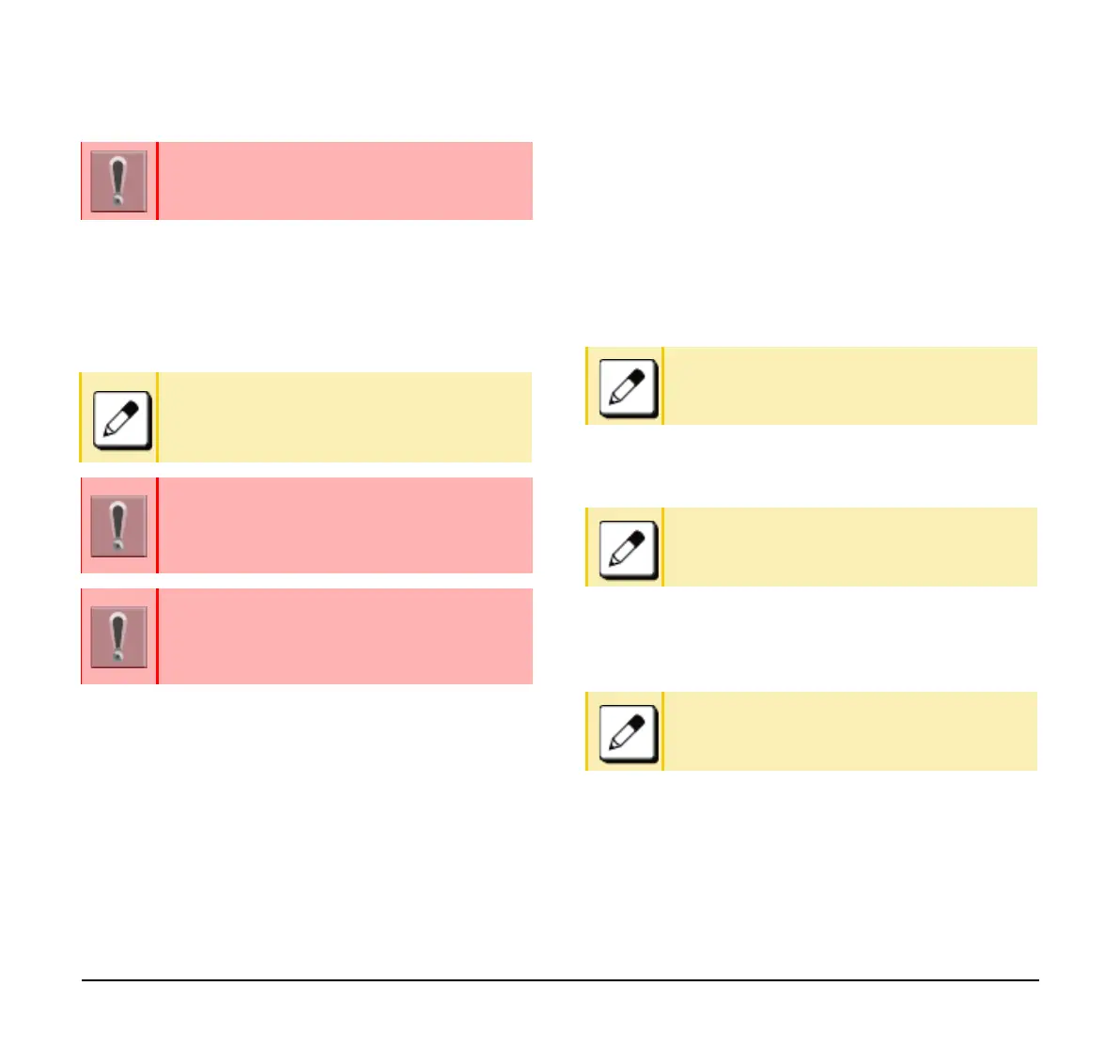38
(19) Press the Exec softkey.
The backup starts.
(20) Press the Exit softkey.
The display goes back to the [Backup/Restore]
screen.
Restore the Terminal Setting Data
(1) Display the Menu screen and select Settings.
(2) Select 3 (Data Backup/Restore).
(3) Select 4 (Protocol).
(4) Select a Protocol type of the server where the
backup file is stored.
(5) According to the selection in the [Protocol]
screen, proceed according to the following steps.
❍ When 1 (FTP) is selected here, go to 7.
❍ When 2 (TFTP) is selected here, go to 11.
❍ When 3 (HTTPS) is selected here, go to 7.
(6) Select 5 (Account Settings).
(7) Select 1 (User ID).
(8) Enter a User ID using the digit keys.
(9) Select 2 (Password).
(10) Enter a password using the digit keys.
(11) Select 3 (Folder).
(12) Enter the folder name where the backup file is
stored.
❍ Enter the name of the folder where the files are
stored on the server (including the path from root
directory to the folder where the backup file is
stored).
(13) Press the Left key or the Back softkey.
(14) Select 3 (Server Address).
Do not change the extension of the backup file.
The setting data of the terminal can only be
backed up as a (.tgz) / (.tgz.ef) file.
When the backup process ends in failure,
“Upload Failed!” is displayed on the LCD.
Check to see the following points and retry
backup.
If you retry uploading many times and it
continues to fail, the terminal may be in
failure.
For details, contact the system administrator.
If the upload fails for reasons other than the
ones listed above, “Download Failed!” or
“Upload Failed!” displays
Contact your system administrator.
Refer to Appendix B Input Characters for
entering instructions for entering characters.
Refer to Appendix B Input Characters for
entering instructions for entering characters.
Refer to Appendix B Input Characters for
entering instructions for entering characters.
