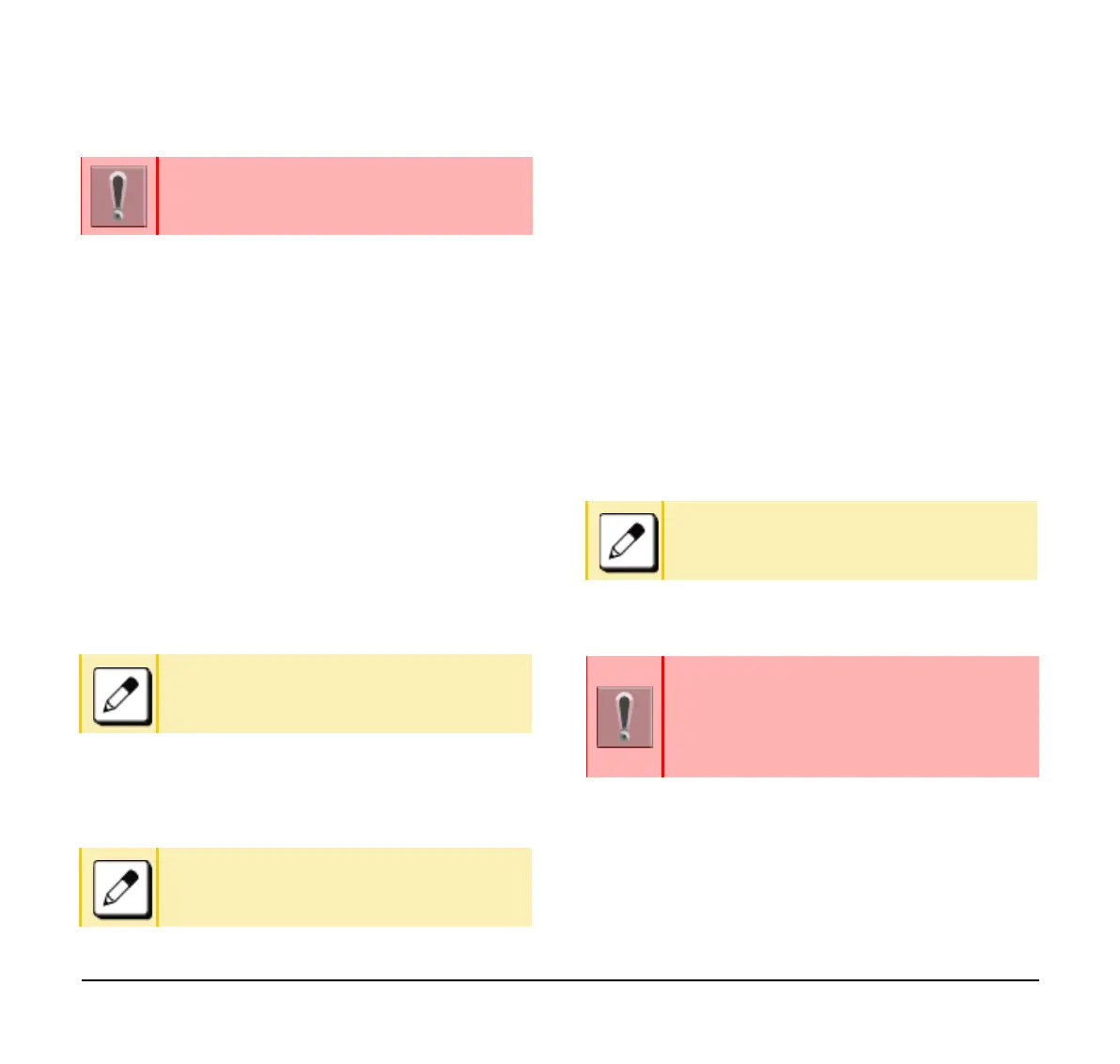35
FTP, TFTP or HTTPS server. .
(1) Display the Menu screen and select Settings.
(2) Select 1 (User Setting).
(3) Select 2 (Download).
(4) Select the Protocol type of the server where the
download files are stored.
(5) According to FTP, TFTP or HTTPS that you
selected in the [Protocol] screen, proceed to the
following steps.
❍ When 1 (FTP) is selected here, go to step 7
❍ When 2 (TFTP) is selected here, go to step 9
❍ When 3 (HTTPS) is selected here, go to step 7
(6) Select 4 (Account Settings).
(7) Select 1 (User ID).
(8) Enter a User ID with digit keys.
(9) Select 3
(
Folder).
(10) Enter the folder name where the download file is
stored.
(11) Press the Left key or Softkey (Back).
(12) Select 2 (Download Address).
(13) Enter an IP address/address (URI) of the FTP/
TFTP/HTTPS server where the download files
are stored.
Enter the IP address of FTP/TFTP/HTTPS server
with digit keys. Use Asterisk key for
separator of IP address.
To enter the address (URI) of FTP/TFTP/HTTPS,
press the IP/URI softkey to switch the display to
the URI input screen.
❍ Press the IP/URI softkey.
❍ Use the dial keys to enter the address (URI)
of the server where the files are stored.
❍ After entering address (URI), press or enter
the OK softkey.
(14) Select 1 (Download Files).
(15) Select a file to be downloaded.
According to the selected item in the [Download
Files], proceed to the following steps below.
❍ Select 1 (Hold Music) and go to step 17.
❍ Select 2 (Ring Tone) and go to step 16.
For details regarding the DTP/TFTP or
HTTPS service, contact your system
administrator.
Refer to Appendix B Input Characters for
entering instructions for entering characters.
Refer to Appendix B Input Characters for
entering instructions for entering characters.
Refer to Appendix B Input Characters for
entering instructions for entering characters.
The IP address input screen can be switched to
a URI input screen using the IP/URI softkey.
❍ Press the IP/URI softkey.
❍ Press the IP/URI again to go back to the
IP address input screen.
