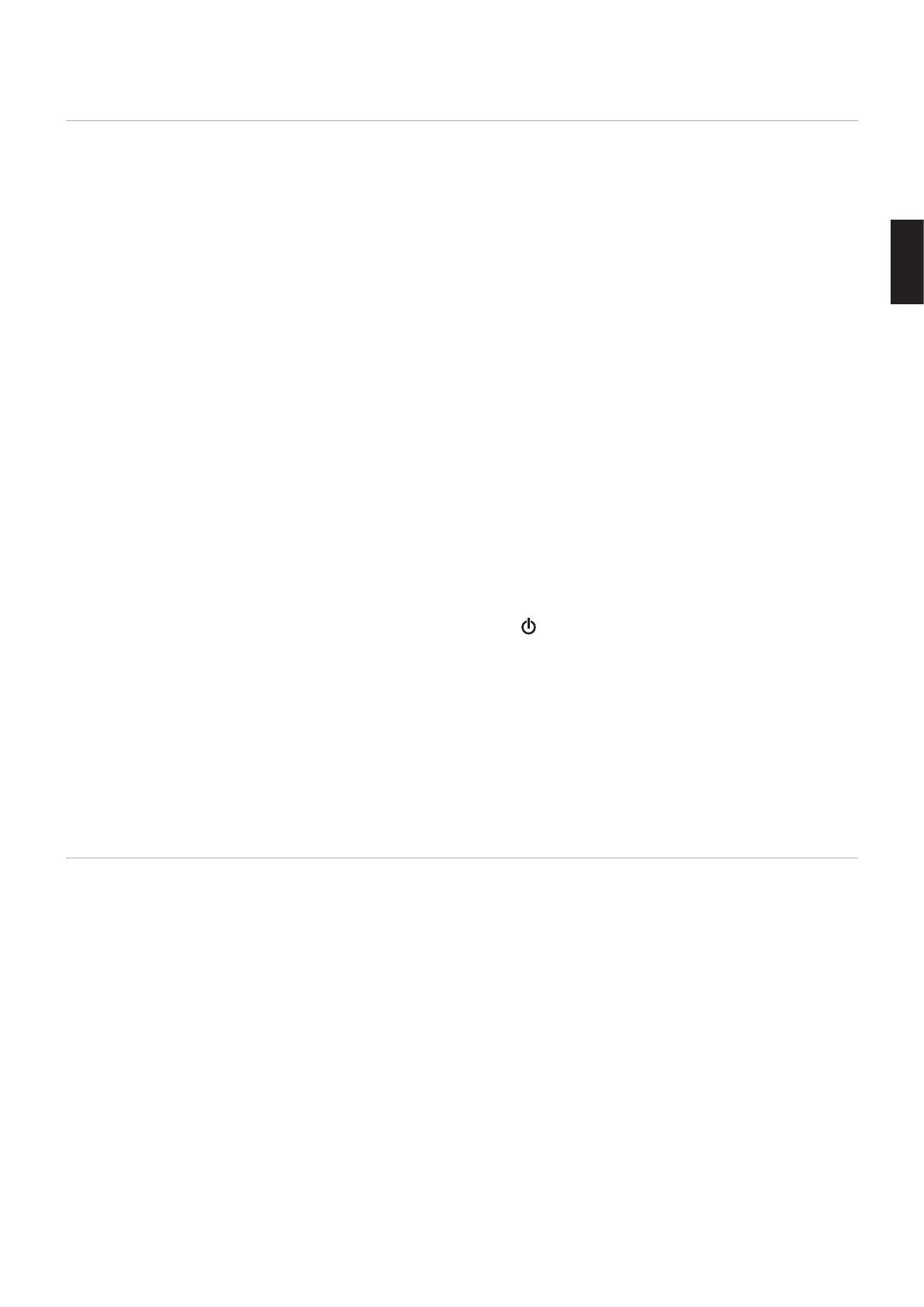English
English−65
Using CONTENTS COPY in the Media Player
When using the CONTENTS COPY option, the microSD memory card will be erased then the files will be copied from the
selected folder.
Copying Files to the microSD memory card
1. Either connect a USB storage device to the Media Player USB port on the monitor, or configure the [SHARED FOLDER
SETTINGS] in the Media Player’s [NETWORK & OTHER SETTINGS] (see
page 63).
2. From the Media Player’s home screen select [CONTENTS COPY] then press SET/POINT ZOOM button.
The [CONTENTS COPY] screen shows any network folders that have been configured and the “USB” icon if a USB storage
device is connected.
3. Select either USB or a network folder containing the files you want to copy to the microSD memory card then press
SET/POINT ZOOM button.
4. On the confirmation screen, select OK then press SET/POINT ZOOM button.
The entire contents of the network folder or USB storage device will be copied to the microSD memory card. Make sure the
microSD memory card’s storage capacity is large enough to save the files you want to add.
NOTE: • “Out of disk space” is displayed if the microSD memory card storage capacity is not enough to copy the selected
folder.
• When pressing OK to start CONTENTS COPY, previous data that was saved on the microSD memory card is
immediately deleted. Canceling the CONTENTS COPY function will not restore the previous files.
• Only devices connected to the monitor are shown.
• When the monitor is copying a folder, the LED indicator blinks red.
• While the monitor is copying files, do not eject the microSD memory card from the monitor and do not turn off the
monitor’s main power. Ejecting the microSD memory card or turning off the monitor while copying files may corrupt
the data.
• If you press the STANDBY button on the remote control or the button on the monitor while the LED indicator is
blinking red, the monitor goes to standby after completing the copy function.
NOTE: If the connection to a shared folder fails, an error message is shown and an “x” is displayed on the folder icon. Check for
the following if this occurs:
• Is the name of the network folder correct?
• Is the network folder set for sharing?
• Have access rights been set in the network folder?
• Are there displayable files saved in the network folder?
Using SD-CARD VIEWER in a Web Browser
When using the SD-CARD VIEWER to copy files to the microSD memory card, individual files can be added to the microSD
memory card without first erasing its content. Because files are added to the microSD memory card via its web controls in an
internet browser, files can be copied from either a computer or a mobile device, such as a tablet, that is connected to the same
network as the monitor.
Copying Files to the microSD memory card
1. Enable the [SHARED SD CARD] settings in the Media Player’s [NETWORK & OTHER SETTINGS] (see page 63).
2. Open a web browser on a computer or mobile device connected to the same network as the monitor.
3. Input the IP address of the Media Player in the address field of the web browser, then press Enter to access the web
controls.
The IP address for the Media Player is shown in the [NETWORK INFORMATION for MEDIA PLAYER] section of the
[NETWORK & OTHER SETTINGS] screen.
4. If a password has been created for accessing the card, input the user name and password.
The user name is the monitor’s model name. Note that both the user name and password are case sensitive.
