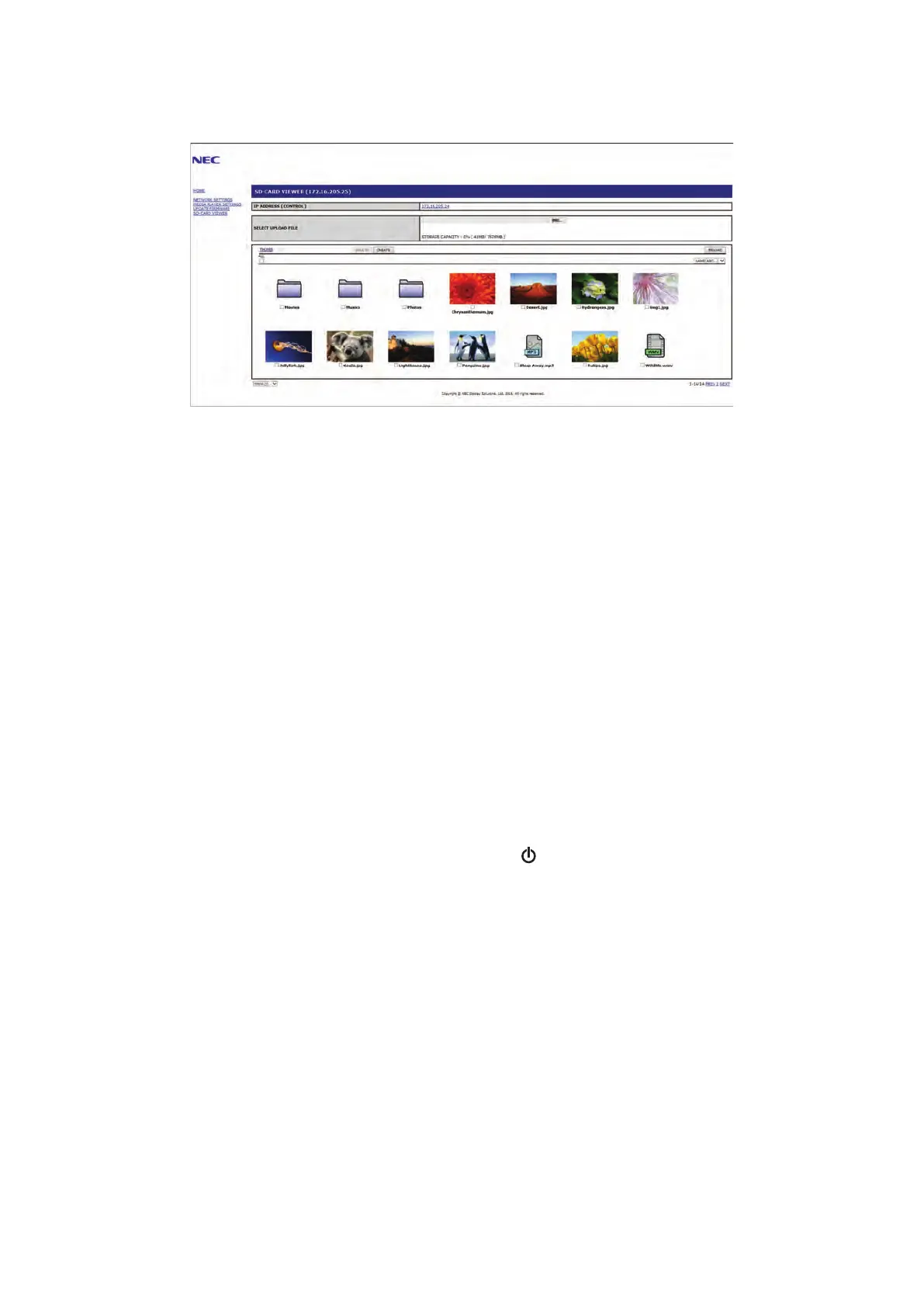English−66
5. When the computer or mobile device successfully connects to the Media Player, the Media Player’s web controls are
displayed in the browser. Select the SD-CARD VIEWER link on the left side of the browser window.
6. Press the Choose File button to open a file browser, then select a file.
The file will be added to the root directory of the microSD memory card. To upload a file to a different folder on the microSD
memory card, do one of the following:
• Upload to an existing folder – If you want to add the file to an existing folder on the microSD memory card, select the
folder name to open the folder first, then press the Choose File button.
• Upload to a new folder – If you want to create a new folder before uploading the file, press the CREATE button. Input a
folder name in the NAME field and then press OK. The new folder appears in the microSD memory card file list. Select
the new folder to open the folder, then press the Choose File button.
7. Navigate to the where the files you want to add to the card are located. Select the file you want to copy to the microSD
memory card then press Open.
8. Press OK to confirm the file upload.
9. The file will now copy to the microSD memory card.
If you selected a file type that the Media Player cannot read, a message will show on the file upload screen that the file
cannot be copied.
To delete files or folders from the microSD memory card, press the check boxes to select the items you want to delete then
press the DELETE button.
NOTE: • When the monitor is copying a folder, the LED indicator blinks red.
• While the monitor is copying files, do not eject the microSD memory card from the monitor and do not turn off the
monitor’s main power. Ejecting the microSD memory card or turning off the monitor while copying files may corrupt
the data.
• If you press the STANDBY button on the remote control or the button on the monitor while the LED indicator is
blinking red, the monitor goes to standby after completing the copy function.
• Only file formats for still images, motion video files, and BGM audio can be copied.
