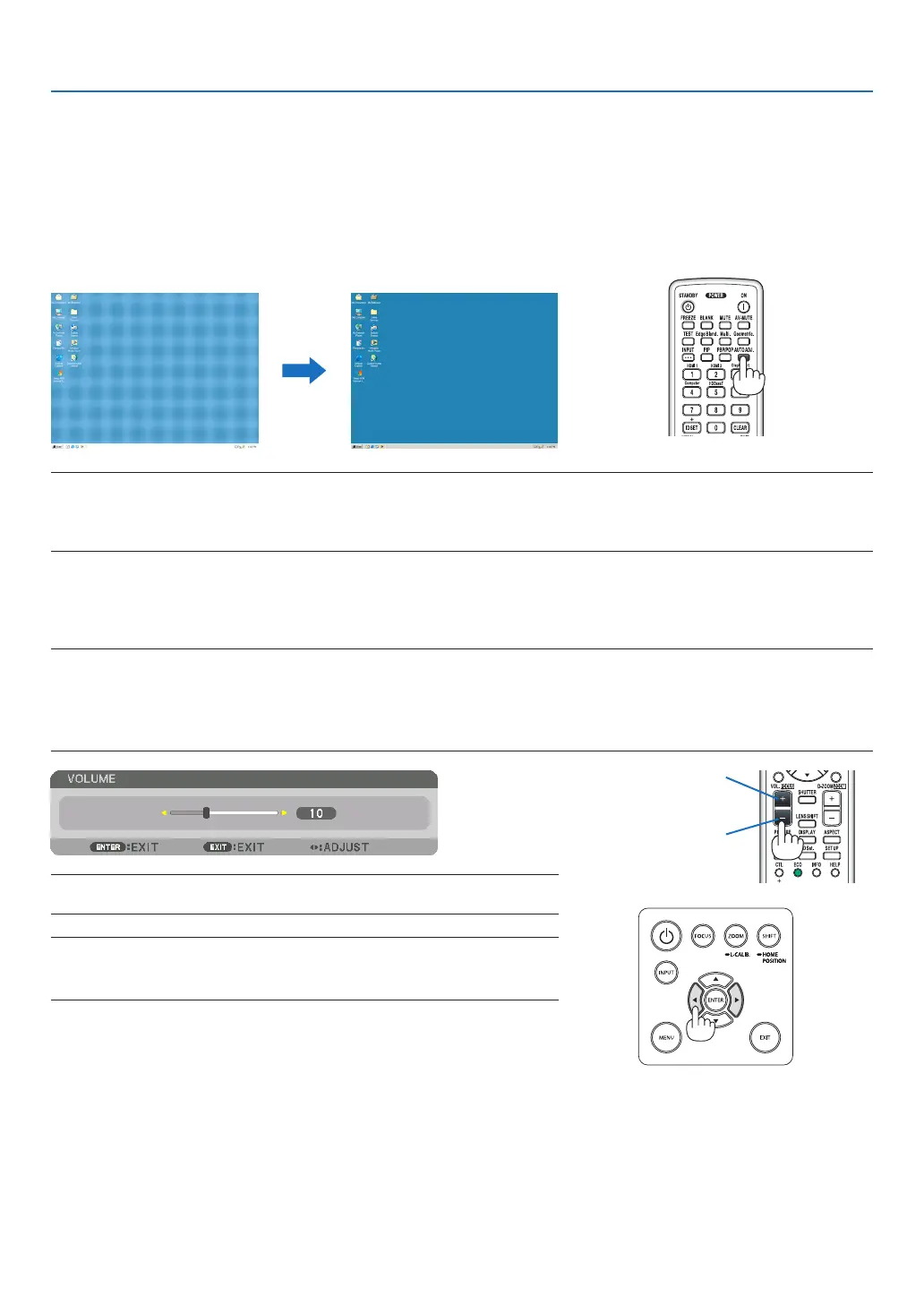30
2. Projecting an Image (Basic Operation)
❻ Optimizing Computer Signal Automatically
Adjusting the Image Using Auto Adjust
Whenprojectingasignalfromthecomputervideoinputterminal,HDMI1inputterminal,HDMI2inputterminal,Dis-
playPortinputterminal,HDBaseTIN/Ethernetport,adjustthepicturequalitywithasingletouchofthebuttonifthe
edgesofthescreenarecutofforiftheprojectionqualityisbad.
PresstheAUTOADJ.buttontooptimizeacomputerimageautomatically.
Thisadjustmentmaybenecessarywhenyouconnectyourcomputerforthersttime.
[Poor picture] [Normal picture]
NOTE:
Somesignalsmaytaketimetodisplayormaynotbedisplayedcorrectly.
• IftheAutoAdjustoperationcannotoptimizethecomputersignal,trytoadjust[HORIZONTAL],[VERTICAL],[CLOCK],and[PHASE]
manually. (→ page 92, 93)
❼ Turning Up or Down Volume
SoundlevelfromtheAUDIOOUTterminalcanbeadjusted.
Important:
• DonotturnupthevolumetothemaximumlevelontheexternalspeakersystemconnectedtotheAUDIOOUToftheprojector.
Doingsomayproduceanunexpected,loudsoundatthetimeofturningonorofftheprojector,causingdamagetoyourhearing.
Whenadjustingthevolumeontheexternalspeakersystem,setvolumelevelofthespeakersystemtolessthanhalfitsratingand
adjust the volume on the projector to get appropriate sound level.
TIP:Whennomenusappear,the◀ and ▶ buttons on the projector cabinet work
as a volume control.
NOTE:
• Volumecontrolisnotavailablewiththe◀ or ▶ button when an image is enlarged
byusingtheD-ZOOM(+)buttonorwhenthemenuisdisplayed.
Increase volume
Decrease volume
