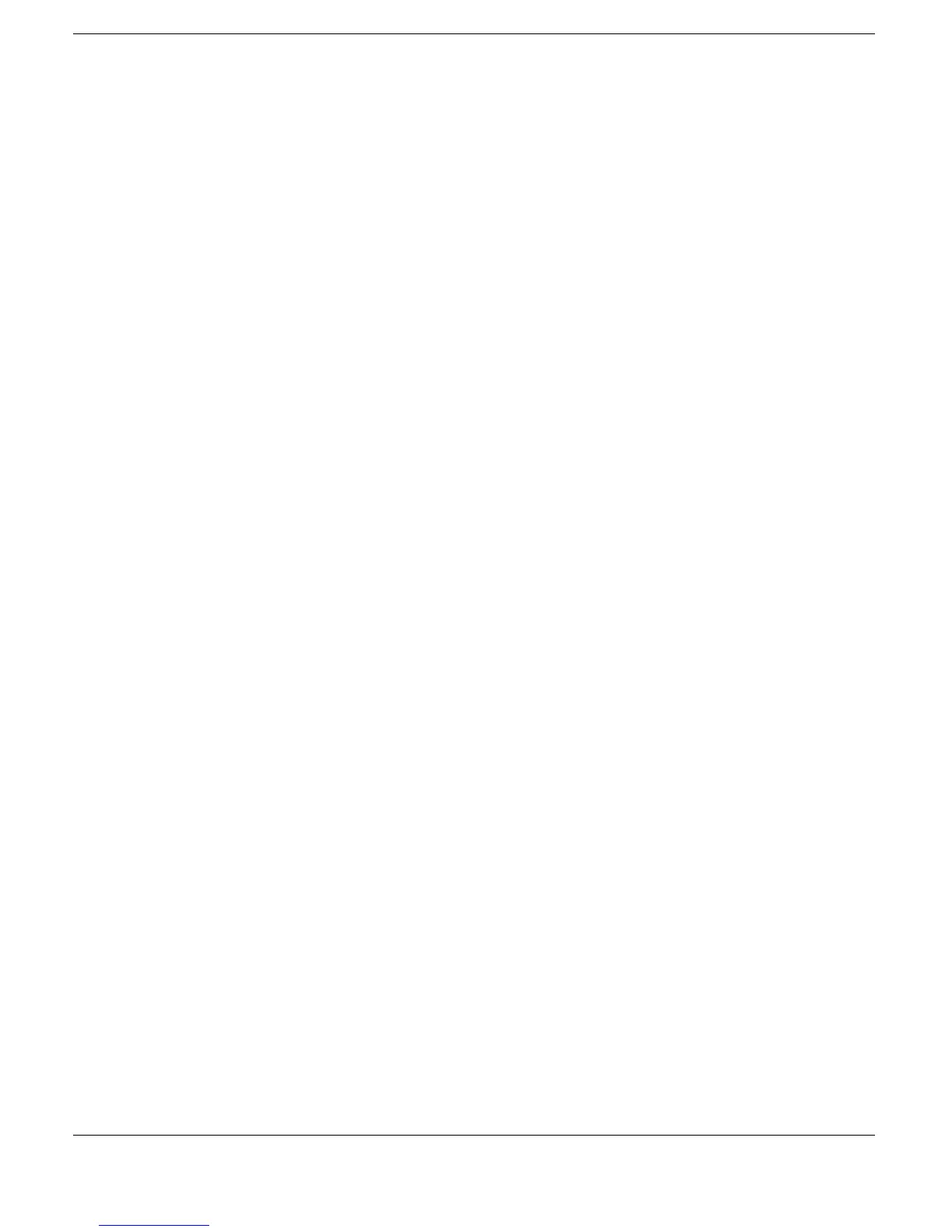Using the Software 3-19
The utility checks the currently installed BIOS version and the
diskette’s BIOS version. The Main menu appears.
4.
Use the arrow keys to highlight the “Display BIOS Version” option
on the Main Menu. Use this option to check the currently installed
BIOS version and the version of the new replacement BIOS.
Press any key to return to the Main menu.
5.
Highlight the “Install New BIOS” option and press
Enter
.
6.
Press
Y
and then press
Enter
. After a brief pause, a message appears
telling you to remove the diskette from the file bay drive.
7.
Remove the diskette and press any key to continue. The utility
updates the BIOS.
Power off your computer. The next time you power on your
computer, you will have the latest NEC Versa LX computer BIOS
revision level.
8.
Enter Setup to restore the default parameter settings.
9.
Be sure to modify any custom settings that you may have configured.
10.
Be sure to change switch 5 back to “OFF” after completing the BIOS
update. For details about setting the switches, see the section,
“Switch Settings,” in Chapter 4.
Windows Introduction
Your NEC Versa comes pre-installed with either the Windows 98,
Windows 95 or Windows NT operating system. These Microsoft
®
operating systems provide a means of running applications, navigating
through your file structure, and using your notebook computer. Each
operating system offers its own look and tools through an easy-to-use
graphical interface.