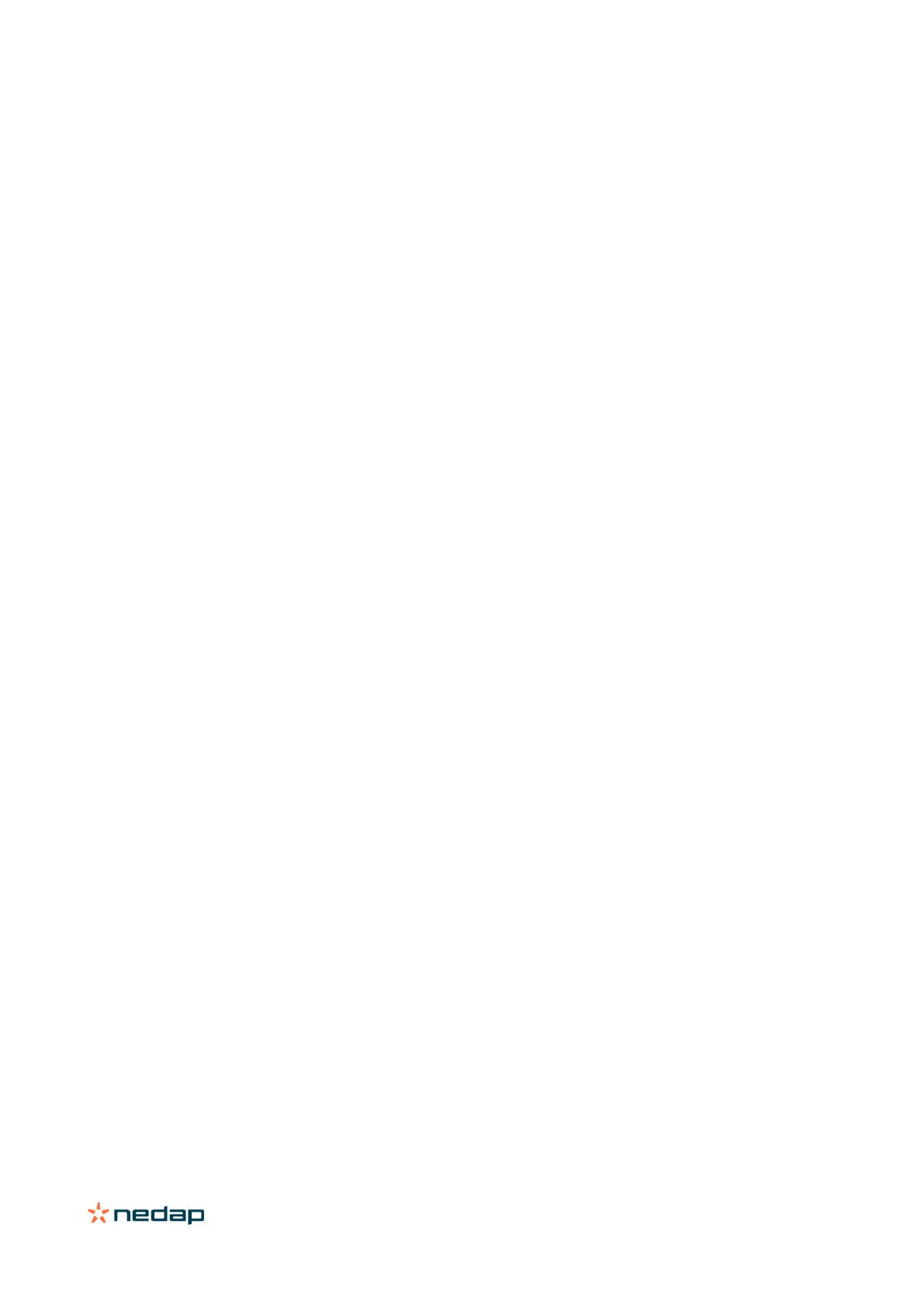ANPR LUMO | installation guide
8.2 USERS
Through the USERS menu you can add/modify/remove users who have access to the web interface of the camera.
With the orange “NEW USER” button, you can create new users wo will have access to the camera. By clicking on the gray
box around a username, you can modify or remove the user.
The camera has four different user-roles, these roles cannot be modified.
ADMIN Users with the “ADMIN” role have full access to the camera, and have advanced features on the
CAMERA/ANPR-CONFIGURATION tabs.
USER Users with the “USER” role, have basically the same rights as the “ADMIN” role,
but only the basic features are presented.
OPERATOR Users with the “OPERATOR” role, can modify the access lists, and can also view the text results.
VIEWER The “VIEWER” role, can only see the HOME and TEXT RESULT screen.
This user does not have any right to modify settings.
8.3 CLASSIFIER
Through this menu Classifiers can be selected or new classifiers can be loaded.
Classifiers are files which contain state/country specific information. This information can for example be the size an
font of letters and numbers, the number of rows the plate is made of, the alphabet used etc.
They will improve accuracy of plate recognition according to the country/state parameter as they support ANPR with
features that make recognition easier and more reliable.
8.4 SYSTEM
Through this menu all system related items can be activated
8.4.1 SYSTEM MANAGEMENT
RESTART ANPR This will restart the camera.
REBOOT SYSTEM This will completely reboot the camera.
SHUTDOWN SYSTEM This option shuts the entire system down. The system remains shut down until a
manual cold start of the camera is performed.
DOWNLOAD LOGS All log files will be downloaded, this van later be used for analytics by the Nedap
support team.
SAVE CONFIGURATION Save a backup of all configuration settings.
IMPORT CONFIGURATION Restore a saved configuration from file.
Import configuration has some limitations regarding the camera firmware versions:
