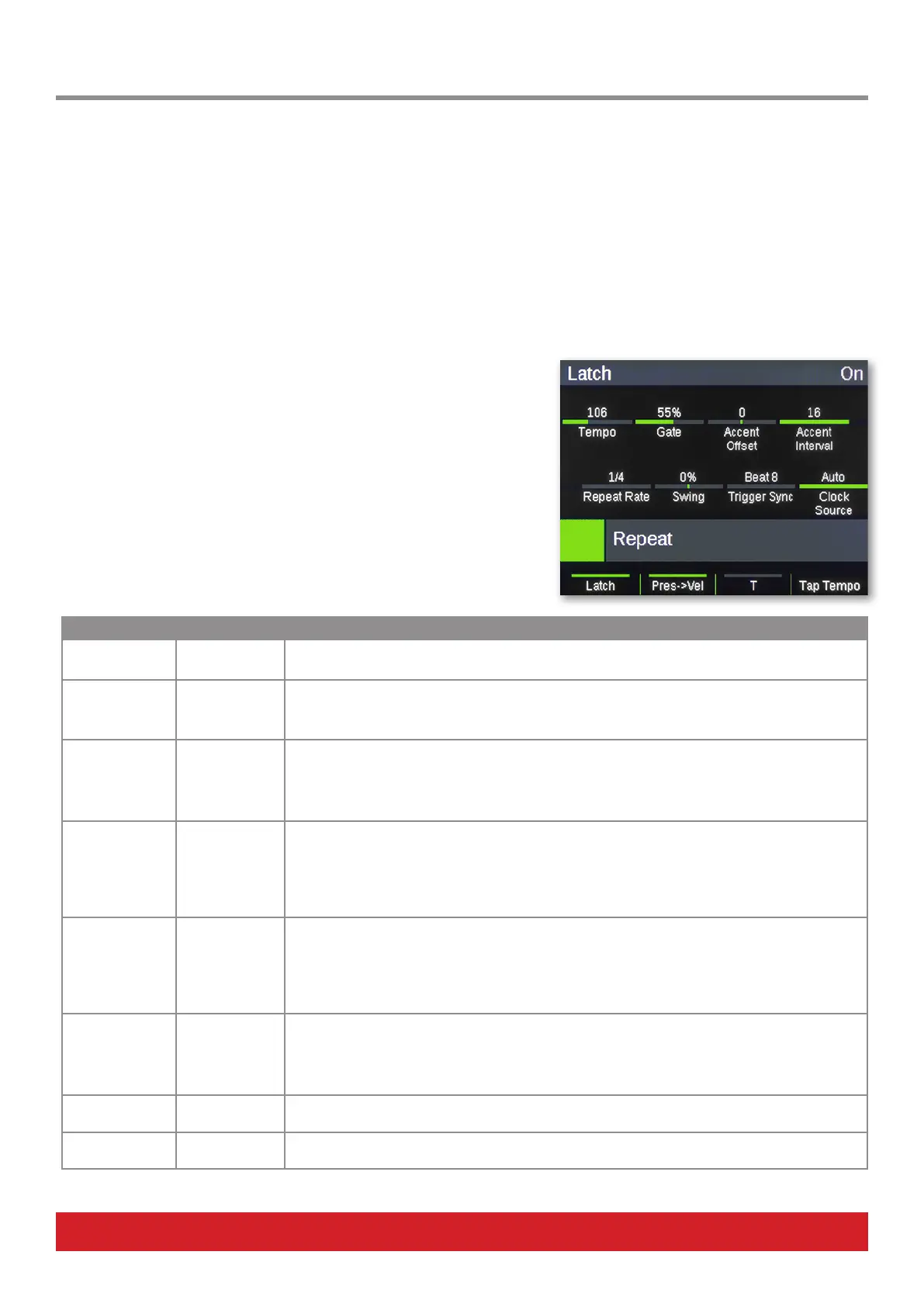16 Nektar Aura Owner‘s Manual www.nektartech.com
Aura’s Repeat feature can be used to add a steady beat, rolls/flams to your own pad performance or allow you to create note arrays that
otherwise can be difficult to play. Repeated notes are sent via MIDI. This means you can use Repeat with external MIDI equipment or
record repeated notes in your DAW.
[Repeat On] Button
To activate/deactivate Repeat, press the dedicated [Repeat On] button when striking and holding a pad.
By default the button is set to momentary which means Repeat is only on while the button is held but it can also be set to latching as
described in the section about Repeat Settings. Press and hold [Repeat On] and notice how the notes are repeated.
Repeat Settings
Press the [Repeat] mode button to select the Repeat menu. The display now shows
the Repeat parameter assigned to [R1-8].
Repeat parameters are adjustable in realtime so in many cases they can also be
used as performance parameters.
The display updates to show the parameters as listed in the table below.
R1-8 Function Range Description
Tempo 30-240 BPM Sets the tempo when Clock Source is set to ‘Internal’. If Clock Source is set to ‘MIDI Clock’, the
tempo value reads ‘External’ and can only be changed when Clock Source is set to ‘Internal’ again
Gate 1%-99% The Gate value determines how long a note is playing as a percentage of the Repeat rate. The
default value is 50% which means that if Repeat Rate is set to 1/4, the note will play for the
duration of 1/8. Set to 99% if you want the length to match the Repeat Rate.
Accent Oset -50 to +50 Osets the velocity of accent notes by the value selected. To hear an accent when notes are
repeated, the Accent Oset parameter needs to be set to a value other than 0.
An accent will play up to 50 velocity values higher than the originally played velocity value, if
positive and up to 50 values below, when negative.
Accent Interval 2-16 With a minimum setting of 2, every other note repeated will play at the velocity originally played
+/- the Accent Oset value. For example, a setting of 9 means every 9th note will be played with
the accent oset value, etc.
Adjusting the interval in realtime can be a very eective performance tool so don’t hesitate to ex-
periment with settings. To repeat notes without an accent playing, set the Accent Oset value to 0.
Repeat Rate 1/4, 1/8,
1/16,1/32, 1/64,
1/96
Choose the rate notes are repeated at. Options are 1/4, 1/8, 1/16, 1/32, 1/64,1/96.
[S1-6] RGB buttons can also be used to select the Repeat Rate and oer a more direct option, ideal
for realtime performance changes.
The [T] button changes the Repeat Rate value to triplets.
Swing -49% to + 49% By default the swing value is 0% which means that swing is o.
Changing to values < 0% will move every second note closer to the preceding note and setting the
value > 0% will move it further away from the preceding note.
Set the value to 0% when you want it o.
Trigger Sync Beat 8, Beat 16,
Key 1, Key 2
See further details in the Trigger Sync section on the following page
Clock Source Internal, MIDI
Clock, Auto
See further details in the Clock Source section on page 26.
Repeat
