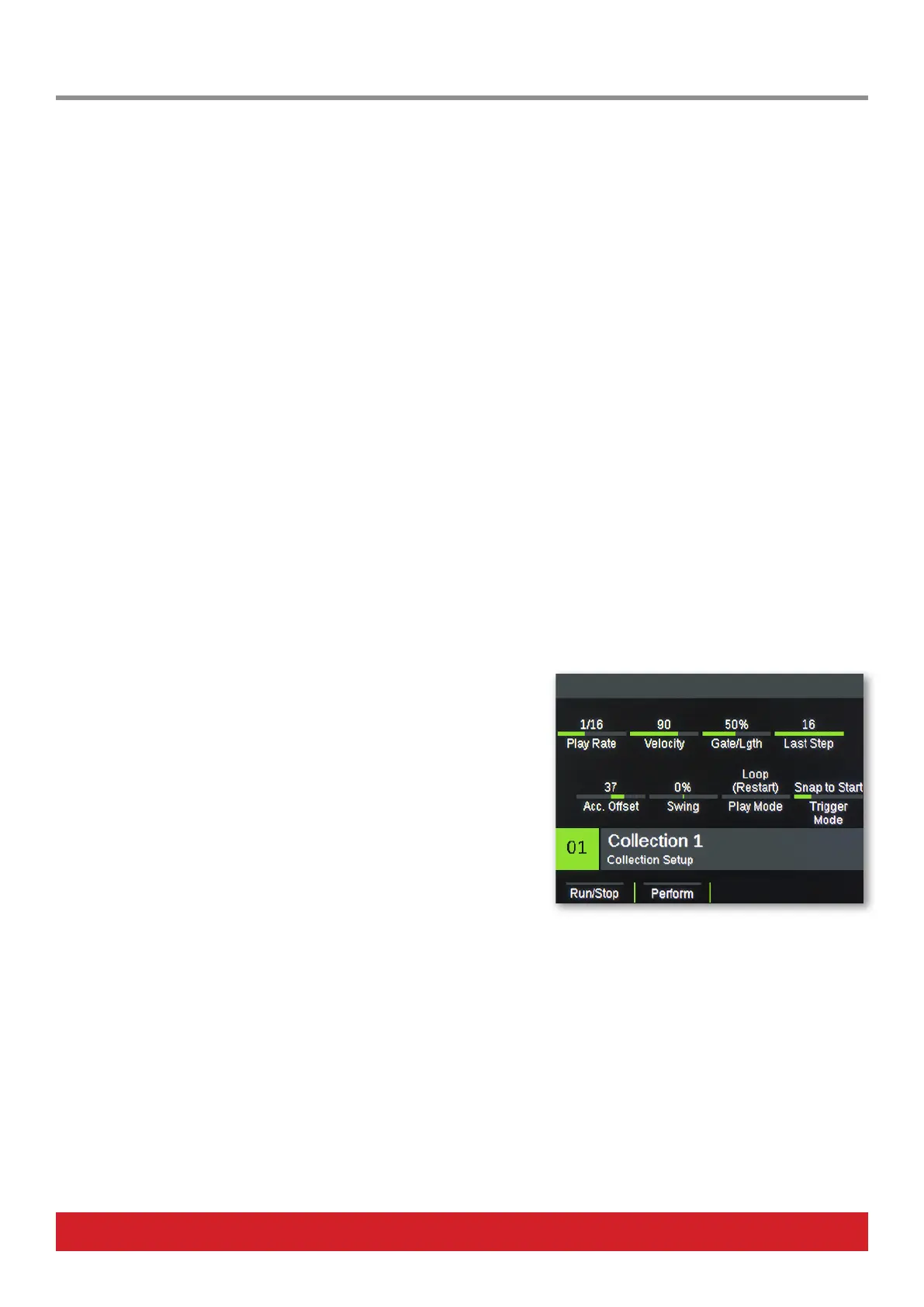18 Nektar Aura Owner‘s Manual www.nektartech.com
Aura‘s Step Sequencer is intended as a scratchpad sequencer with a hands-on user interface that enables immediate changes for both
composing and performing. MIDI notes can be sent to external MIDI equipment or recorded in a DAW for further editing.
To get the most out of the Sequencer, it is important to understand its structure. Having said that, you may be itching to get started so
here is a very brief guide to programming your first Patterns.
Programming Patterns - The Quick Start Guide
The Aura Step Sequencer can play up to 16 Patterns at the same time.
1. Press the [Run/Stop] display button to activate playback of all 16 Patterns.
2. Press a pad to select the Pattern for programming. The 16 RGB buttons are now illuminated in the color of the selected Pattern and a
white play head indicates which Step is currently playing.
3. Press the [S1-16] RGB buttons to program Steps in the Pattern (you are programming 1 of 4 Parts in the Pattern, but more about that
later). Each Step currently represents a 1/16 note. The Pattern now plays the note the corresponding pad is assigned to play (either in
Internal mode or via Nektarine).
4. Repeat Steps 2-3, selecting new Patterns by striking [Pads 1-16] and program each of them to build up a beat.
5. Press [Shift]+[Pad 1-16] to stop playback of a playing Pattern or activate playback of a Pattern that’s currently not playing. The LED of a
non-playing Pattern is off.
6. Press [Run/Stop] to stop playback at any time.
If the Sequencer is running but no sound is heard, press [Internal] and play the pads to check that they are triggering sound in a plugin or
external MIDI hardware. If the pads don‘t trigger sound, go back to read about how to set up your pads or check your sound source.
Diving Deeper - Collection Settings
Using the Patterns created in the previous section, let’s now try some of the
realtime parameters.
1. Activate playback again by pressing [Run/Stop].
2. Press [SEQ] to select the Collection setup page.
3. With the Sequencer playing, adjust the top row parameters, using [R1-4].
Below, you‘ll find a description of each parameter:
Play Rate: Sets the Step play value of all Patterns. Changing it results in playing your Patterns slower or faster.
Velocity: Changes the velocity Steps are played at.
Gate/Length: Changes the duration of each Step (you won‘t hear a change if the sounds triggered have long release).
Last Step: Sets which Step should be the last one played.
The Collection level is the highest tier that parameters can be set. By default they therefore affect all Patterns. The same settings can be
set individually per Pattern, per Part and in the case of the first 3 parameters, even per Step. The setting at the lowest level is always taking
precedence over higher level settings.
For example, if you change the play rate for 4 Steps out of 16 in a Part, changing the play rate at the Collection, Pattern or Part level will not
affect those 4 Steps, but will affect the other 12 Steps.
Step Sequencer: Quick Start Guide
