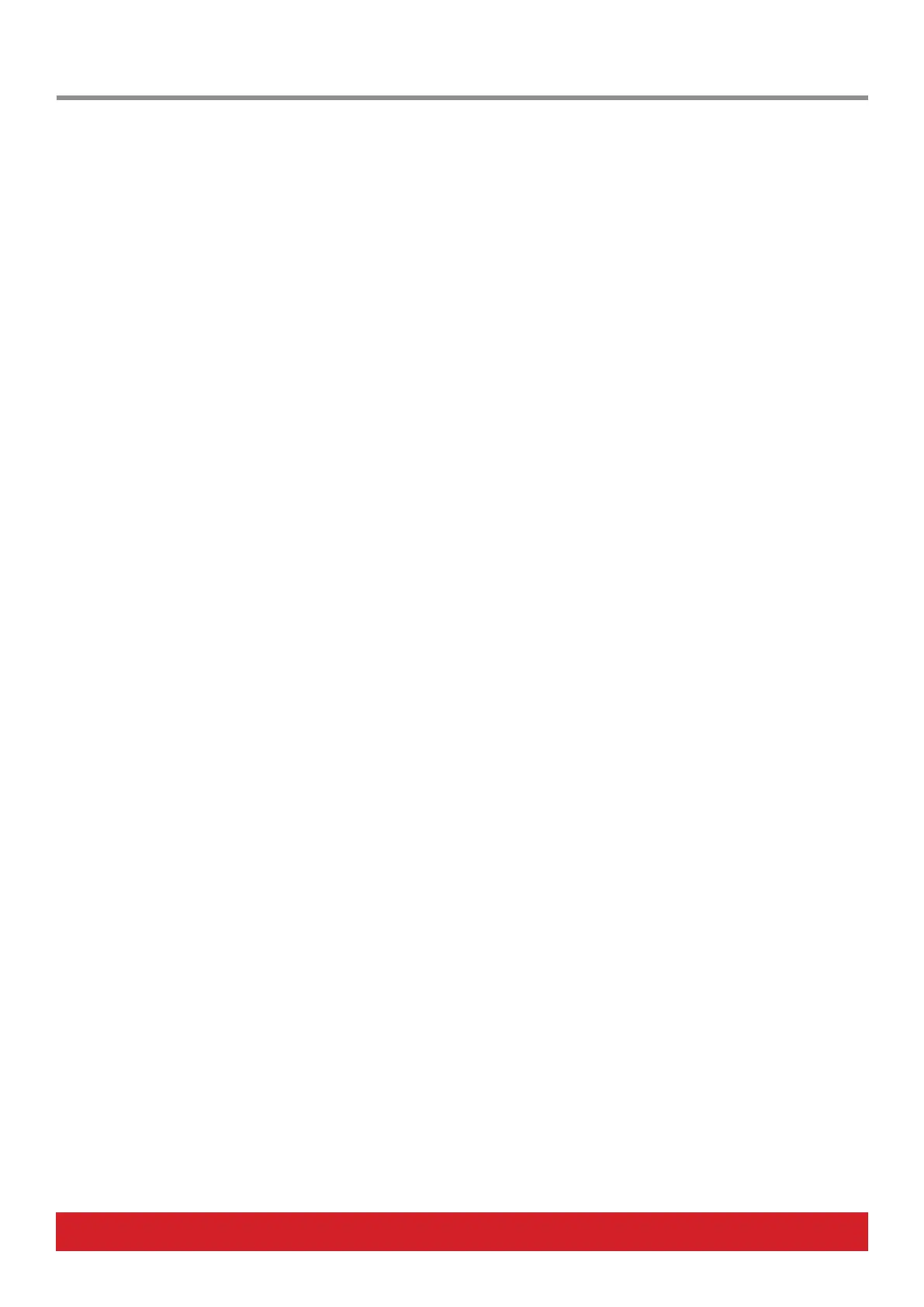www.nektartech.com Nektar Aura Owner‘s Manual 27
Firmware updates are available from the MY ACCOUNT tab on our website, following the registration of Aura (see page 5).
Checking Aura’s Firmware Version
Before you start the process of updating Aura’s firmware, make sure it’s necessary by comparing the version listed on our website with the
version that’s already in your unit.
• With Aura switched on, press [Internal]+[Menu].
• Aura’s display will now show the ‘About’ page which lists the current firmware version. If the firmware version doesn’t match the
version on our website, go ahead and download the new package. Make sure to follow the PDF instructions carefully when you
update the firmware.
Factory Restore
If you need to bring Aura back to its factory default settings, follow these Steps:
• Make sure Aura is switched o.
• Press the [Shift]+[Click] buttons and hold them.
• Switch Aura on and continue to hold the buttons until you see the display message “Restoring Factory Settings”. Aura will reboot after
a few seconds and factory settings have been restored.
Firmware Updates & Factory Restore
