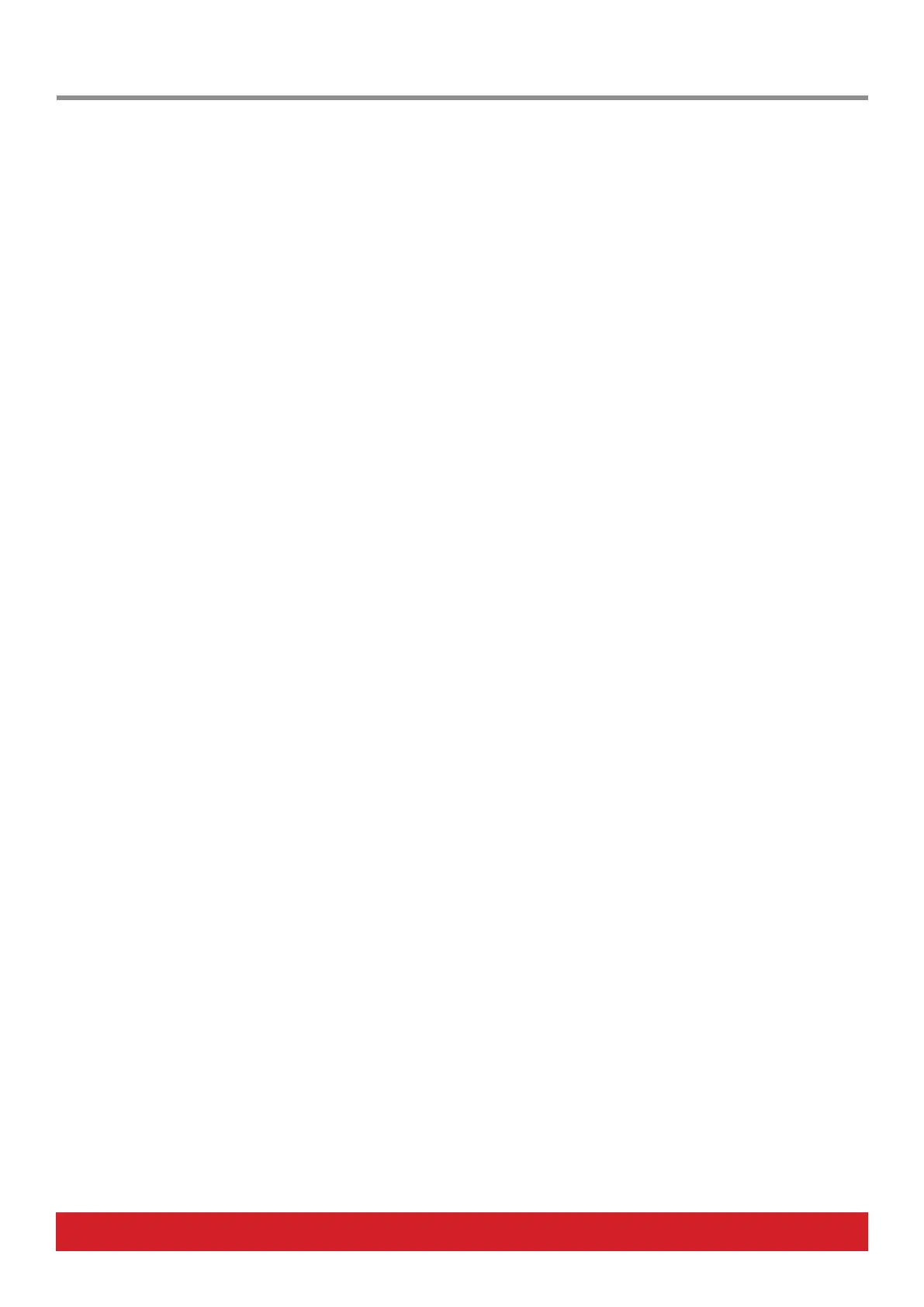www.nektartech.com Nektar Aura Owner‘s Manual 23
The Collection Menu page appears the first time [Seq] is pressed following boot up.
It can also be accessed within the Sequencer, by pressing the [Menu] button. To exit, press [Menu] again or [Seq].
The Collection Menu contains the following options:
Tempo
[R1 - Tempo] controls the tempo ranging from 30-240 BPM when Clock Source is set to ‘Internal’. If Clock Source is set to ‘MIDI Clock’, the
tempo value reads ‘External’ and can only be changed when Clock Source is set to ‘Internal’ again.
Internal tempo is the same for both the Step Sequencer and Repeat. Changing clock source or tempo for one, also aects the other.
Clock Source
[R2 - Clock Source] options are Internal, MIDI Clock or Auto. For details, see ‘Clock Source and MIDI Clock explained’ on page 26.
Time Signature
The time signature can be set for each Collection and determines the basis for a Patterns’ trigger mode.
If for example the time signature is set to 4/4, a Pattern is 16 Steps long with each Step’s play rate set to 1/16 and the Pattern’s Trigger
Mode is set to ‘Snap to Start’, start will always match the rst Step of every Pattern.
If the time signature is changed to 3/4, ‘start’ in the above scenario will match the rst beat and following every 4th bar’s 1st Step (down-
beat). Setting the time signature correctly becomes important when Patterns are triggered in realtime. You’ll get more predictable results if
Aura’s time signature matches that of a DAW or device supplying MIDI Clock .
To set the time signature, rst move [R3 - Number of Beats] and select how many beats you want in a bar.
Now select [R4 - Time Signature] to select the time signature.
Perform
Activating the [Perform] display button swaps select and play functions which means that [Shift] no longer has to be pressed when
activating a Pattern or Part for playback. On page 25 the ‘Sequencer Key Combination Table’ shows how this affects functions.
Save a Collection
Sixteen Sequencer Collections can be stored for recall at any time.
• Press and hold the display button [Save]
• Move the [R1] pot while continuing to hold [Save] to scroll through the 16 Collections.
• Locate the Collection location you want to save to and release [Save].
• Press [Rename] to change the name of the Collection before saving (see the next section for details)
• Press display button [Enter] to save or [Exit] to cancel.
Step Sequencer: Collection Menu Options
