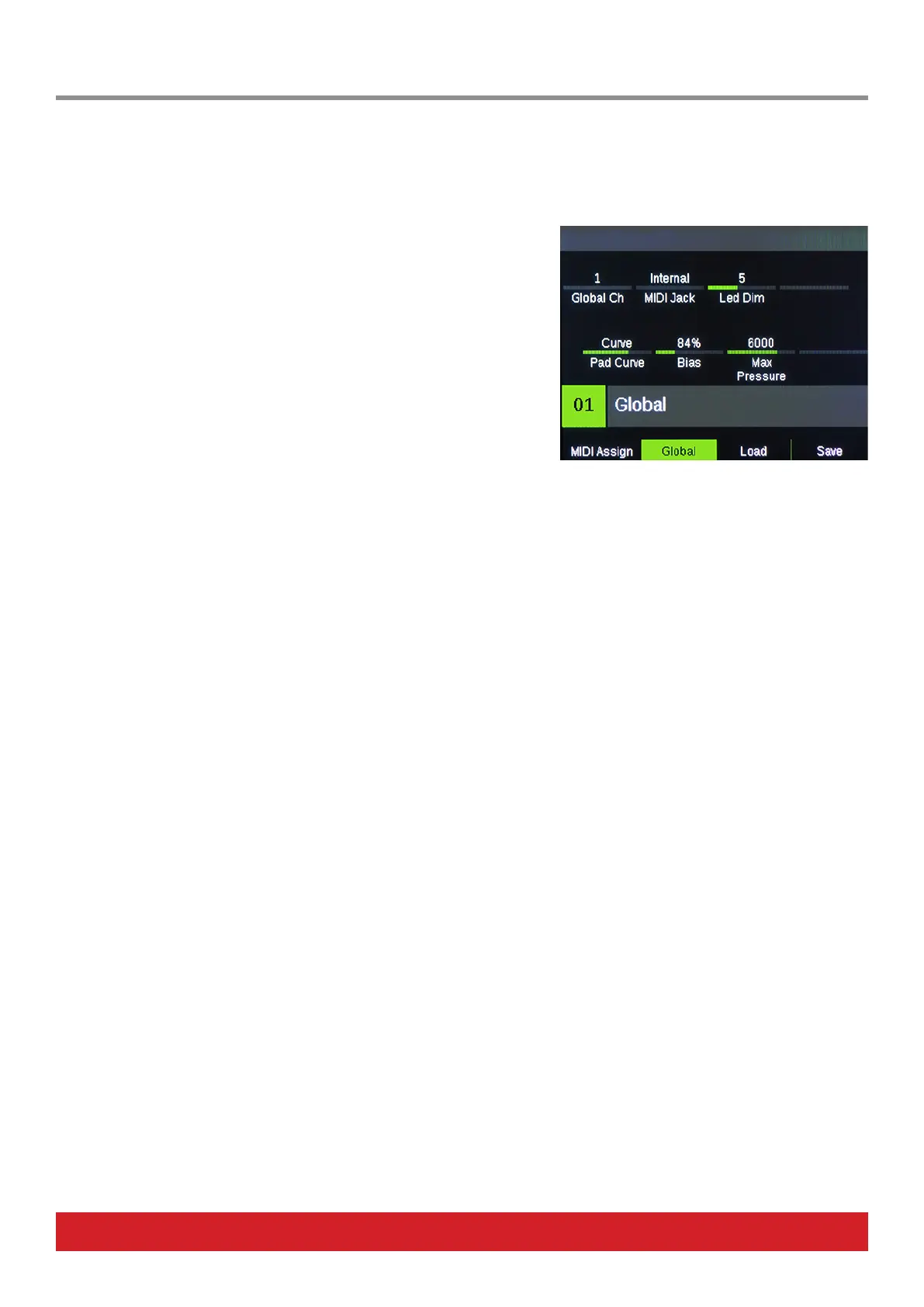14 Nektar Aura Owner‘s Manual www.nektartech.com
Global MIDI Channel [R1]
Aura’s controls and pads send their messages on a MIDI channel from 1 to 16. The Internal mode Presets are assigned to the Global MIDI
channel, except for Presets 13 & 14. Changing the Global MIDI channel will therefore aect Presets 1-12.
To change the Global MIDI channel do the following:
• Press the [Internal] button. The LED button is illuminated blue to indicate
setup is active.
• Press the display button labelled [Global]
• Move [R1 - Global Ch] to change the global MIDI channel from 1-16.
MIDI Out [R2]
The MIDI Out jack can be used to send MIDI messages directly from Aura, indirectly
when used as a USB MIDI interface or both at the same time.
Internal (Default): All MIDI messages are sent to the MIDI Output Jack on the rear.
USB: MIDI messages sent from software to Aura’s MIDI USB Port 1 output is sent to the MIDI out jack on the rear.
Merge: Both internal and USB MIDI messages are sent to the MIDI out jack on the rear.
By default, the MIDI Out jack is set to Internal. To change the setting do the following:
• Press the [Internal] button. The LED button is illuminated blue to indicate setup is active.
• Press the display button labelled [Global]
• Move [R2 - MIDI Out] and select either Internal, USB or Merge.
LED Dim
Dim LED colors are used by Aura to indicate a status for [S1-16] and [Pads 1-16].
For example, in the Sequencer menu, the [S1-16] buttons represent the Steps in a Part. Steps that are not programmed to play and within
the ‘Last Step’ range, will be dim.
Pads representing Patterns that are active/not playing (for example when you press [stop] to pause playback) are also dim.
Depending on conditions, you may want to adjust the illumination of the dim LEDs:
• Press the [Internal] button. The LED button is illuminated blue to indicate that setup is active.
• Press the display button labelled [Global]
• Move [R3 - Led Dim] and select a value between 1-10. The factory default setting is 5.
Global