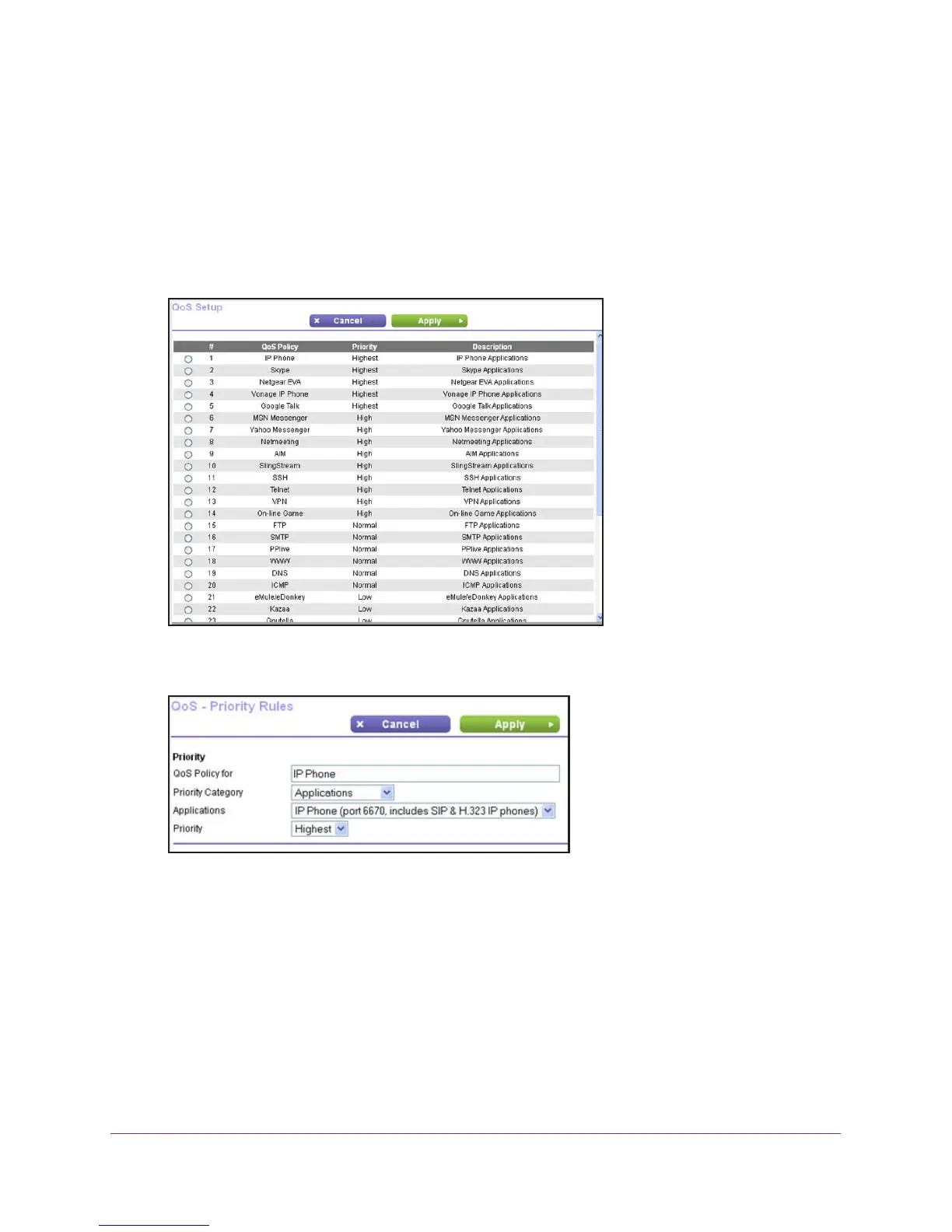Advanced Home Settings
41
AC1200 WiFi Router JR6100
QoS for Applications and Online Gaming
To create a QoS policy for applications and online games:
1. Select ADVANCED > Setup > QoS Setup
.
2. Select the Turn Internet
Access QoS On check box.
3. Click the Set Up QoS rule button.
The QoS Setup screen displays.
4. To add a priority rule, scroll down to the bottom of the QoS Setup screen and click the Add
Priority Rule button.
5. In the QoS Policy for field, type the name of the application or game.
6. In the Priority Category list, select either Applications or Online Gaming.
A list of applications or games displays.
7. Scroll and select Add a New
Application
or Add a New Game, as applicable.
8. If prompted, in the Connection T
ype list, select either TCP, UDP, or TCP/UDP (both). Specify
the port number or range of port numbers that the application or game uses.
9. From the Priority list, select the priority for Internet access for this traffic relative to other
applications and traf
fic.
The options are Low, Normal, High, and Highest.
