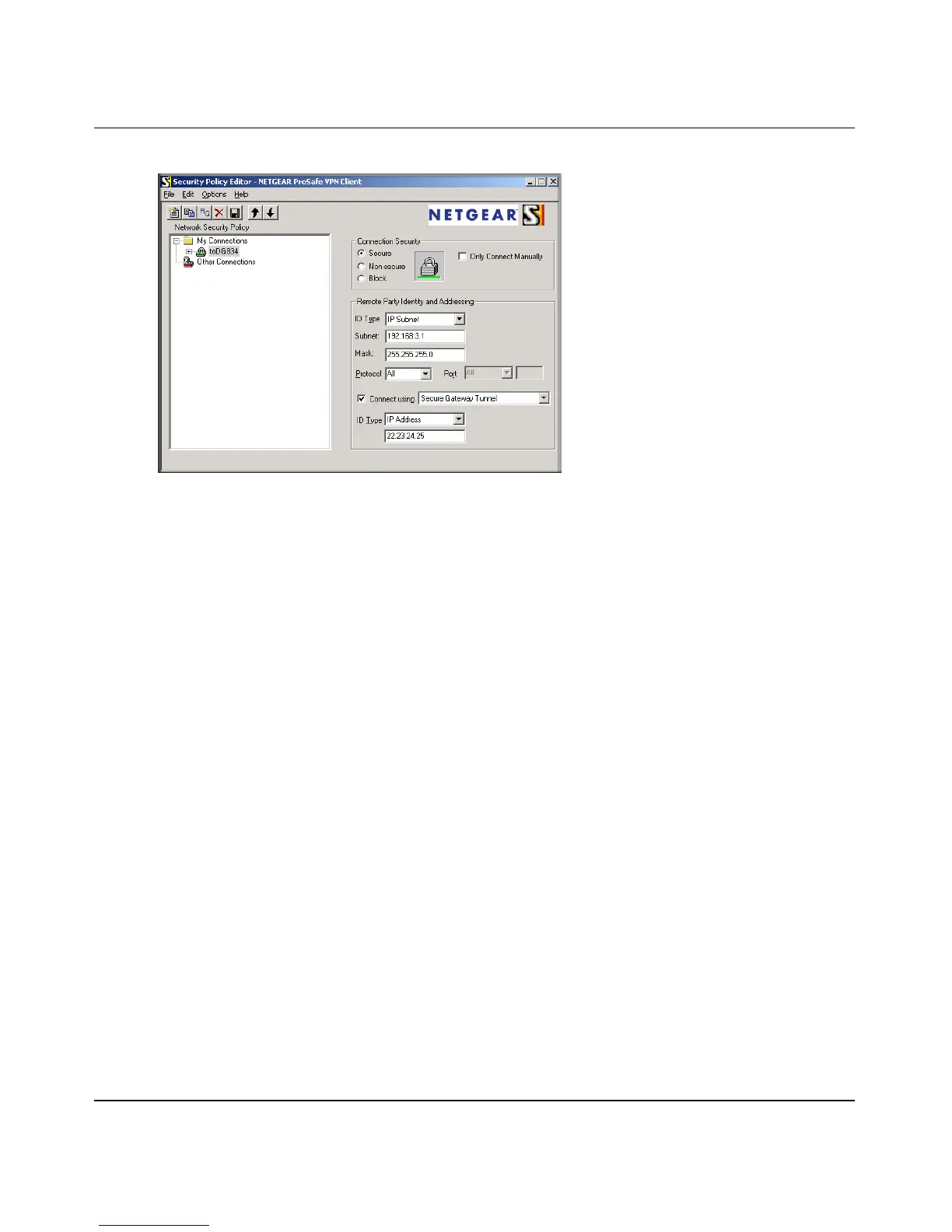Reference Manual for the ADSL Firewall Router DG834
Virtual Private Networking (Advanced Feature) 7-13
v2.0, September 2005
• Select the Secure in the Connection Security check box.
• Select IP Subnet in the ID Type menu.
• In this example, type 192.168.3.1 in the Subnet field as the network address of the DG834.
•Enter 255.255.255.0 in the Mask field as the LAN Subnet Mask of the DG834.
• Select All in the Protocol menu to allow all traffic through the VPN tunnel.
• Select the Connect using Secure Gateway Tunnel check box.
• Select IP Address in the ID Type menu below the check box.
• Enter the public WAN IP Address of the DG834 in the field directly below the ID Type
menu. In this example,
22.23.24.25 would be used.
• The resulting Connection Settings are shown in Figure 7-10.
3. Configure the Security Policy in the NETGEAR ProSafe VPN Client software.
• In the Network Security Policy list, expand the new connection by double clicking its
name or clicking on the “+” symbol. My Identity and Security Policy subheadings appear
below the connection name.
Figure 7-10
