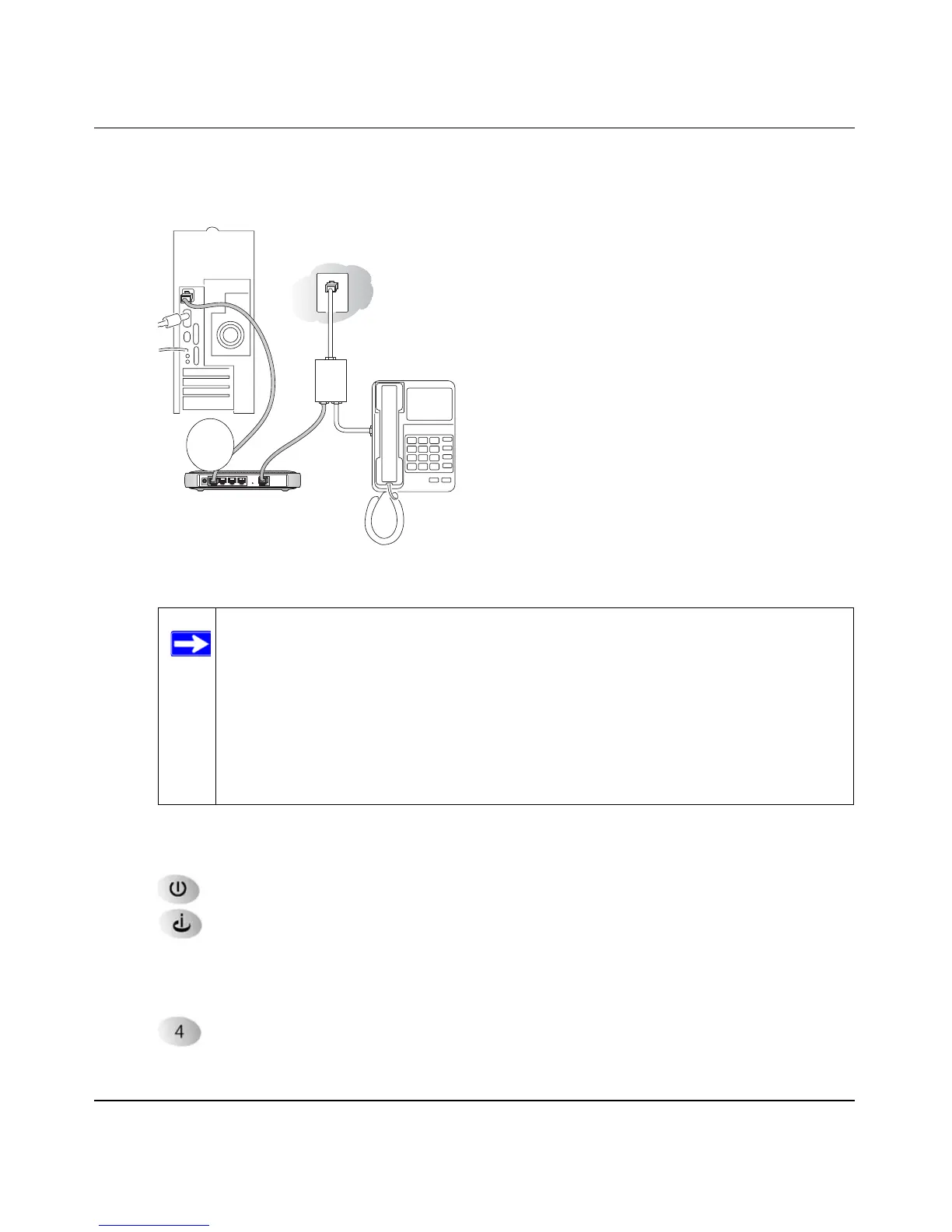Reference Manual for the ADSL Firewall Router DG834
3-8 Connecting the Router to the Internet
v2.0, September 2005
c. Connect the Ethernet cable (C) from your DG834’s LAN port to the Ethernet adapter in
your computer.
d. Connect the power adapter to the router and plug it in to a power outlet. Verify the
following:
The power light is lit after turning on the router.
The ADSL link light is solid green, indicating a link has been established to the
ADSL network.
e. Now, turn on your computer. If software usually logs you in to your Internet connection,
do not run that software. Cancel it if it starts automatically. Verify the following:
The local lights are lit for any connected computers.
3. Log in to the DG834.
Figure 3-6
Note: The DG834 ADSL router incorporates Auto Uplink
TM
technology. Each
Ethernet LAN port will automatically sense whether the cable plugged into
the port should have a 'normal' connection (for example, connecting to a
computer) or an 'uplink' connection (for example, connecting to a switch or
hub). That port will then configure itself to the correct configuration. This
feature also eliminates the need to worry about crossover cables, as Auto
Uplink will accommodate either type of cable to make the right
connection.
Phone
DSL
Lin e
ADSL Firewall Router DG834
C
