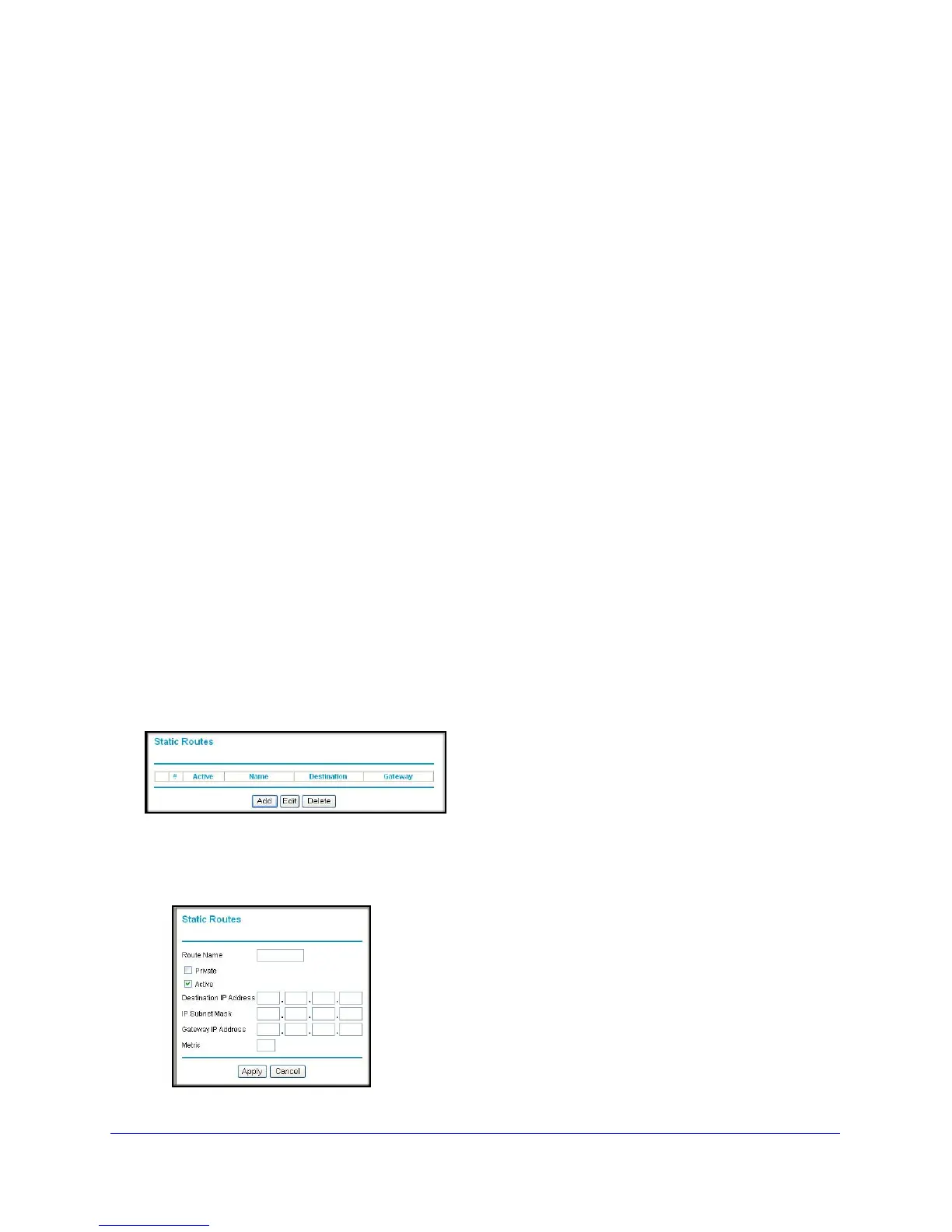Advanced Settings (Part 1)
122
N300 Wireless Dual Band ADSL2+ Modem Router DGND3300v2
information after it has been configured for Internet access, and you do not need to configure
additional static routes. You need to configure static routes only for unusual cases such as
multiple routers or multiple IP subnets located on your network.
As an example of when a static route is needed, consider the following case:
• Your primary Internet access is through a cable modem to an ISP.
• You have an ISDN router on your home network for connecting to the company where
you
are employed. This router’s address on your LAN is 192.168.0.100.
• Your company’s network address is 134.177.0.0.
When
you first configured your N300 wireless modem router, two
implicit static routes were
created. A default route was created with your ISP as the gateway, and a second static route
was created to your local network for all 192.168.0.x addresses. With this configuration, if you
attempt to access a device on the 134.177.0.0 network, your N300 wireless modem router
forwards your request to the ISP. The ISP forwards your request to the company where you
are employed, and the request is likely to be denied by the company’s firewall.
In this case you need to define a static route, telling your N300 wireless modem router that
134.177.0.0
should be accessed through the ISDN router at 192.168.0.100.
In this example:
• The Destination IP Address and
IP Subnet Mask fields specify that this static route
applies to all 134.177.x.x addresses.
• The Gateway IP Address field
specifies that all traffic for these addresses should be
forwarded to the ISDN router at 192.168.0.100.
• A Metric value o
f 1 will work since the ISDN router is on the LAN.
• Private is selected on
ly as a precautionary security measure in case RIP is activated.
From the main menu, select Advanced > S
tatic Routes. The Static Routes screen displays.
To add or edit a static route:
1. Click Add to op
en the Static Routes screen.
