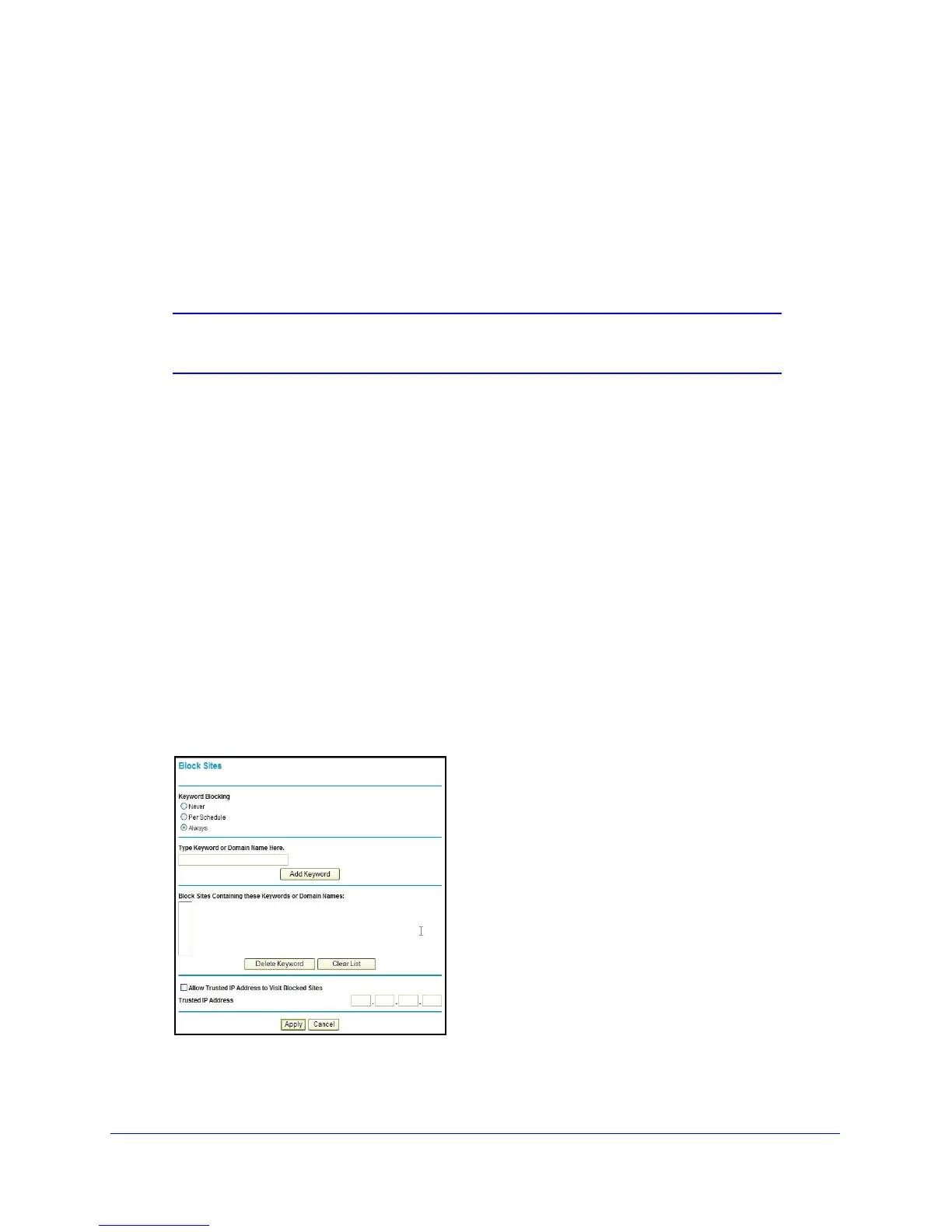Security Settings
37
N300 Wireless Dual Band ADSL2+ Modem Router DGND3300v2
- If the wireless station is shown in the Available Wireless Stations list, click its radio
button to select it, and then click Add.
- To manually specify the wireless station, in th
e Add New Station Manually section,
enter the name of the wireless station and its MAC address.The MAC address is 12
hexadecimal digits and can usually be found on the bottom of the wireless device.
Click Add.
The wireless station appears in the Trusted Wireless Stations list.
Note: You can use the Delete button to remove access by a wireless
station.
5. When you are finished, click Apply to save your changes. Now, only devices on the Trusted
Devices list will be allowed to wirelessly connect to the N300 wireless modem router.
Block Access to Internet Sites
The N300 wireless modem router allows you to restrict access based on Web addresses and
Web address keywords. Up to 255 entries are supported in the Keyword list.
Keyword application examples:
• If the keyword XXX is specified, the URL www.zzzyyqq.com/xxx.html is blocked.
•
If the keyword .com is specifie
d, only websites with other domain suffixes (such as .edu,
.org, or .gov) can be viewed.
To block access to Internet sites:
1. Select Security > Block Sites
in the main menu. The Block Sites screen displays.
2. Enable keyword blocking by selecting either Per Schedule or Always.
