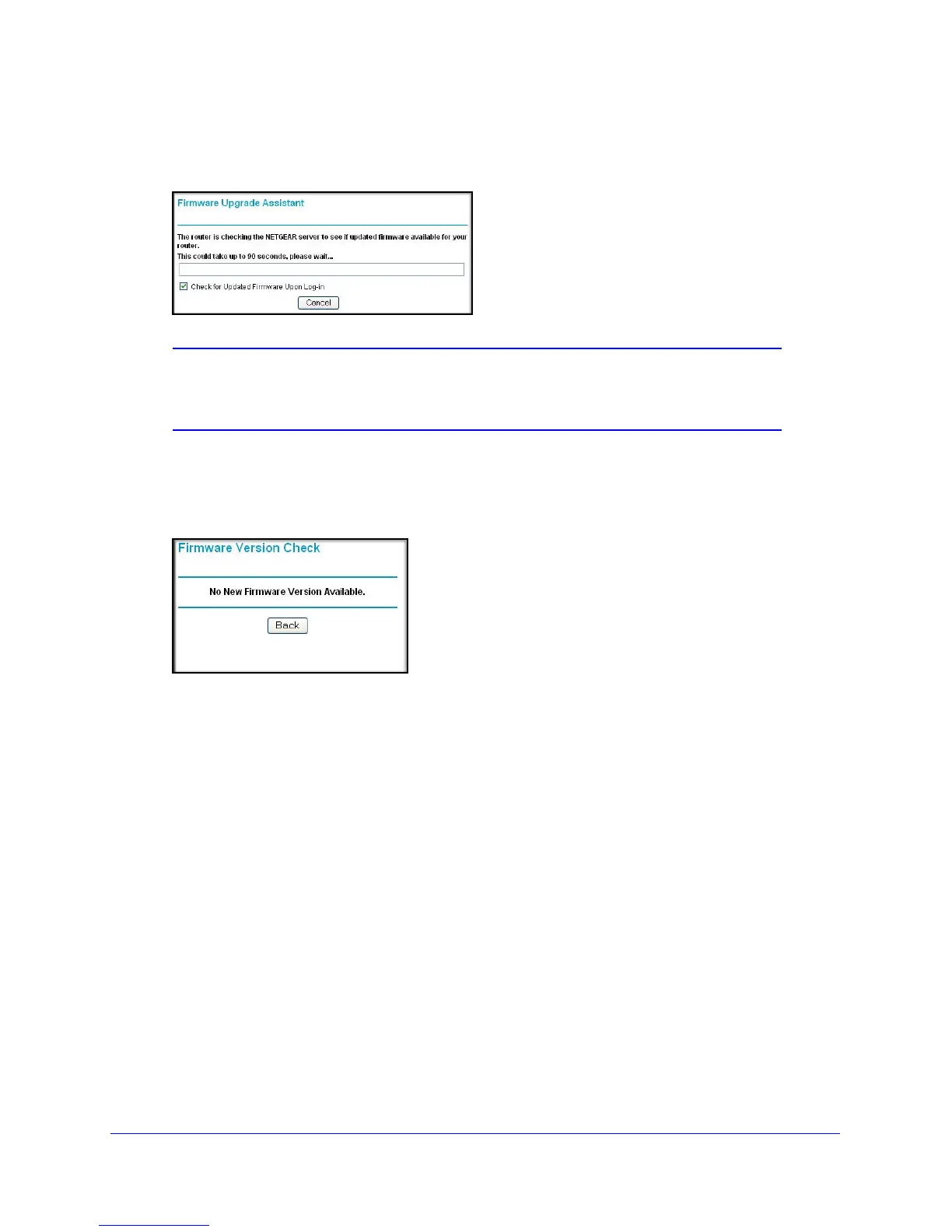Router Internet Setup
9
N300 Wireless Dual Band ADSL2+ Modem Router DGND3300v2
• Checking for Firmware Updates screen. After the initial configuration, the Firmware
Update screen displays unless you previously cleared the Check for Updated Firmware
Upon Log-in check box.
Note: If the N300 wireless modem router is not configured (is in its factory
default state) when you log in, the Setup Wizard displays. See
Use
the Setup Wizard on page 9.
If the N300 wireless modem router discovers a newer version
of the firmware, you are
asked if you want to upgrade to the new firmware (see Upgrade the Firmware on p
age 50
for details). If no new firmware is available, the following message displays.
• Router Status screen. The Router Status screen displays if the N300 wireless modem
router has not been configured yet or has been reset to its factory default settings. See
View N300 Wireless Modem Router Status Information on pag
e 53.
You can use the Setup Wizard to automatically detect your In
ternet connection as
described in Use the Setup Wizard on p
age 9, or you can bypass the Setup Wizard and
manually configure your Internet connection as described in View or Manually Configure
Your ISP Settings on p
age 10.
Use the Setup Wizard
You can manually configure your Internet connection using the Basic Settings screen, or you
can allow the Setup Wizard to detect your Internet connection. The Setup Wizard searches
your Internet connection for servers and protocols to determine your ISP configuration. This
feature is not the same as the Smart Wizard on the Resource CD that is used for installation.
