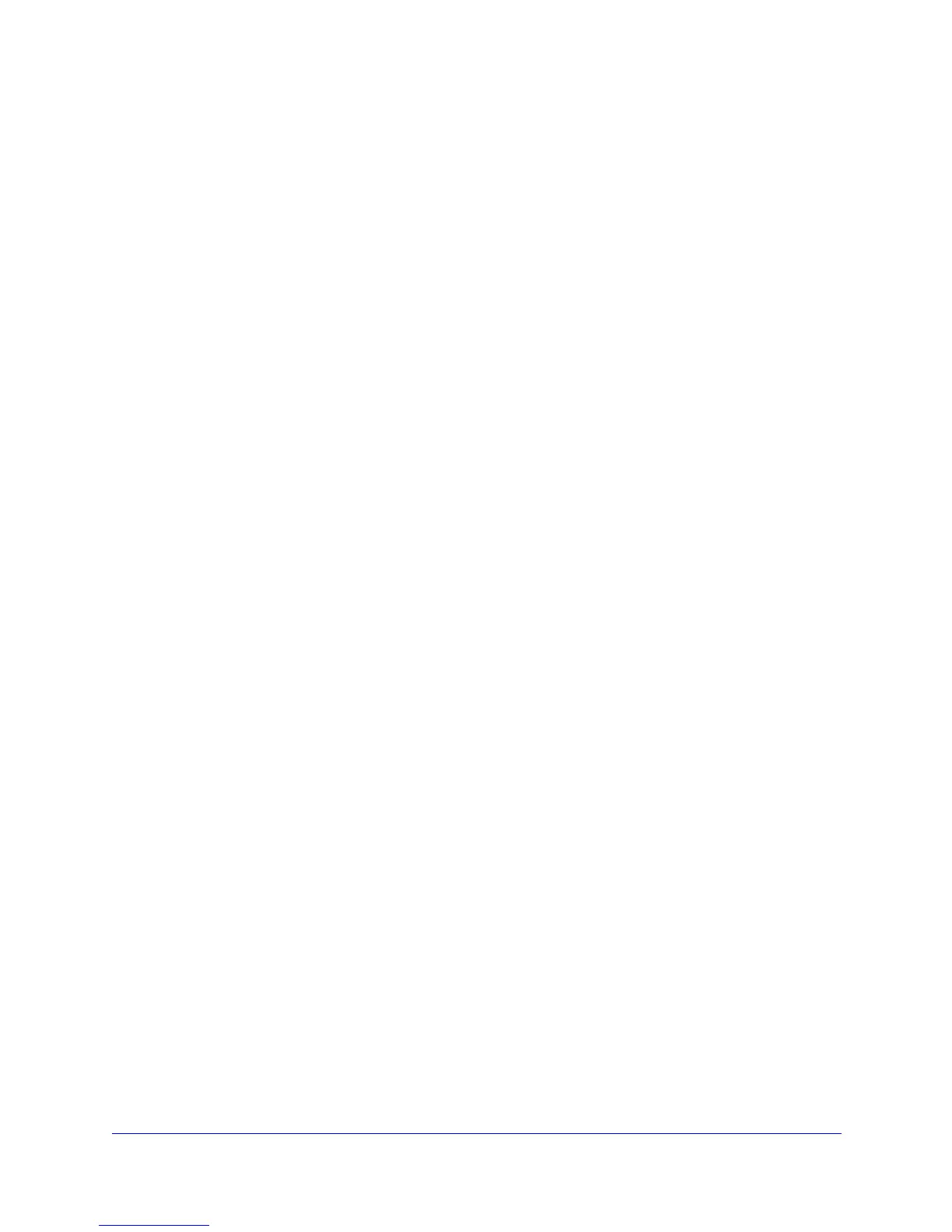Troubleshooting
143
N300 Wireless Dual Band ADSL2+ Modem Router DGND3300v2
When you install a NETGEAR wireless card in your computer, a Smart Wizard is installed
that can provide helpful information about your wireless network. You can find this program in
your Windows Program menu or as an icon in your system tray. Other wireless card
manufacturers might include a similar program.
If you have no specific wireless card setup program installed, you can use the basic
setup utility in Windows by following these steps:
1. Open
the Windows Control Panel, and double-click Network Connections.
2. In the LAN section, dou
ble-click Wireless Network Connection.
3. Follow the instructions.
View Available Networks
If your wireless computer is configured for the network, but you cannot connect, use the
computer’s wireless setup program to scan for available wireless networks. Look for network
names (SSIDs) of NETGEAR-DualBand-N and NETGEAR-2.4-G, or your custom SSIDs if
you have changed them. If your wireless networks do not appear, check these conditions:
• Is your N3
00 wireless modem router’s wireless radio enabled? See Configure Advanced
WPS Settings on p
age 27.
• Is your N30
0 wireless modem router’s SSID broadcast enabled? See Configure
Advanced WPS Settings on p
age 27.
• Is your N30
0 wireless modem router set to a wireless standard that is not supported by
your wireless card? Check the Mode setting, as described in Manually Configure Your
Wireless Settings on p
age 18.
If your wireless network appears, but the signal strength
is weak, check these conditions:
• Is you
r N300 wireless modem router too far from your computer, or too close? Place your
computer near the router, but at least 6 feet away, and see whether the signal strength
improves.
• Is your wireless
signal obstructed by objects between the router and your computer? See
Wireless Placement and Range Guidelines on p
age 16.
If your wireless network appears and has good signal strength:
• Is your N30
0 wireless modem router using the same channel as other nearby wireless
networks? If this is the case, there might be interference from other wireless networks.
You can change the channel in the Wireless Settings screen. See Manually Configure
Your Wireless Settings on
page 18.
• T
est another wireless device to see if the problem is limited to a specific computer.
• Y
ou can also disable the modem router’s wireless security while testing to help isolate the
problem.
