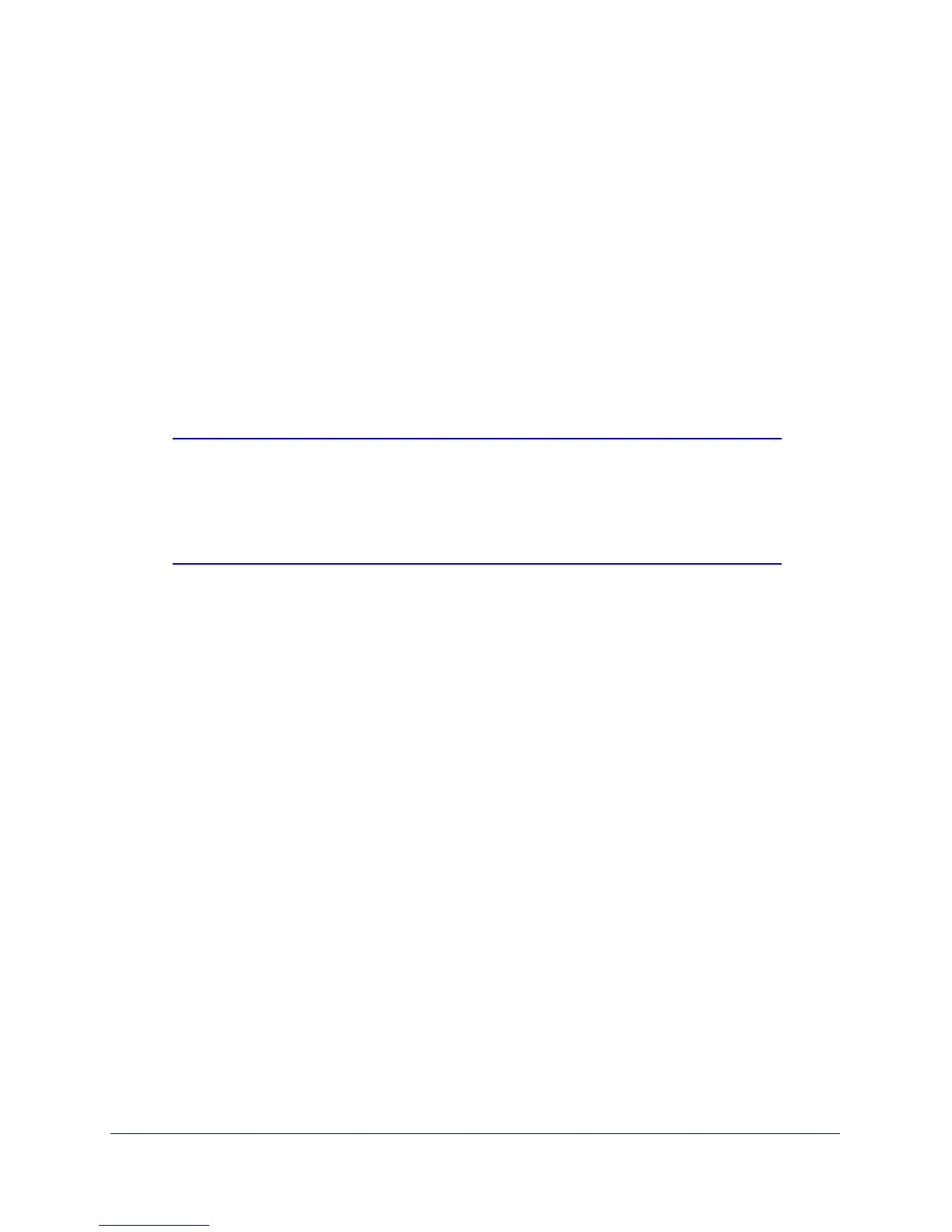Wireless Settings
16
N300 Wireless Dual Band ADSL2+ Modem Router DGND3300v2
- SSID. The default 11N SSID for the N300 wireless modem router is
NETGEAR-DualBand-N. The default 11G SSID is NETGEAR-2.4-G.
- The wireless mode (8
02.11g or 802.11b) that each wireless adapter supports.
- Wire
less security option. To successfully implement wireless security, check each
wireless adapter to determine which wireless security option it supports.
See Manually Configure Your Wireless Settings on p
age 18.
• Push
'N' Connect (WPS) automatically implements wireless security on the N300 wireless
modem router while, at the same time, allowing you to automatically implement wireless
security on any WPS-enabled devices (such as wireless computers and wireless adapter
cards). You activate WPS by pressing a WPS button on the N300 wireless modem router,
clicking an onscreen WPS button, or entering a PIN number. This generates a new SSID
and implements WPA/WPA2 security.
Note: NETGEAR’s Push 'N' Connect feature is based on the Wi-Fi
Protected Setup (WPS) standard (for more information, see
http://www.wi-fi.org). All other Wi-Fi-certified and WPS-capable
products should be compatible with NETGEAR products that
implement Push 'N' Connect.
To set up your wireless network using the WPS feature:
- Use th
e N300 wireless modem router dome, which works as a WPS button (there is
also an onscreen WPS button), or enter the PIN of the wireless device.
- Make sure
that all wireless computers and wireless adapters on the network are Wi-Fi
certified and WPA or WPA2 capable, and that they support WPS configuration.
See Use Push 'N' Connect (WPS) to Configure Your Wireless Network on
page 24.
Wireless Placement and Range Guidelines
The range of your wireless connection can vary significantly based on the physical placement
of the N300 wireless modem router. The latency, data throughput performance, and notebook
power consumption of wireless adapters also vary depending on your configuration choices.
For best results, place your N300 wireless mode
m router according to the following
guidelines:
• Near
the center of the area in which your computers will operate.
• In
an elevated location such as a high shelf where the wirelessly connected computers
have line-of-sight access (even if through walls).
• A
way from sources of interference, such as computers, microwave ovens, and 2.4 GHz
cordless phones.
• A
way from large metal surfaces.
