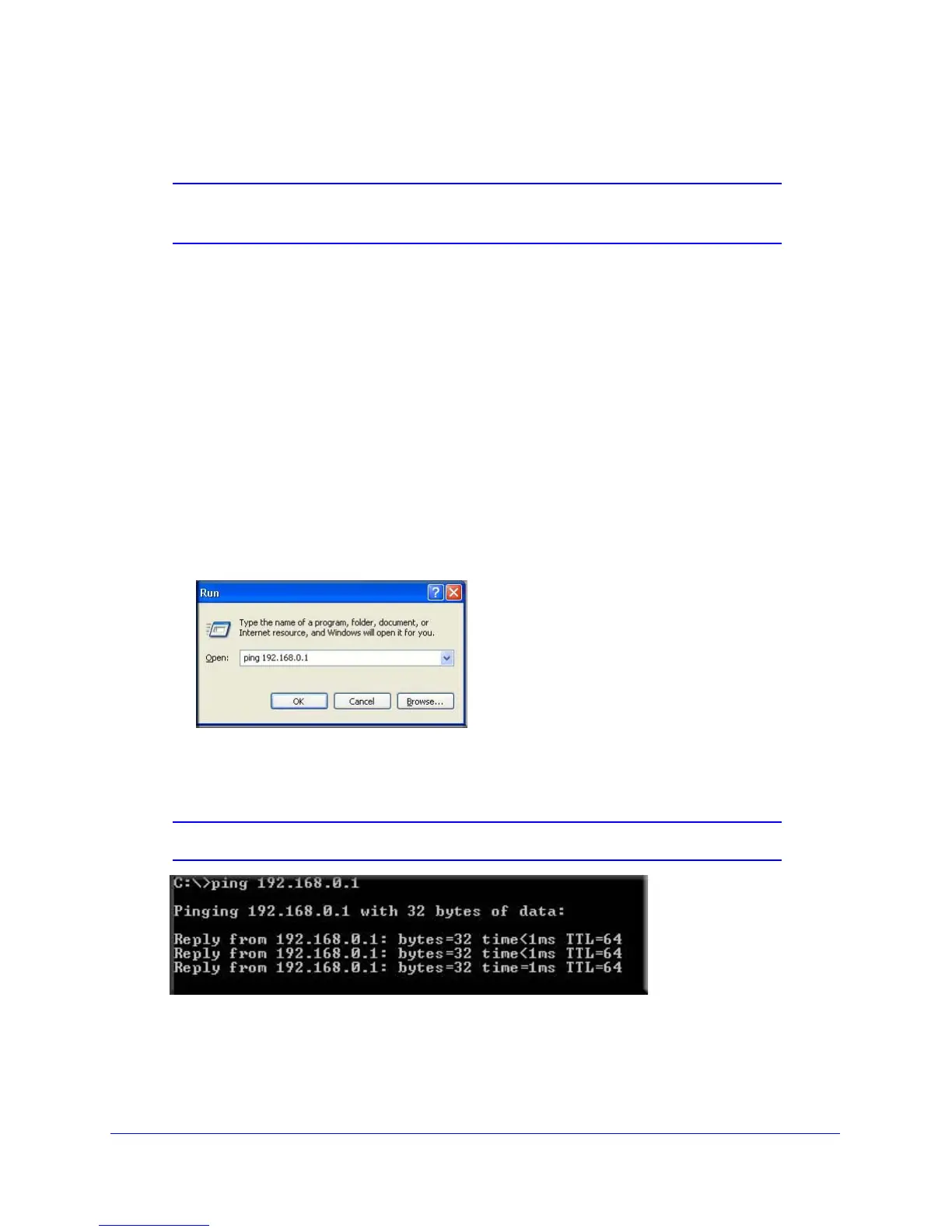Virtual Private Networking
96
N300 Wireless Dual Band ADSL2+ Modem Router DGND3300v2
Activate the VPN Tunnel by Pinging the Remote Endpoint
Note: This section uses 192.168.3.1 for sample remote endpoint LAN IP
address.
To activate the VPN tunnel by pinging the remote endpoint (for example, 192.168.3.1),
perform the following steps depending on whether your configuration is client-to-gateway or
gateway-to-gateway:
• Client-to-gateway configuration. T
o check the VPN connection, you can initiate a
request from the remote computer to the DGND3300v2’s network by using the Connect
option in the NETGEAR ProSafe menu bar. The NETGEAR ProSafe client reports the
results of the attempt to connect. Since the remote computer has a dynamically assigned
WAN IP address, it has to initiate the request.
To perform a ping test using our example, start from the remote computer:
a. Establish an Internet connection from the computer.
b. On the Windows taskbar, click the St
art button, and then select Run.
c. Type ping
-t 192.168.3.1, and then click OK.
Running a ping test
to the LAN from the computer
This causes a continuous ping to be sent to the first DGND3300v2. Within 2 minutes,
the ping response should change from timed out to reply.
Note: You can use Ctrl-C to stop the pinging.
Once the connection is established, you can open a browser on the computer and enter
the LAN IP address of the remote DGND3300v2. After a short wait, you should see the
